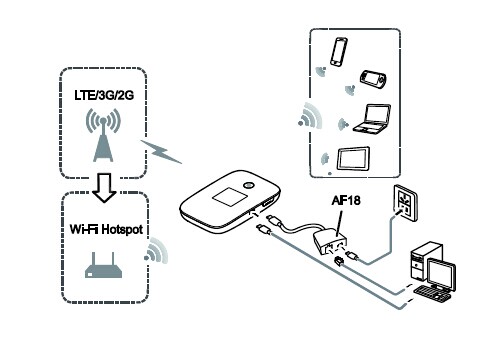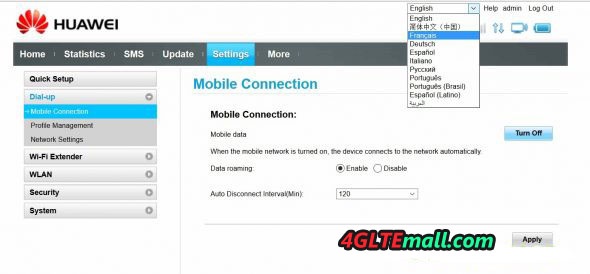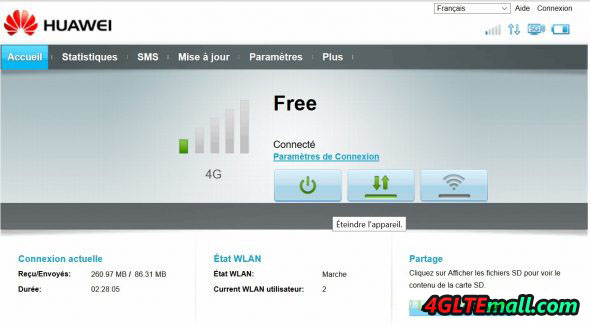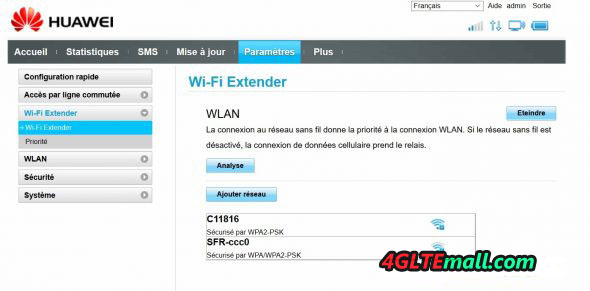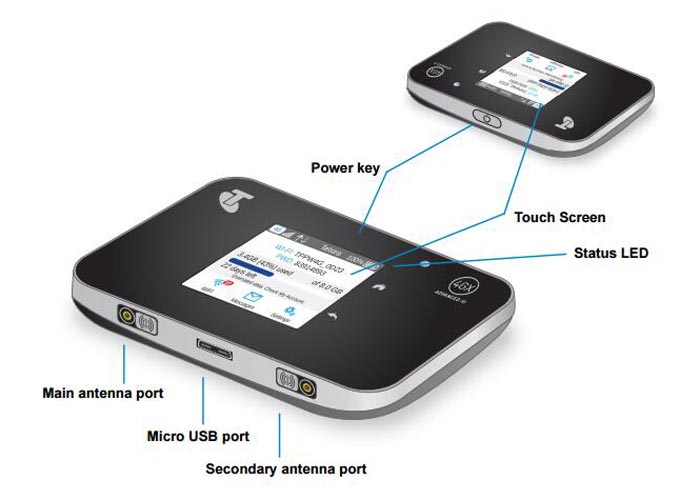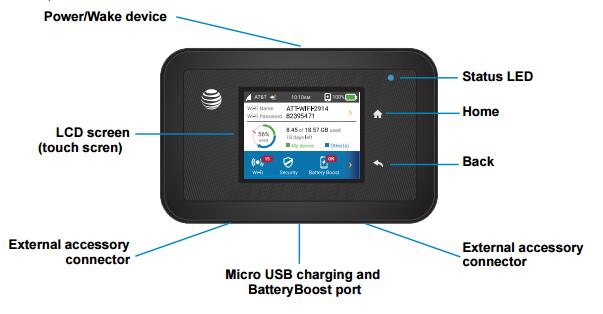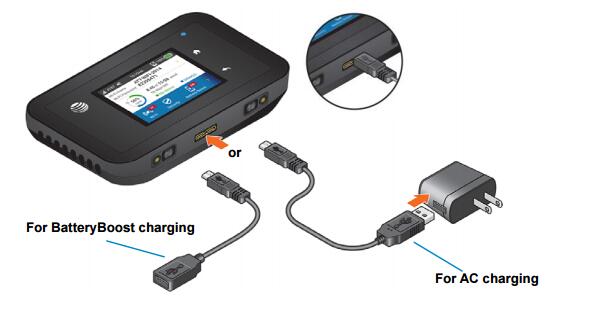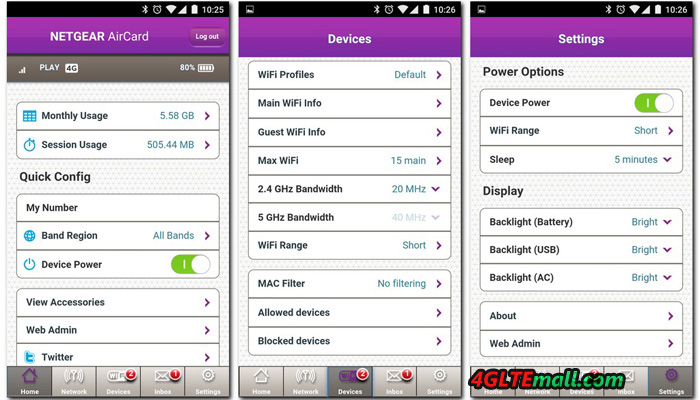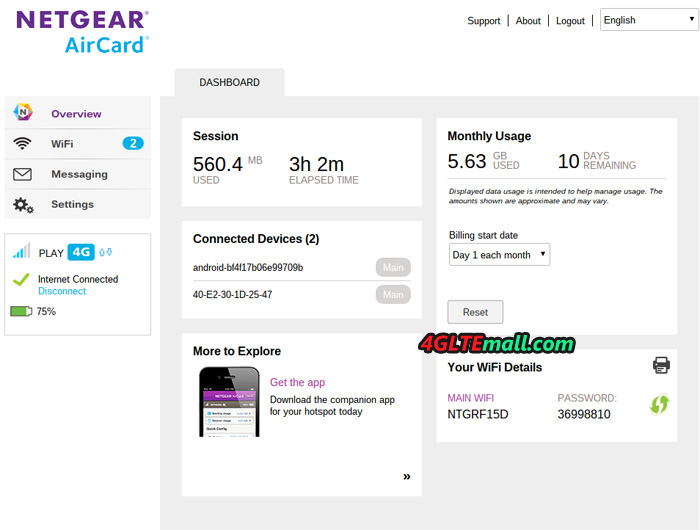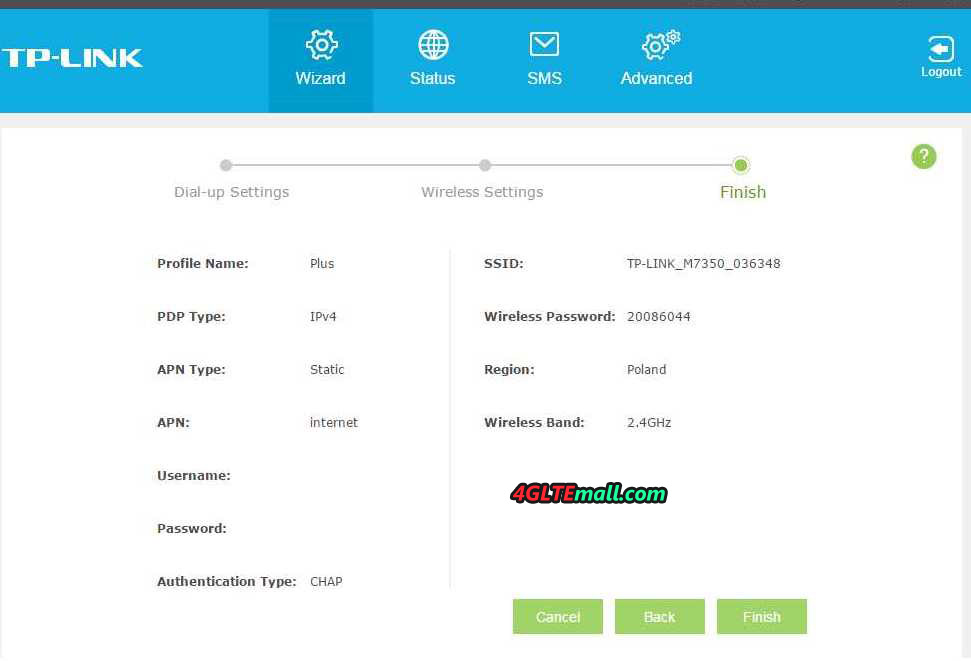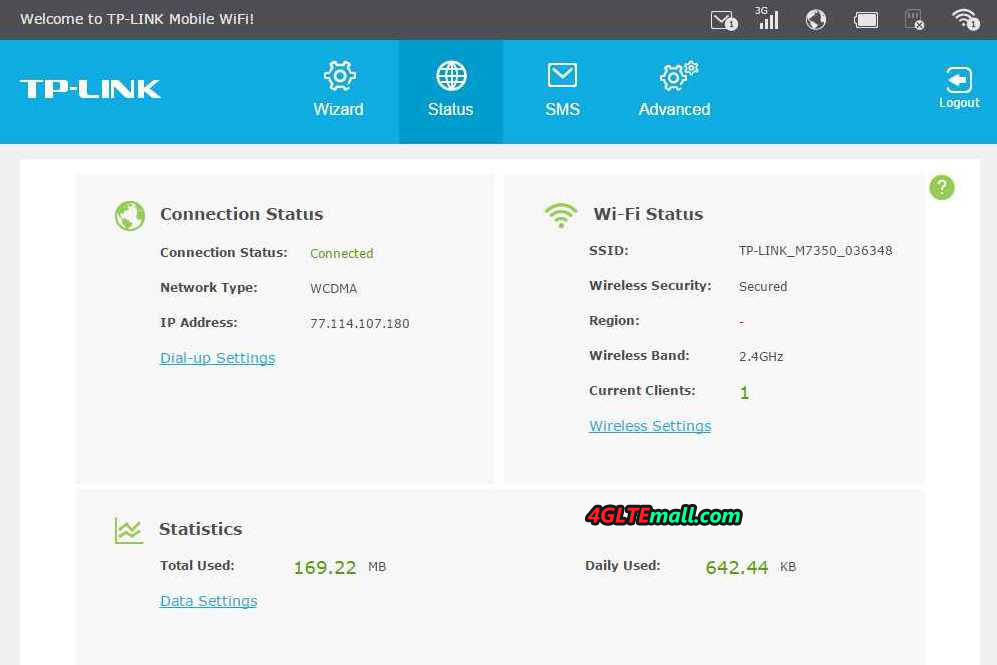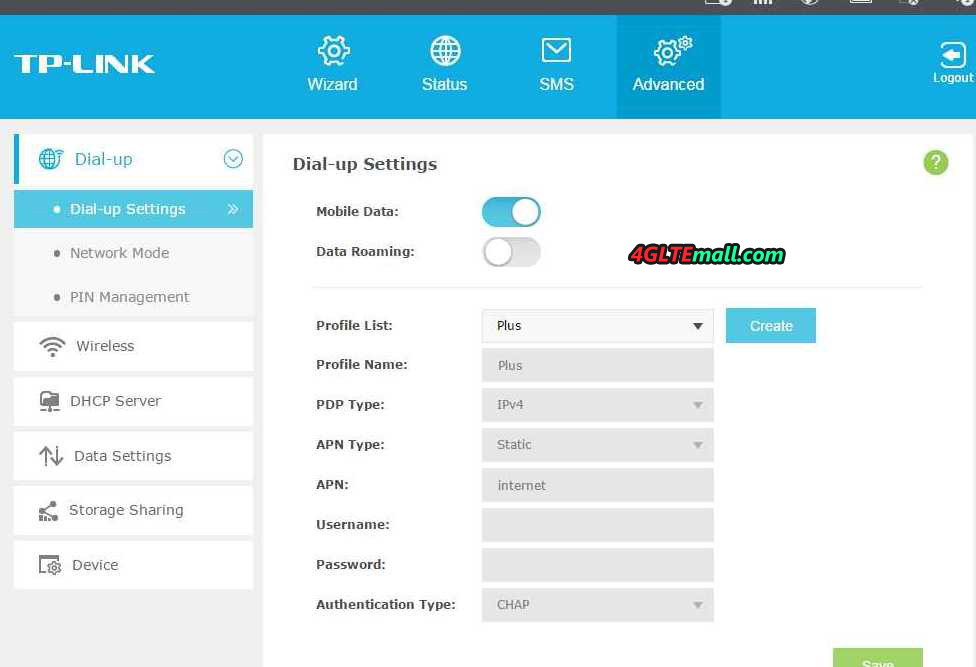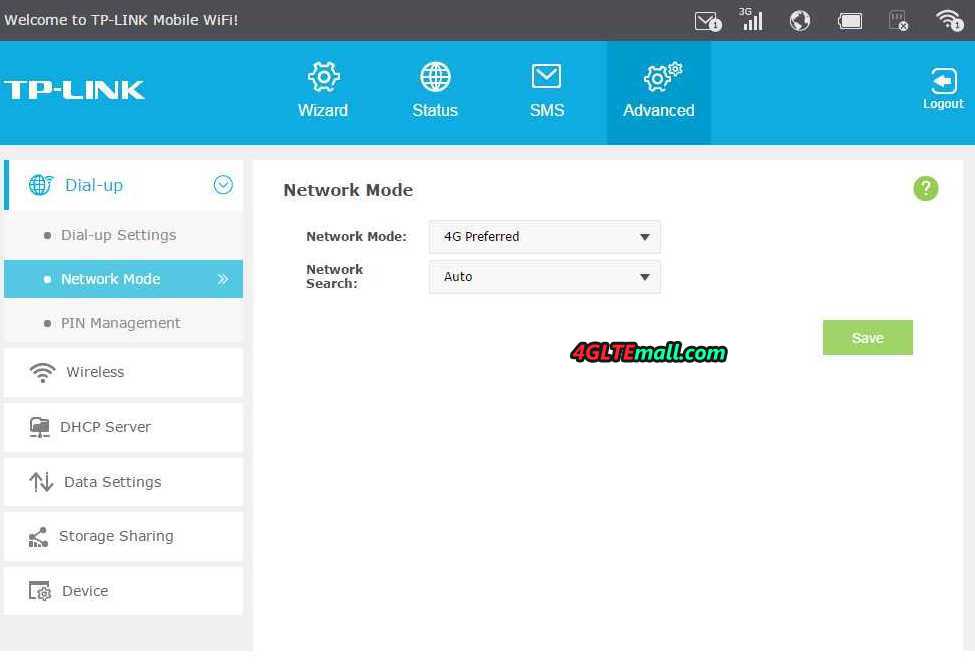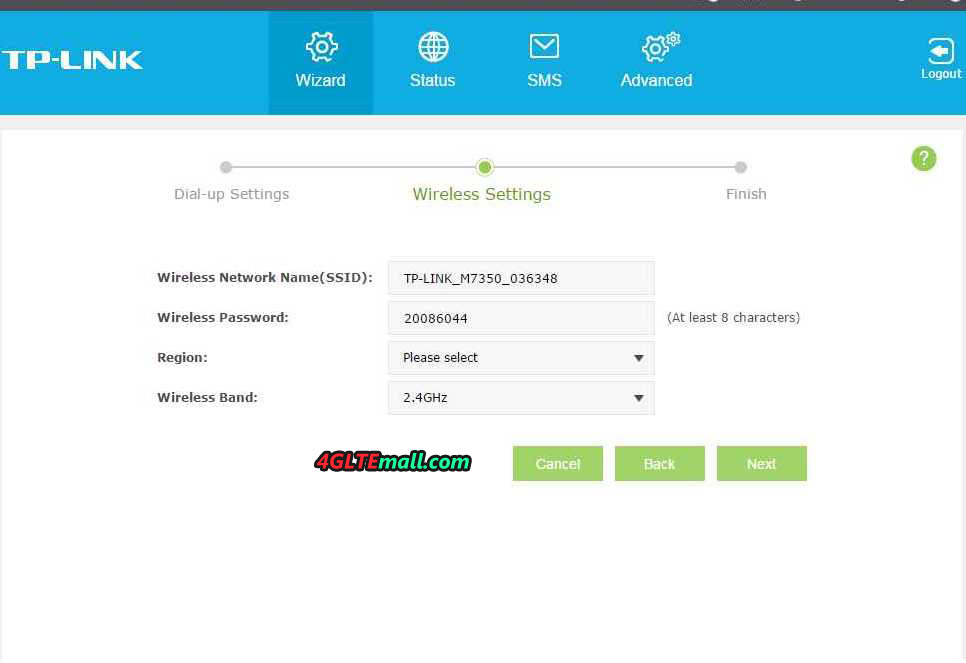As the famous vendor for mobile MiFi 4G routers, Huawei offers us a new model that succeeds to Huawei Mobile WiFi Pro E5770. With a notable feature, the new model Huawei E5771 does not have an LCD screen.

The highlight of the Huawei E5771 Mobile WiFi is the huge 9600 mAh internal battery (non-removable) that provides up to 38 hours of operating time.

On the other hand, the E5771 has a small LED’s on the slice, which indicate the essential information, one for the data transfer activity, the other 4 indicating the status of the battery. In addition to these LEDs, the power button on the upper face and having the initials “Hi ” comes alive with different colors of green, orange and red, indicating the reception quality of the 3G/4G signal.

Of course and as usual, all the indications SSID, Wifi password and Barcode to flash for a smartphone, are located under the hood of the Huawei E5771. Still under the hood, there is a SIM card slot in micro-SIM format and the slot for a micro-SD storage card (up to 32 GB), for storing data. The connected devices with E5771 could share the data in the storage card.

To configure and administer the Huawei E5771 Mobile Hotspot, user can log in a web interface accessible not only from a PC, but also access from the Hi-Link application for smartphone, which gives you access to essential functions.
On one side of the Huawei E5771, there are 2 USB ports, one in full size is designed to recharge a device such as a smartphone, thanks to its 9600mAh battery, and the other one is in micro-USB allowing charging of the E5771 hotspot.

The Huawei E5771 Hotspot comes with its charger, but also with its USB cable to connect the micro-USB port to the charger or the port of a PC. The special feature of this cable is that it also serves as a carrying strap for the case. It’s not stupid to have it always with you.

Huawei E5771 Specifications
Huawei E5771 is a 4G Category 4 router, allowing you downlink of up to 150 Mbps and uplink to 50 Mbps. The supported frequency bands are:
* (4G) LTE FDD 850/900/1700/1800/1900/2100MHz
* (4G) LTE TDD 1900/2300/2500/2600MHzMHz
* (3G): DC-HSPA+/HSPA+/HSUPA/HSDPA 2100/1900/1800/1700/900/850/800MHz
* (2G) GSM / GPRS / EDGE 1900/1800/900/850MHz

It is therefore compatible with almost all the operators over the world. And there are many variant models for various network frequency bands such Huawei E5771s-852, Huawei E5771s-856, Huawei E5771h-937 etc.. The Wi-Fi standard is 802.11 b/g/n; 2.4GHz (no ac 5GHz) , and it supports 10 simultaneous wireless users. The battery is given for 38 hours of operation and 500 hours in standby, it is not removable.
The HUAWEI E5771 is now available at www.4gltemall.com for a price of $ 189USD. There are 3 colors are available, White, Black or Gold.
Conclusion
For some users, the absence of an LCD is not good, since it is compensated by various indicator lights; the Huawei E5771 presents a rather nice aesthetics and especially a huge battery that offers an excellent practical function.
With the powerful network compatibility (not totally) and at an affordable price of $ 189, the Huawei E5771 is a good compromise, knowing nevertheless that it offers neither the category 6 to 300 Mbps nor WiFi ac 5 GHz. If you want a 4G mobile WiFi router with screen or with the latest LTE category 6 carrier aggregation technology, you may check the Netgear Aircard 790s or Huawei E5786 or E5787. They are the latest new models with advanced technology, but it’s a pity, they don’t have the large battery as E5771.