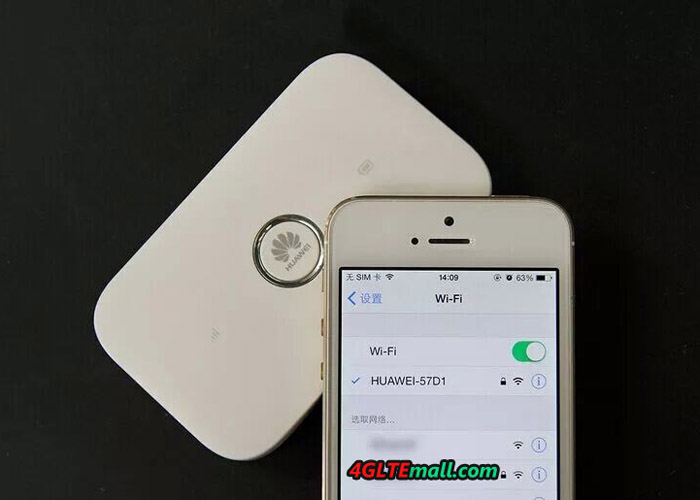Mobile routers are now very fashionable. It is true that we can connect to the network using smartphones and tablets, however, there are still many users who having computers would like to use mobile routers to connect to the Internet. Since many users expect more from the mobile routers, the manufacturers of mobile routers supplied new models with new functions. Huawei E5377 4G hotspot is one of them.
The Huawei E5377 router is a real pocket router. The manufacturer has equipped it a LED display, and next to LED display on the right side is a big switch. The top edge of the body is the menu button, while at the bottom microUSB slot and two antenna connectors covered flap are placed. Remove the rear cover, plug in a valid SIM card and insert the battery. Then we can get connected with internet.
The Huawei E5377 hotspot is very light and fits comfortably in your hand. The body has a special groove that facilitates its opening. The whole is well matched; there are no gaps, no creaks. The white color looks elegant, but I have a feeling that quickly loses its charm after a few trips in your pocket. Unfortunately, the white body gets dirty easily turning to gray. Especially since the material used is rough, making it easier to absorb dust and pollen. I personally like the black color, which is also recommended by Huawei.
As can be seen, Huawei E5377 router can handle both 3G and LTE. The difference between these technologies laid primarily in the transfer data rates. In the case of LTE, the speed can be several times higher than in the 3G (LTE, currently can achieve up to 55 ~ 85Mbps), the theoretical standard specification provides for even more than double the download speed to 150Mbps. The E5377 router can install a memory card of up to 32GB. This way we can use it, for example. As a memory stick, the contents of which we can share with other users. And maximum of 10 users could get connected with the E5377 hotspot through WiFi. The equipped battery in E5377 already wrote. The manufacturer says that it is sufficient for 6 hours operation. Reading the rest of the text, you will find out how the E5377 performs.
Let’s see the user interface. The Huawei E5377 router can be setup in two ways: through the menu and the power buttons on the wireless router, or through the Web browser. The latter method (or browser) is definitely easier to use while offering more options, which is recommended. Just run the router, enter the password for the network (the default SSID is HUAWEI-E5377-XXX) that are on the label under the battery, enter the address into your browser: 192.168.8.1 … and that’s it. You can also download the Huawei Mobile WiFi APP for Android or iOS to setup the Huawei E5377 Router.
The interface is very easy to use, although I admit that it could work a little faster. Some pages refresh slowly, but enough to do common settings. The application is very simple, and consists of a main menu in the upper part of the window, pop-up menu on the left and the main window where you set the individual parameters. The launch window is equipped with three large buttons, which can enable or disable the router, stop cellular data transmission, and enable/disable WiFi. At any time by selecting Statistics, you can check the amount of data sent and received, check out who is connected to the network, etc. Prepared menu also allows you to send and read SMS messages.
The most important item on the menu are the Settings. This is where you configure network access, sharing WiFi, Ethernet settings (one can use the USB – LAN), etc.. The manufacturer has not forgotten the safety at different levels, we can verify your MAC Address, IP, etc. There are of course several custom functions such as the ability to prioritize users, the ability to define a virtual server. We also have a NAT, UPnP, DMZ … if you think this is not enough, but we need not everything if we use the router as a temporary Internet source during a weekend trip out of town. Actually, I would like to recommend use the main stationary router access to the network at home rather huawei E5377.
The already mentioned Menu and Power buttons also enable us to navigate through it – to select various options and approve them. Using this software, we can switch the operation of the device mode 2.4GHz to 5 GHz. We can also check the settings of the wireless network, such as its SSID, password and IP address of the router, you can start the WPS function and set E5377 to the operation extender whether to enable or disable data roaming. We also have the ability to reset the router. What interesting is the ability to display 2D code (QR Code), with which we can quickly enter the security code network, or run applications that allows device management from a smartphone equipped with Android system. The menu is simple, fast, and easy to understand and do settings.
Summary
Huawei E5377 looks elegant, fits in your pocket, and is easy to use. Here now there are many new successors available with better technologies such as Huawei E5786 or Huawei E5787. If you don’t have high demand for the pocket WiFi, huawei E5377 is recommend as a budget mobile partner!