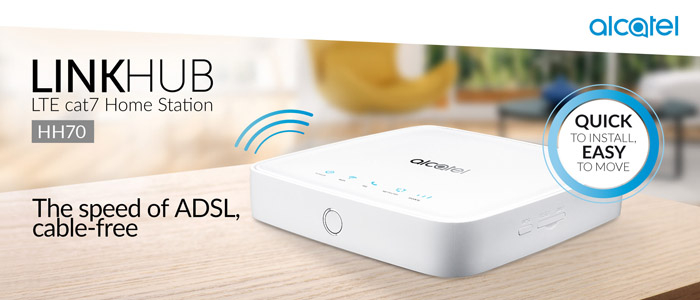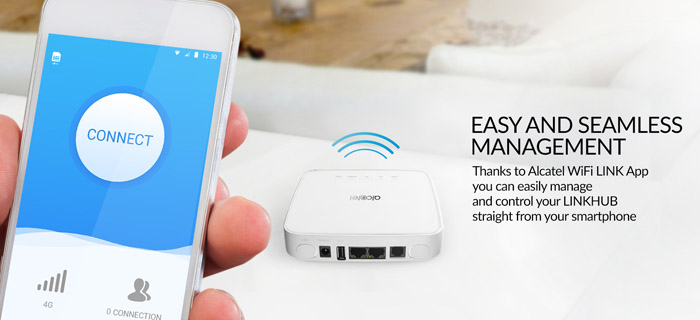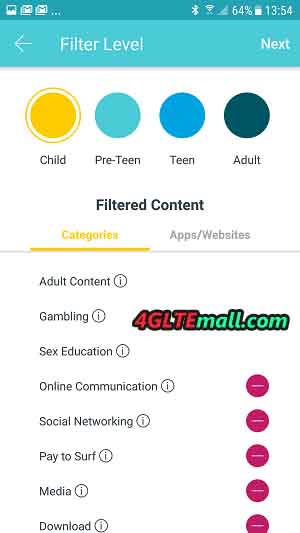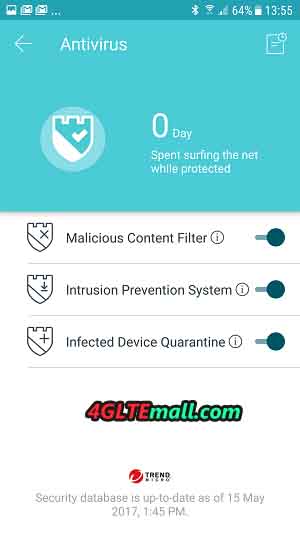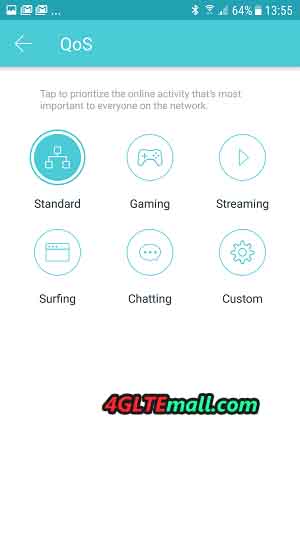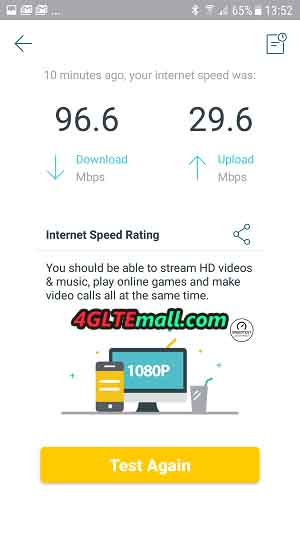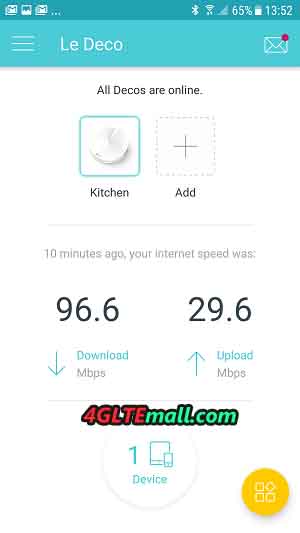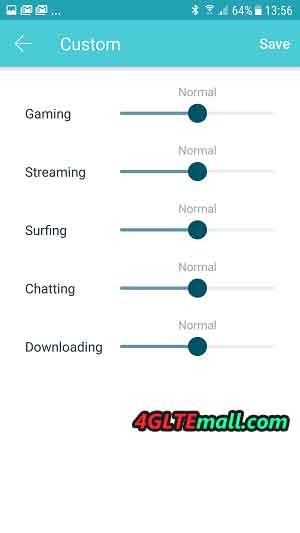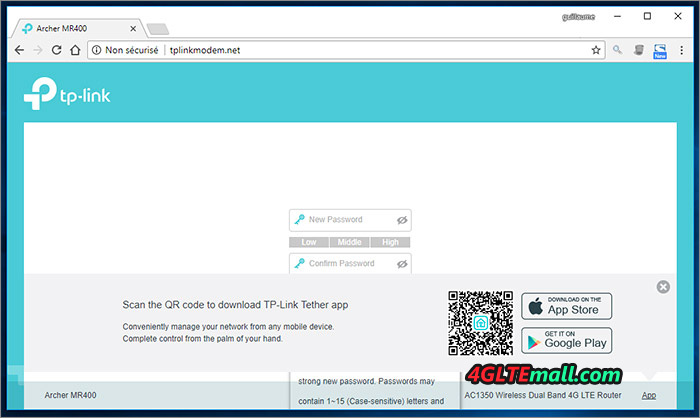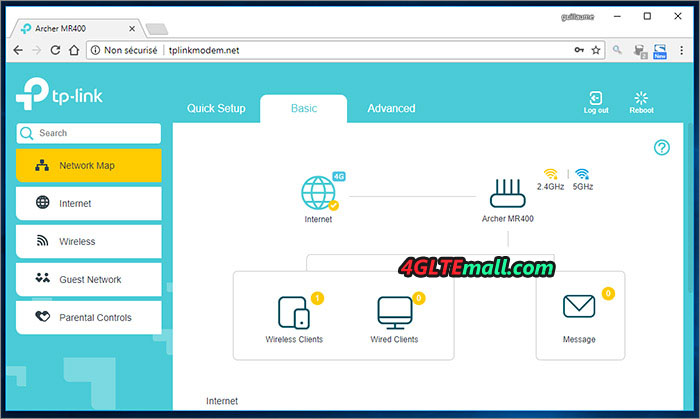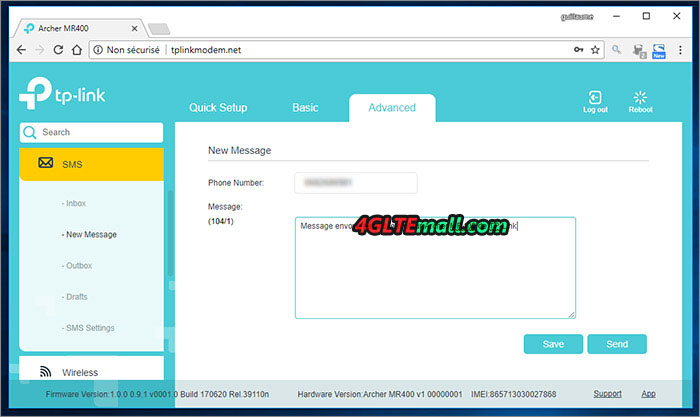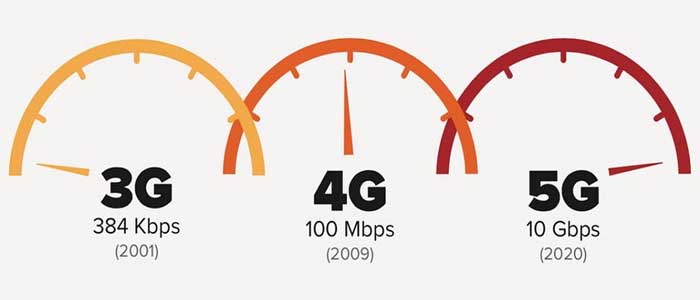More and more 4G LTE WiFi routers are available in the market; we’ve had the opportunity in recent months to talk about some of the best Wi-Fi routers to cover your entire home without a single WiFi empty area (Would it be Google Wi-Fi, Netgear’s Orbi or Deco M5 from TP-Link?). But while summer is here and so is the vacation time, there is the question of connecting wireless network not at home or on the go.

How to solve this problem? Pull miles of Ethernet cable? Of course not. But why not use a 4G Wi-Fi router, which connects to the network with only one SIM card and then redistribute this connection through Wi-Fi? Of course, there are small stand-alone 4G Pocket Wi-Fi routers (with battery) now, but they usually offer a fairly fluctuating coverage, minimal settings, and are more suitable for small trips that to offer you lasting access Internet.
For that, we must adopt more complete solutions. That’s why our eyes turn to the TP-Link Archer MR400 AC1350, which seems to have everything from the ideal candidate. But will it be comfortable at the campsite, in your rental, in your country house or even at home? Let’s see the test below.

Compact 4G LTE router with antennas
With rather compact dimensions (20.2 x 14.1 x 3.36 cm), the MR400 is a real wireless router, it has four Ethernet ports (including a LAN and WAN, if you want to use it as a conventional Wi-Fi router). This means that it will be possible to connect wired machines as needed. We would like to find a USB port to allow the sharing of a hard disk or a USB key, but it’s a pity the USB port is missing.
At the back of the case, there are two 4G antennas of good size and removable, to avoid damage during transportation or to put larger, which are used to capture the 4G signal. Then what about the Wi-Fi antennas? There are three of them and more classically integrated in the body of the router. They do a pretty good job because the coverage offered very satisfactory in an environment consisting of many very thick load-bearing walls.

TP-Link MR400 WiFi Features
The TP-Link router WiFi is dual band based on its know-how. That is, it produces two networks (802.11ac or n), one that uses a 2.4 GHz frequency field, the other one in 5 GHz. Do not complain that it is not tri-band, in this price range and this kind of products are very rare or nonexistent.
Does it matter if the router is dual band? The answer Yes! A choice will have to be made manually because the connection to each of the two networks is not automatic. If the signal range in 2.4 GHz is better, its bit rate is lower: 450 Mbit/s. While the 5 GHz network carries less but it is more resistant to interference and provides above all a much better theoretical bandwidth at 857 Mbit/s. This allows the MR400 to proudly wear the AC1350 designation, a rate that you will never get but which places the device in a family of rather honest routers.


Then let’s talk about the performance for internet connection. It is futile to strive to measure them on a 3G/4G network because everything will depend on the proximity of an antenna, your operator, etc. If the signal received is strong, your flow will approach (more or less) the theoretical maximum, that’s what to keep in mind.
To give you an idea of the reality of these speeds, we took advantage of the conventional router mode, which sees it being connected to a conventional fiber box, to measure the speeds offered in Wi-Fi (802.11ac, 5GHz). Whether the distance between the measurement points does not seem important, remember that the test environment is quite hostile to Wi-Fi with a large number of very thick walls.
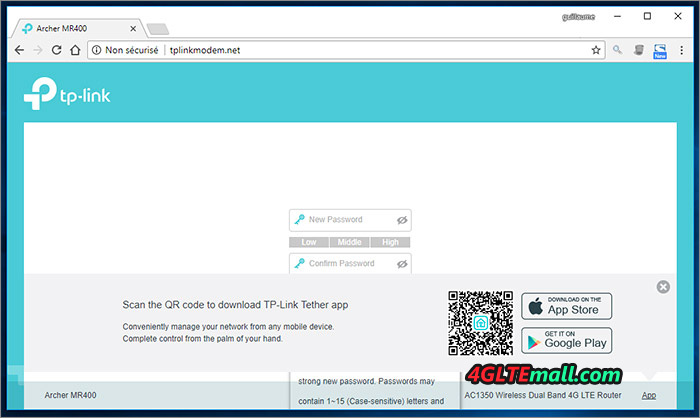
TP-Link Archer MR400 Speed Test
It shows that the connection is stable and ensures equivalent or similar flows in both directions of use. This is at least the case when one is in the relative vicinity of the router. With 100 Mbit/s measured, the result is obviously much worse than that of mesh routers, in particular, tested by us, the 4G speed flows encountered oscillating generally between 10 and 80 Mbit/s.
To continue with this exercise, logically, the further you get from the router, the weaker the signal and the bit rates. However, in this case, the MR400 is doing quite well. Despite the context of our tests, an apartment and a house with thick walls in brick or freestone, the flow provided between 10 and 15 meters remains quite honorable. We get the speeds enough to watch videos or TV streaming in HD and Full HD – forget the 4K. To give an overview of what gives the connection in 4G/Wi-Fi, during our tests, while the reception oscillated between average and bad enough, we measured bit rates of just over 15 Mbit/s in download and just over 3 Mbit/s upload. This is not a good result, but keep in mind that these figures could be much better in an optimal situation.
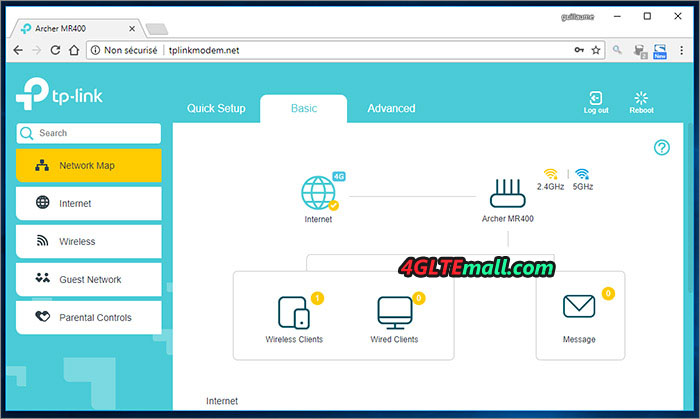
Archer MR400 – Easy to install and setup
Then let’s check the Archer MR400 installation and configuration. TP-Link had a good idea to provide SIM adapters for those who use a micro or NANO SIM, the two most common formats at the moment.
Once the MR400 router plugged into the sector (it has no battery and need an external power supply), the configuration can be done by a browser or iOS/Android application. We preferred the first option. The first thing to do is to change the login password. Then we navigate in a clear and detailed interface. As always, it is possible to access a more advanced interface to access more advanced settings. In normal mode, you may decide to choose a different SSID for each network. Guest networks can also be activated, which will be opened by default. Remember to immediately protect access with a password.
If we look a little further, we will discover the possibility of setting up a parental control. It is based on a system of white and black lists, which is drawn up oneself. Filtering is then done through keywords. Finally, we choose which devices will be subject to this control. It’s simple and efficient.
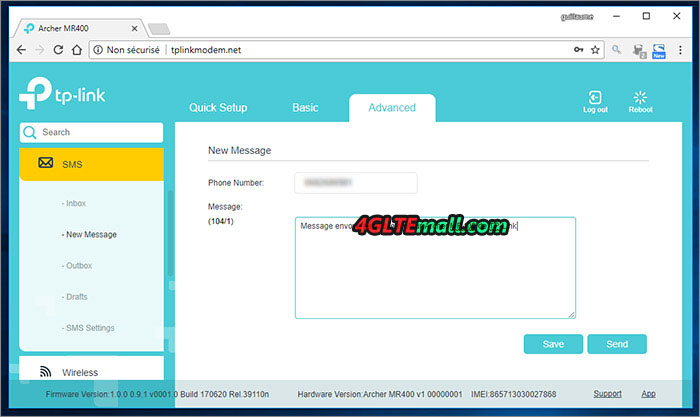
4G Data is still a rare and expensive commodity, so it will be good to focus on limiting its consumption. This starts with restricting bandwidth limitation on some devices. This will prevent a user from consuming all the flow without leaving it to others. More interesting is the setting up of a monthly cap of megabytes allocated. We will set this maximum and set an alert, for example, 80 or 90% of this total data plan to avoid being out of frame or without connection. Multi SIM data plans are usually rich in gigabytes but 30 GB or 40 GB can evaporate very quickly with YouTube video or application download.
Summary for TP-link Archer MR400 Test
Archer MR400 Advantage:
- Removable 4G antenna to ensure good reception
- Dual-band WiFi for fast WiFi speed up to 1350Mbps
- Compatible with different SIM formats
Disadvantage:
- No USB port
- WiFi frequency management is not automatically
To sum up, TP-link Archer MR400 is a good 4G WiFi router for home, office, or even cap if it can get the power supply. The powerful WiFi feature would provide a reliable wireless internet connection for multiple users. The rich settings in the web interface would provide many useful functions. If you are looking for a reliable WiFi router, TP-link Archer MR400 is considerable. But if you want to check more TP-link 4G WiFi routers, click here: https://www.4gltemall.com/4g-wireless-router/tp-link.html