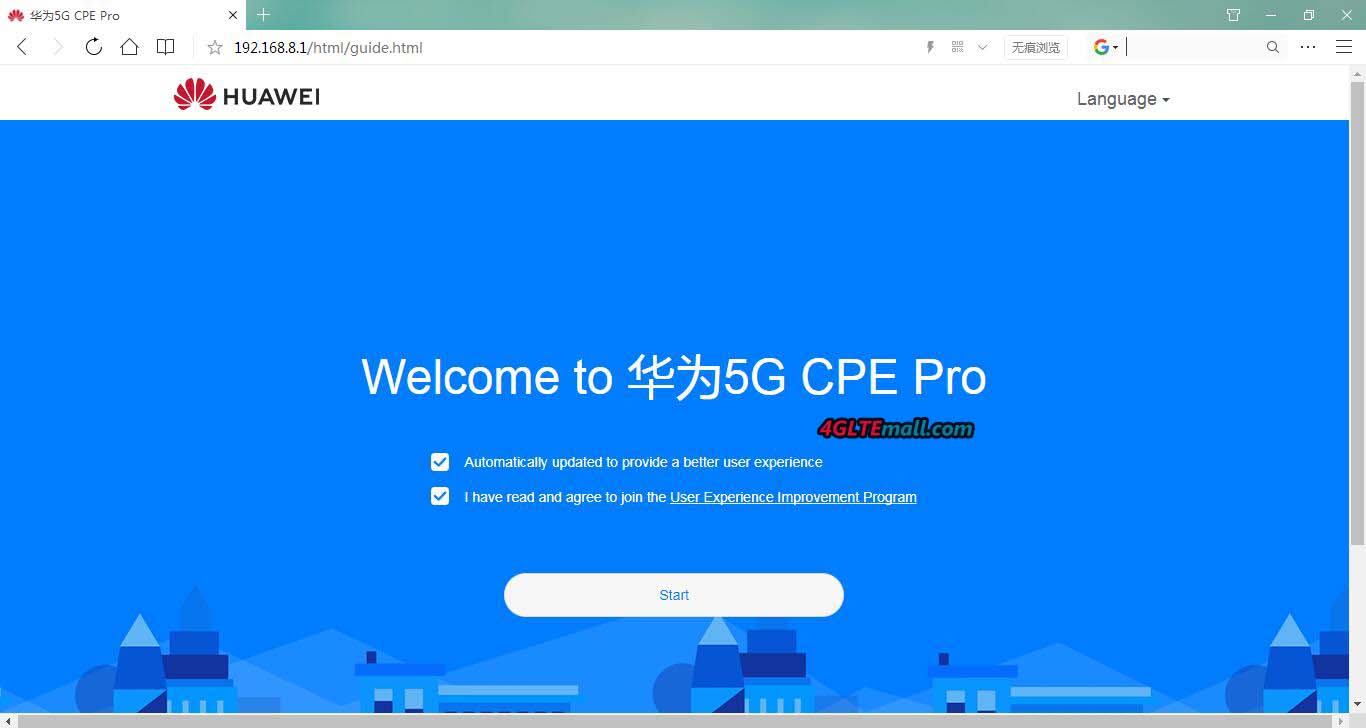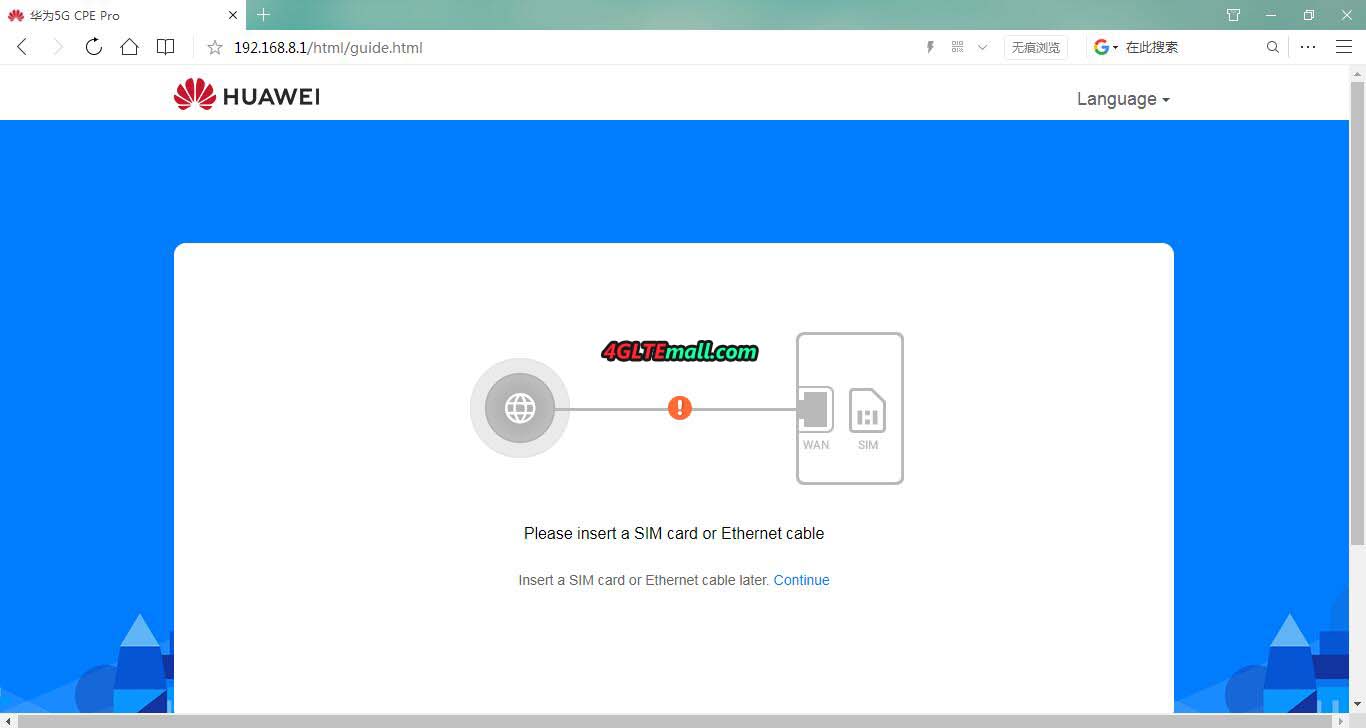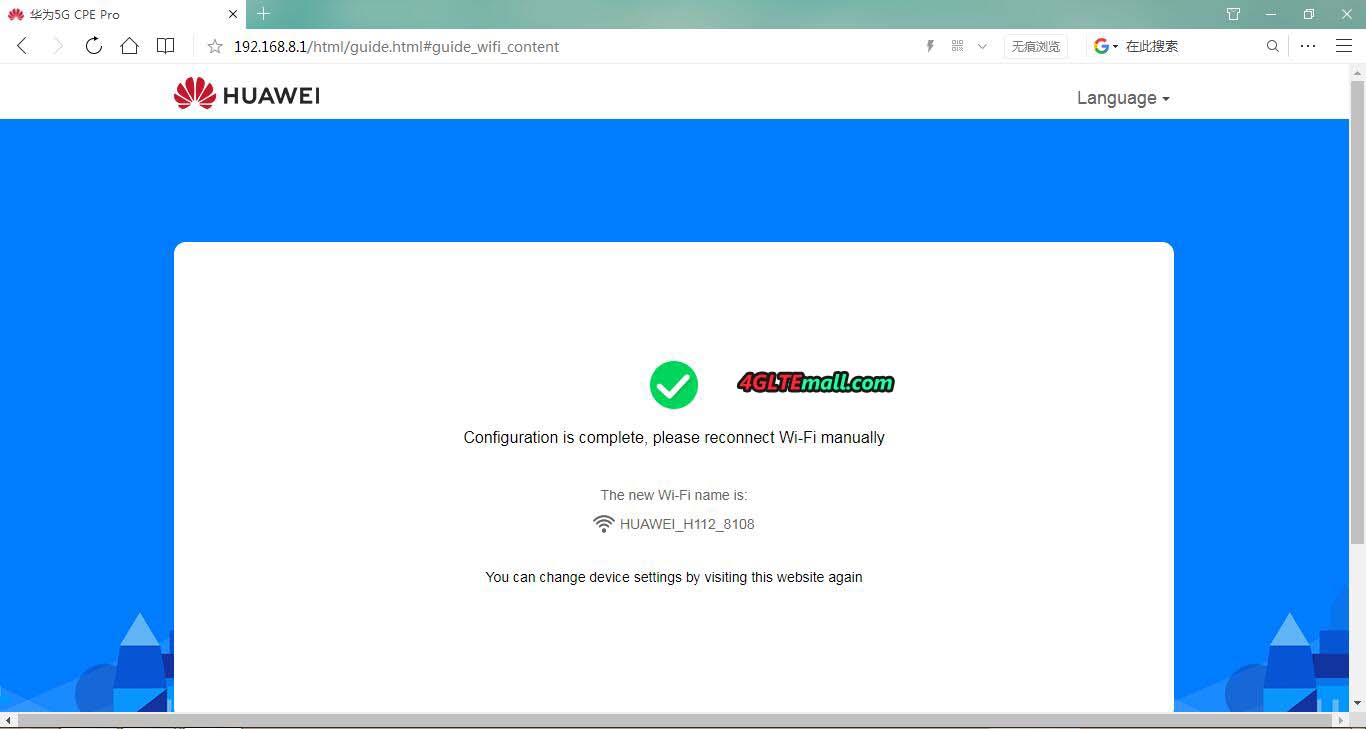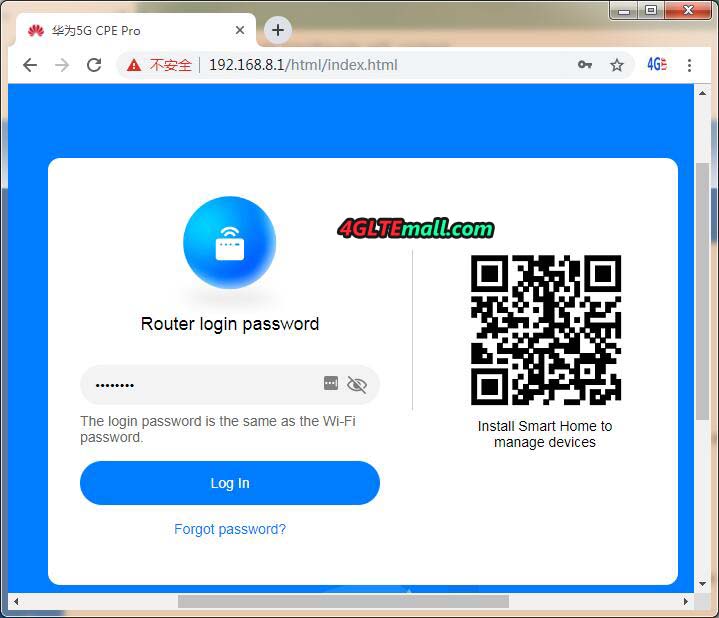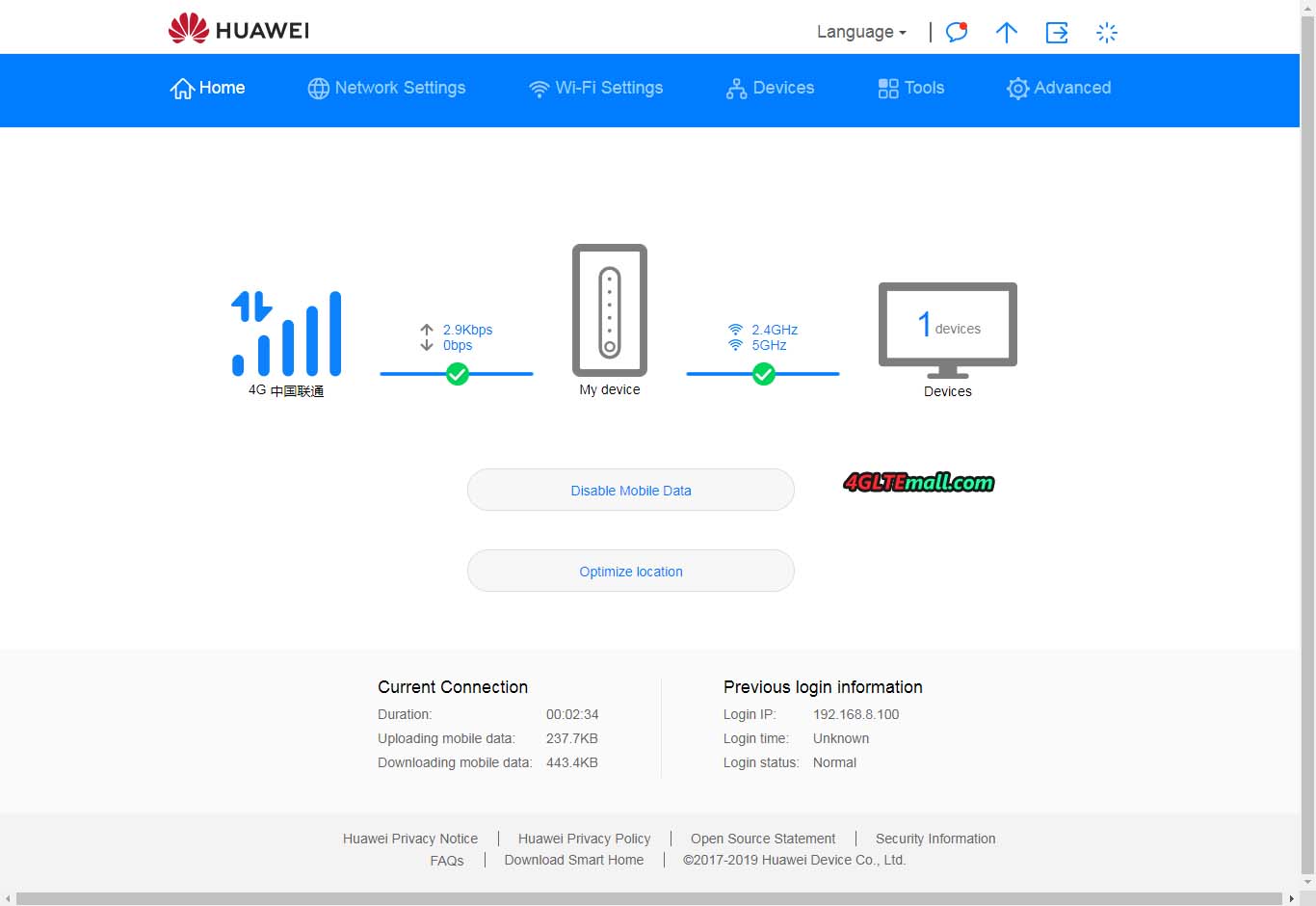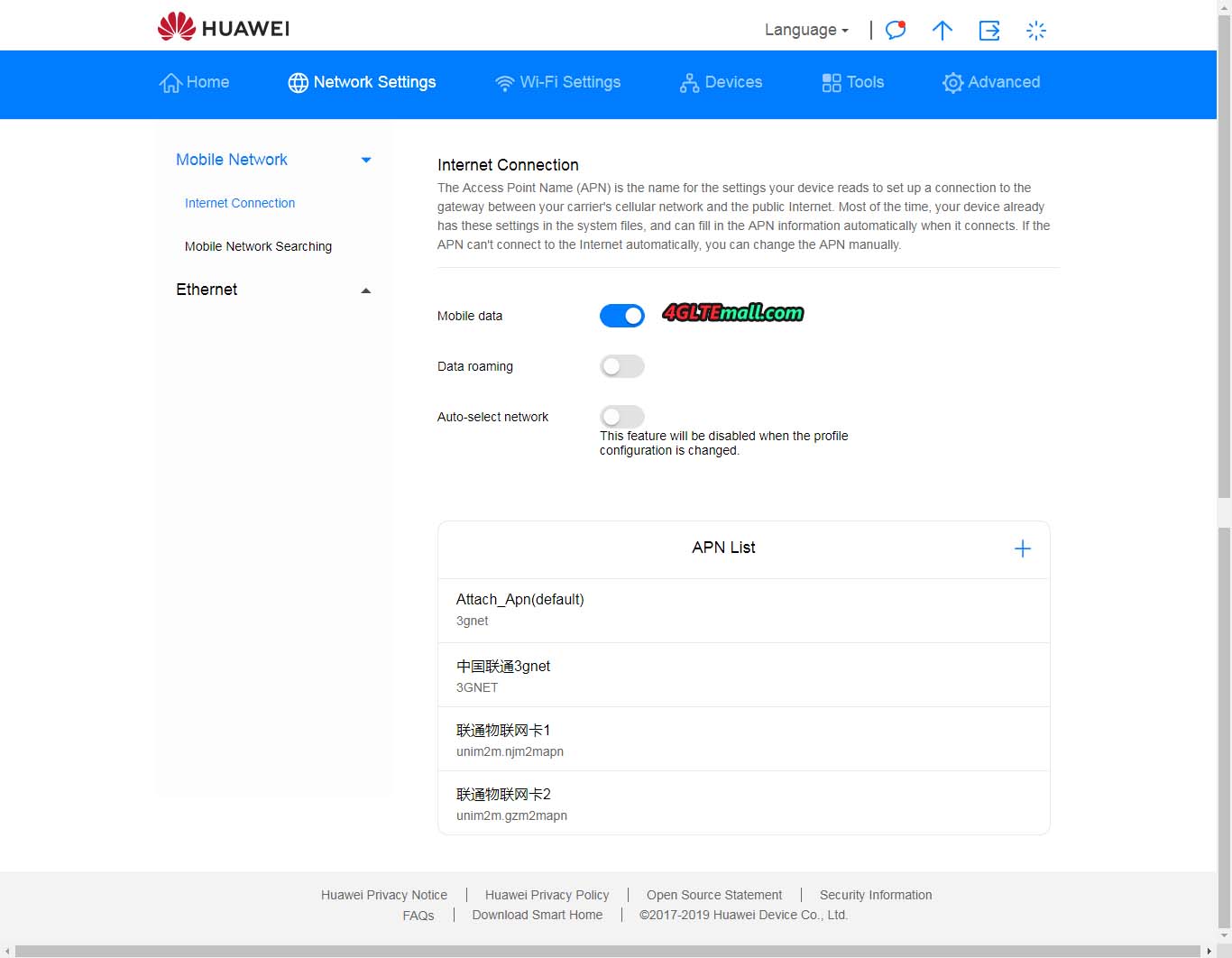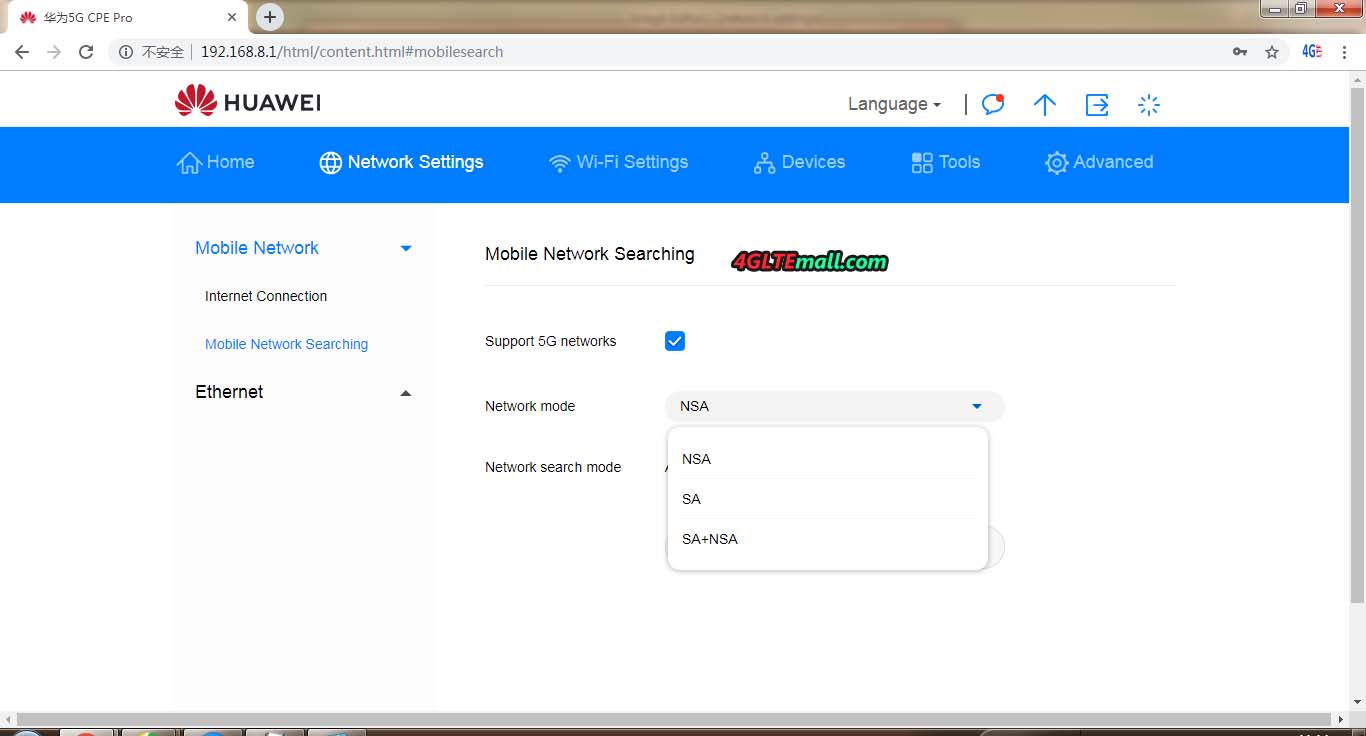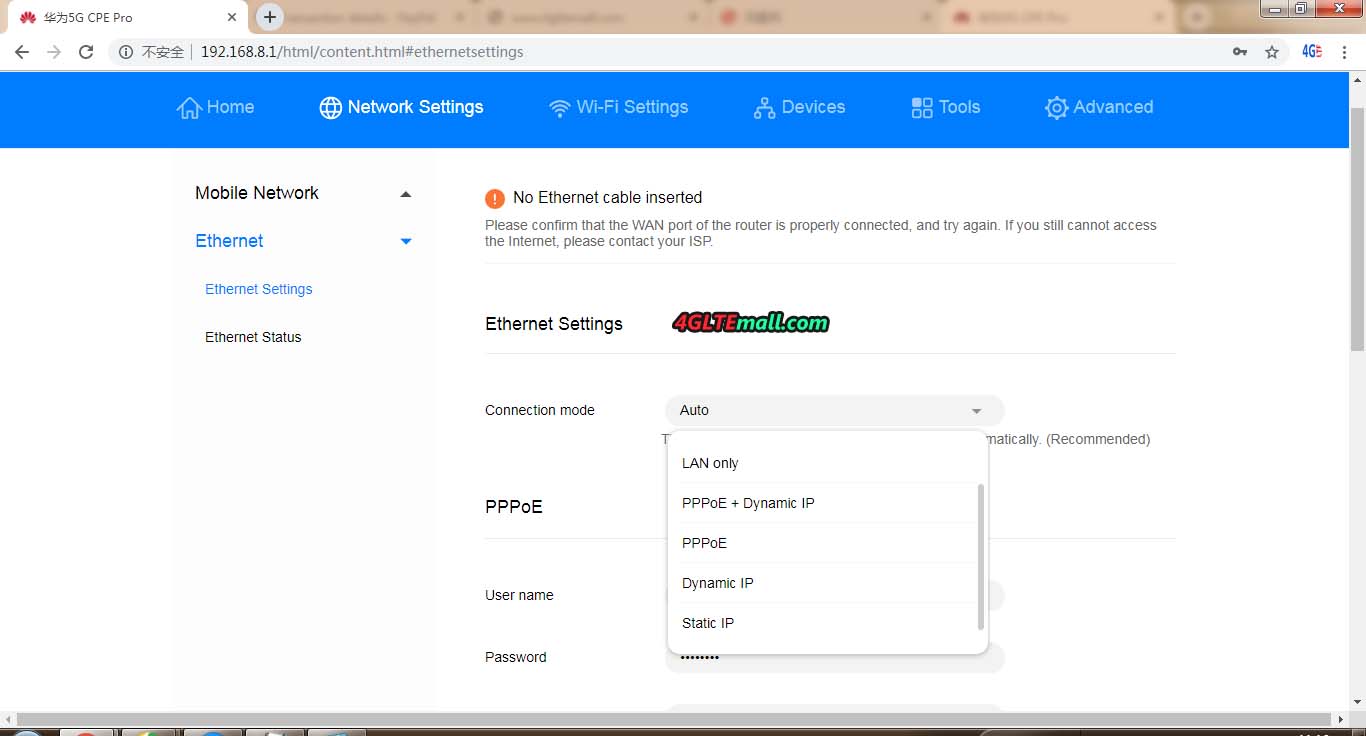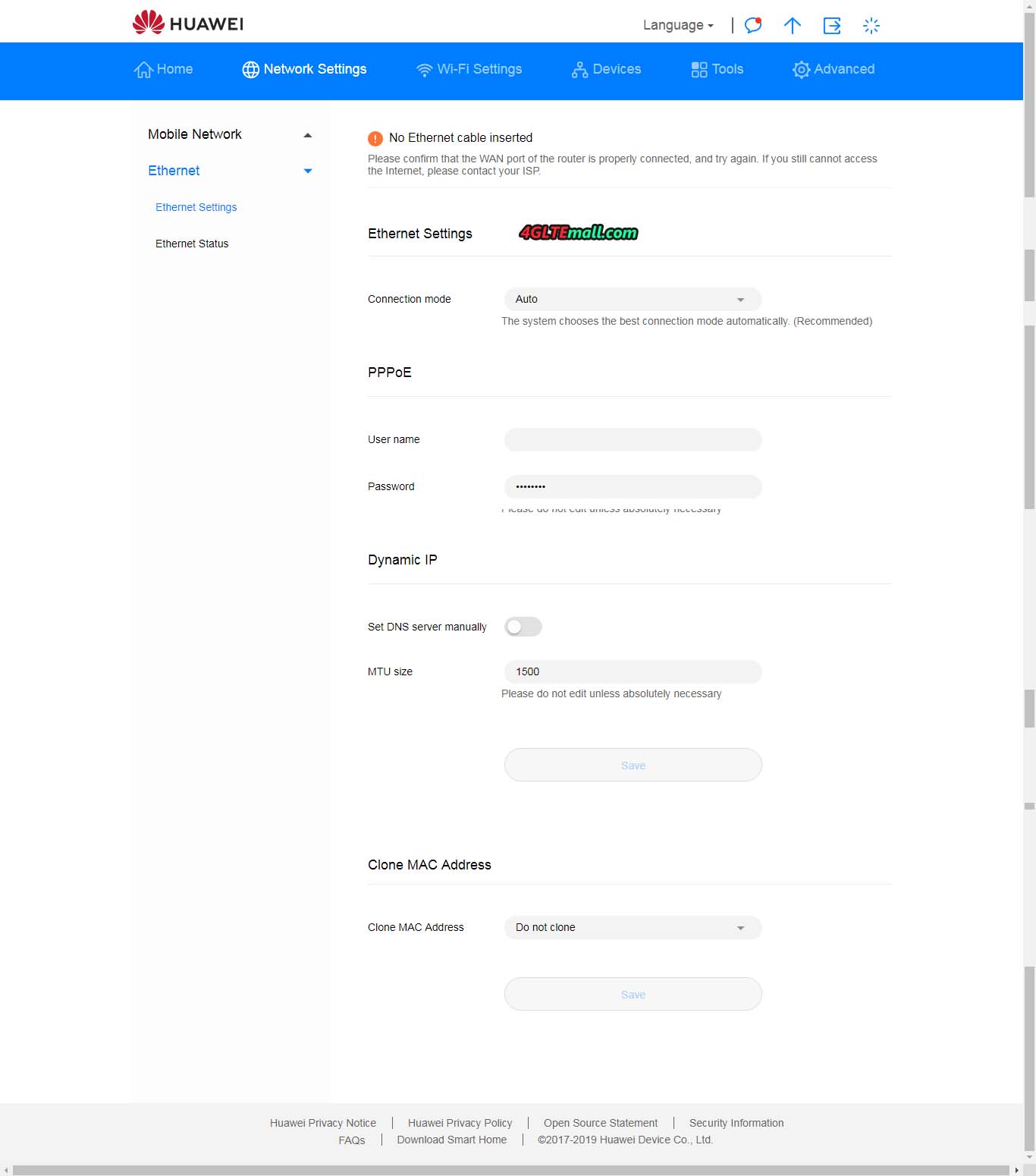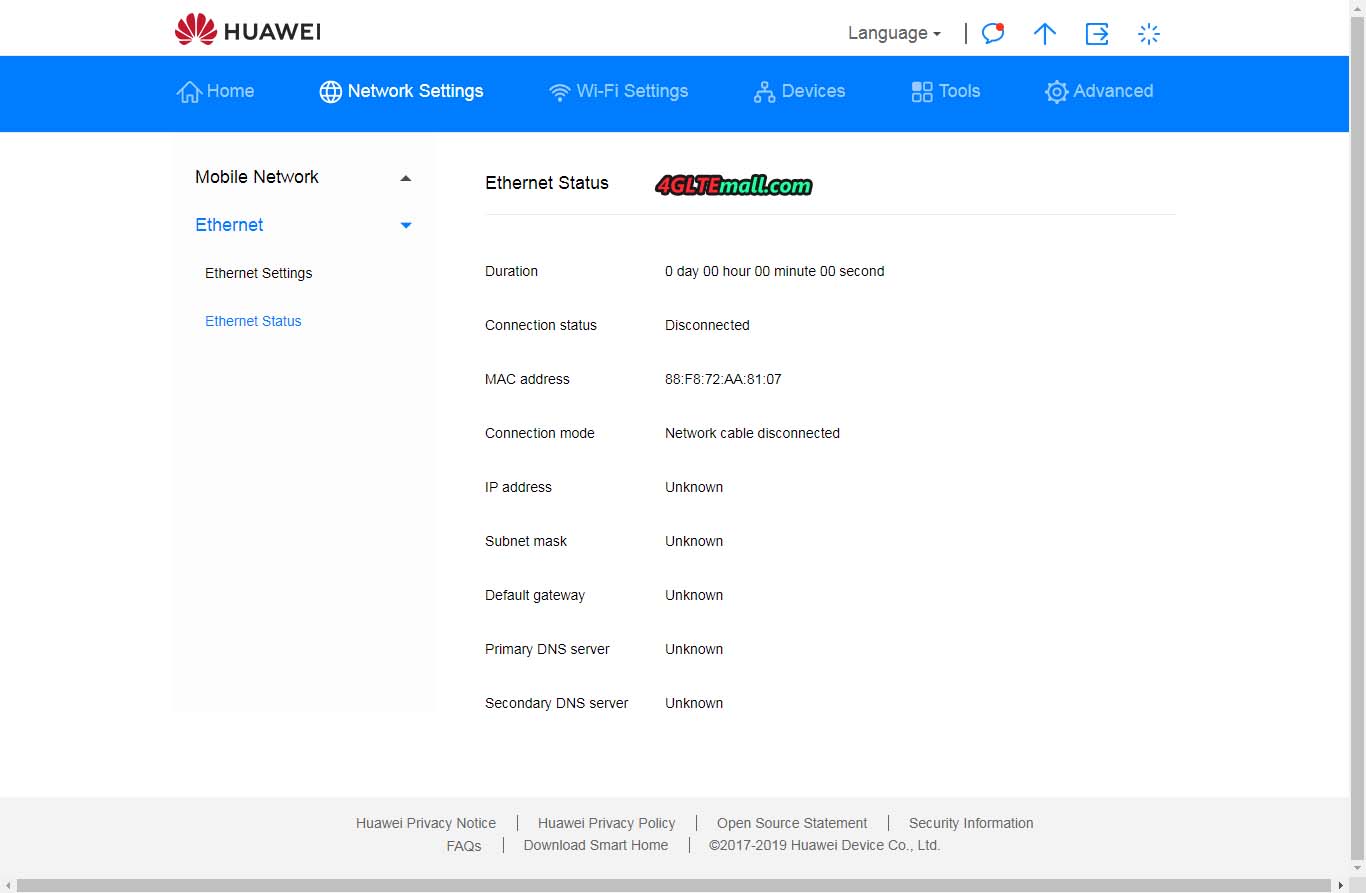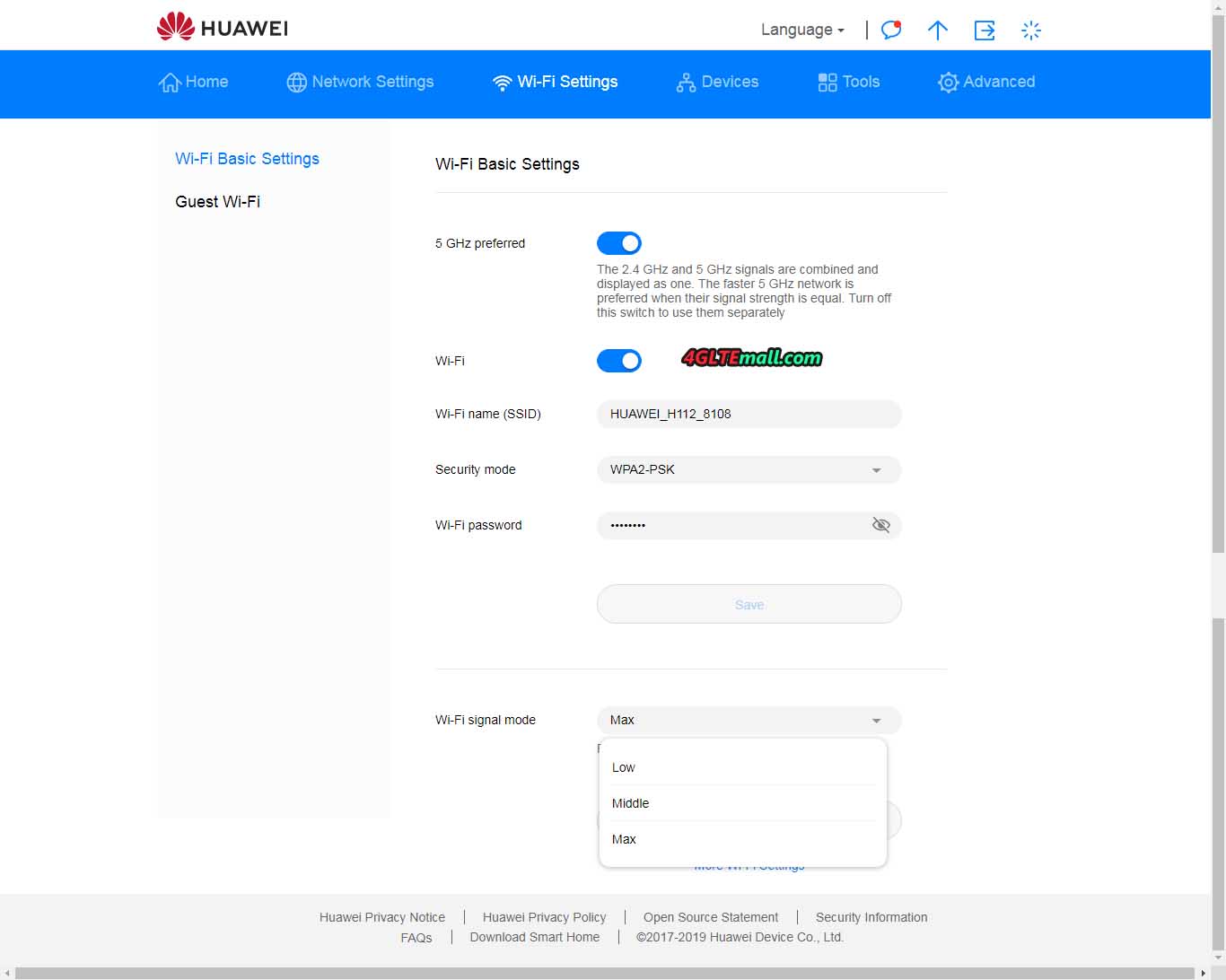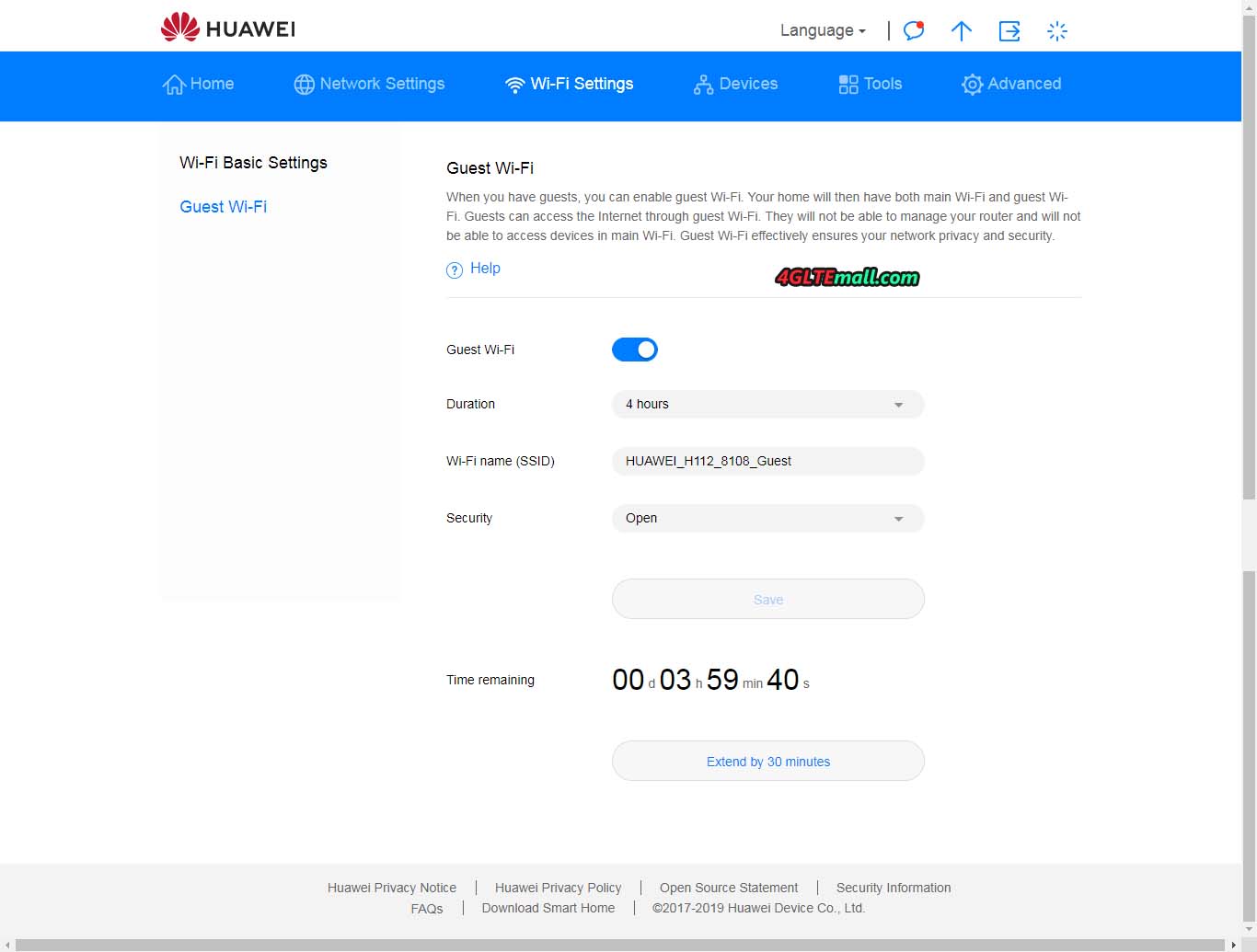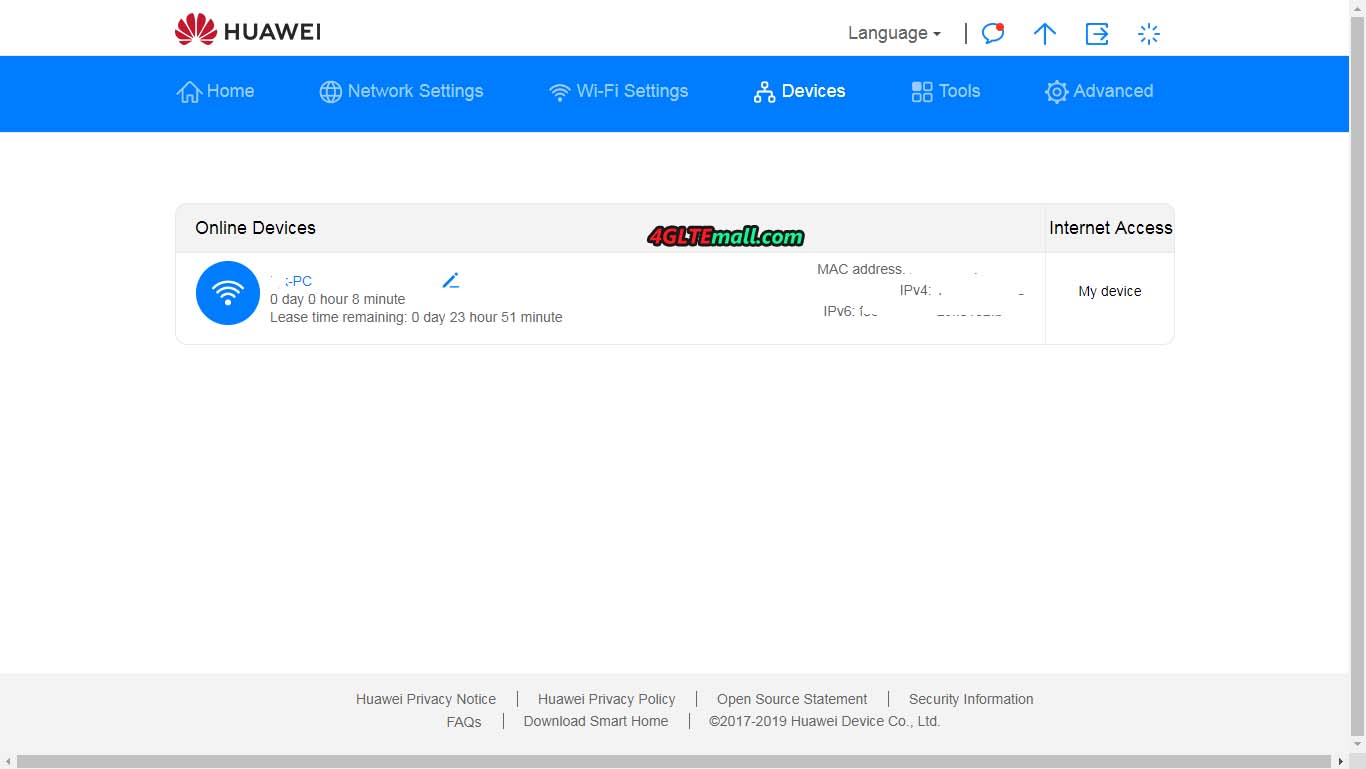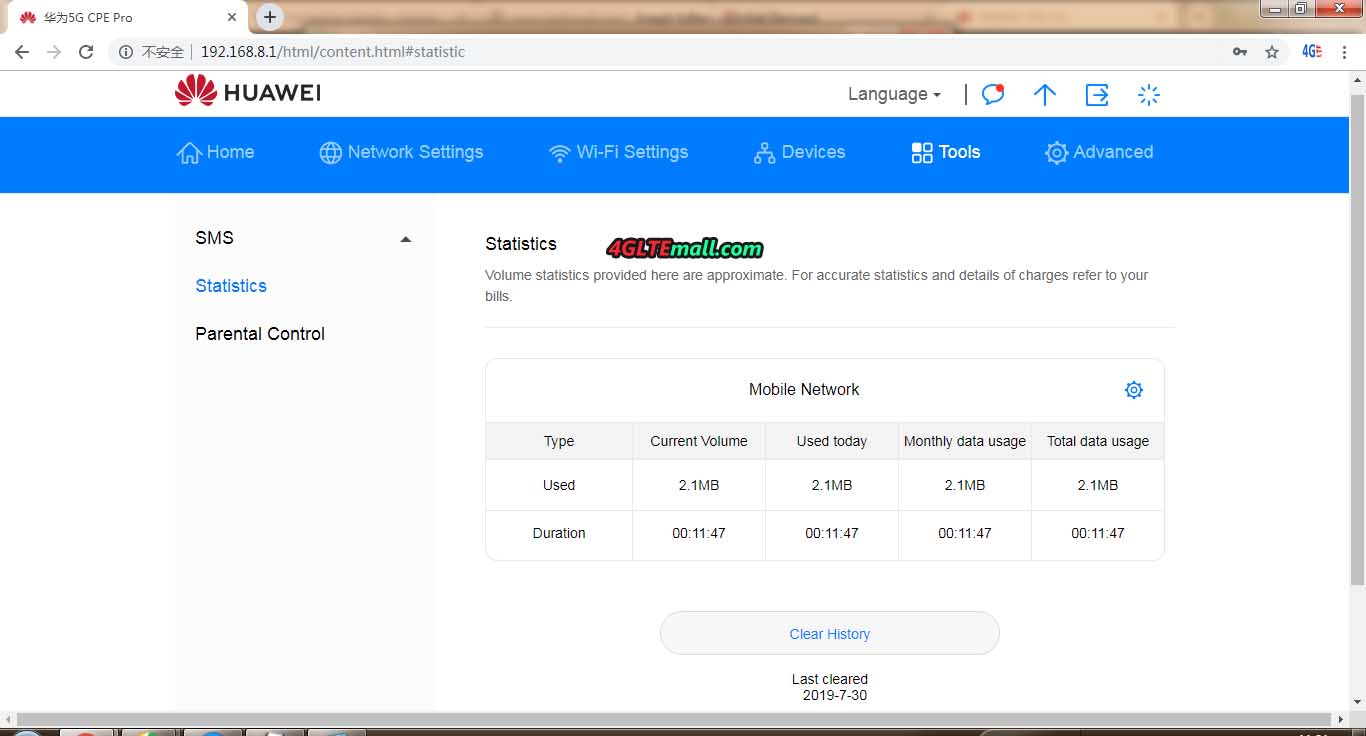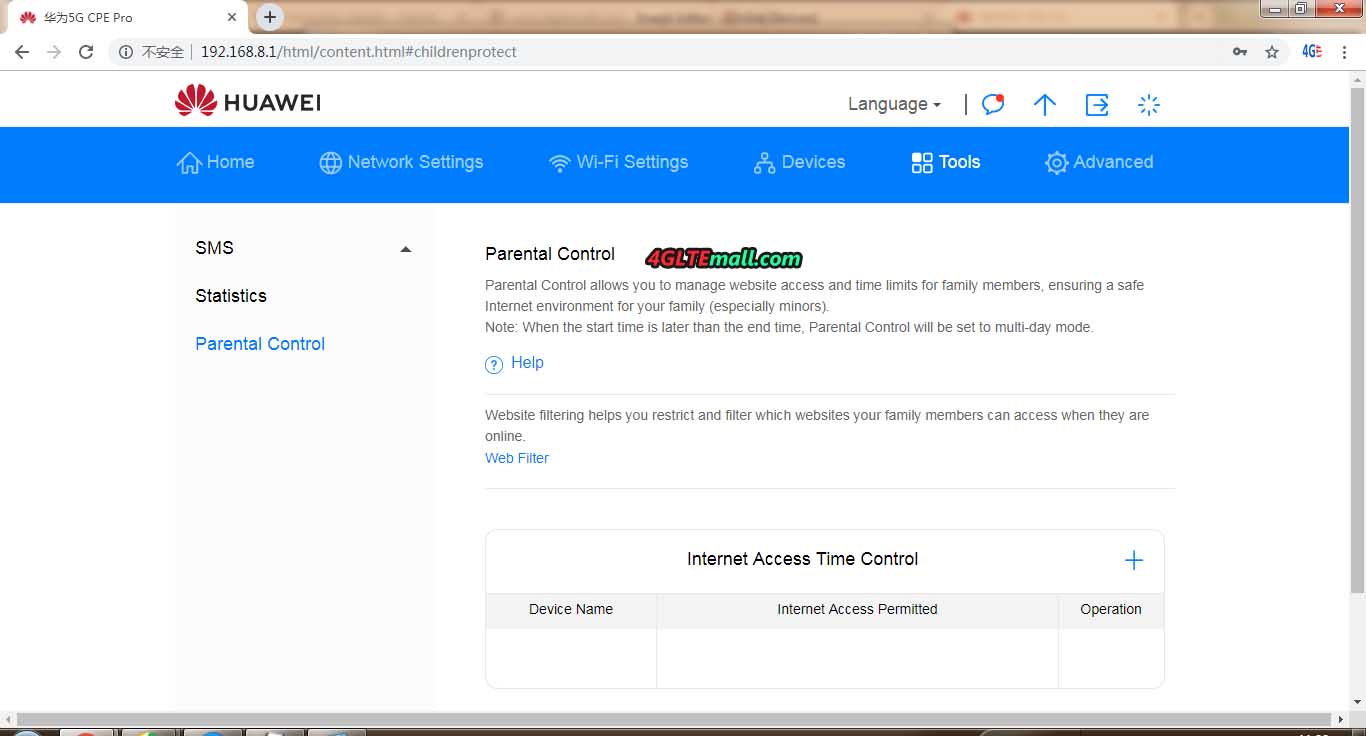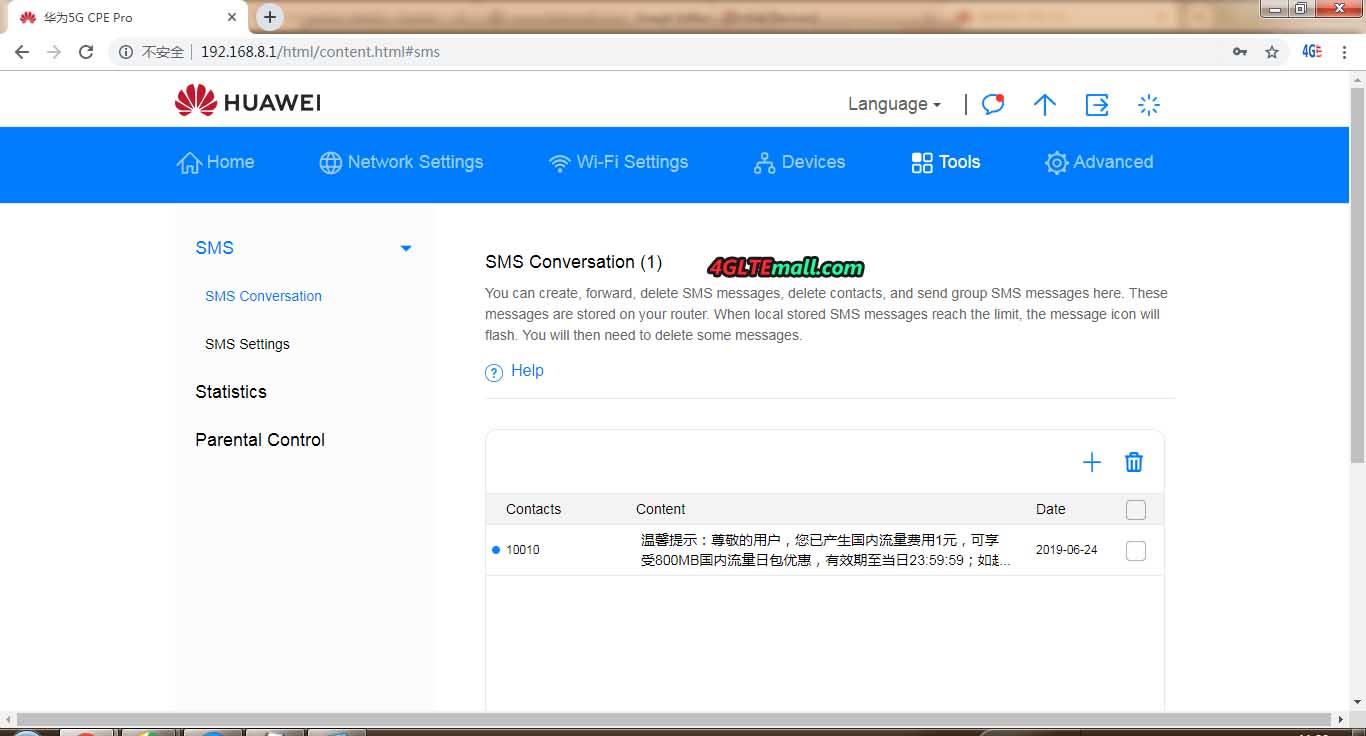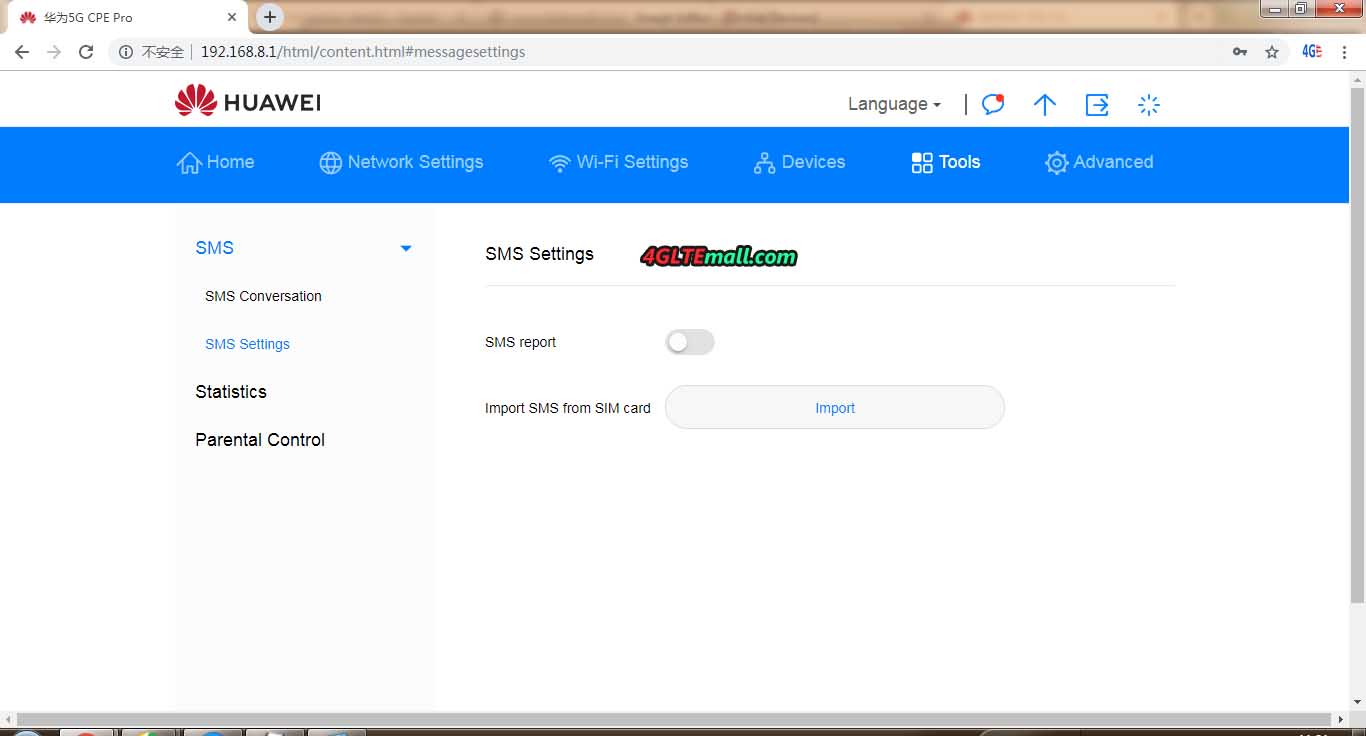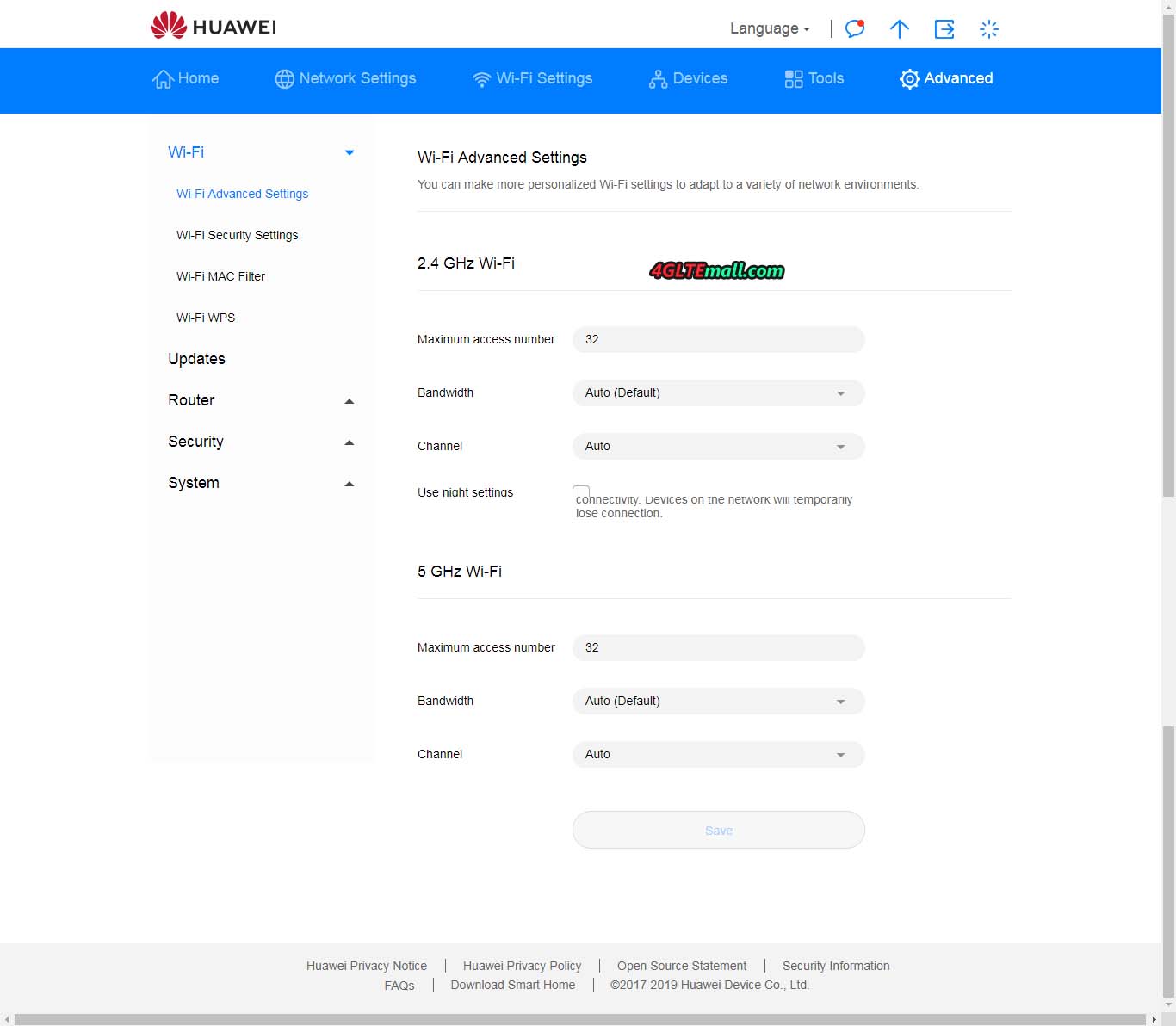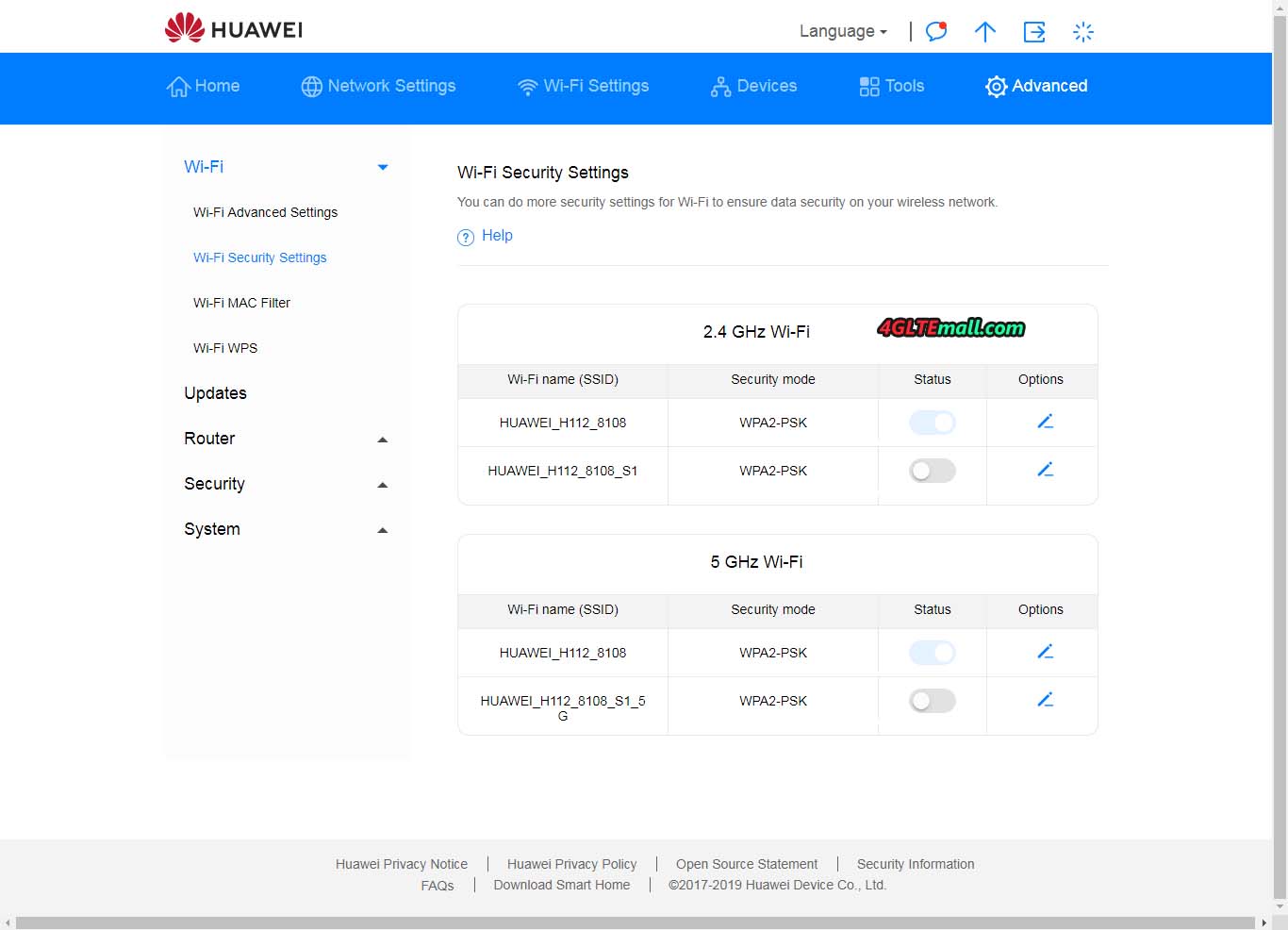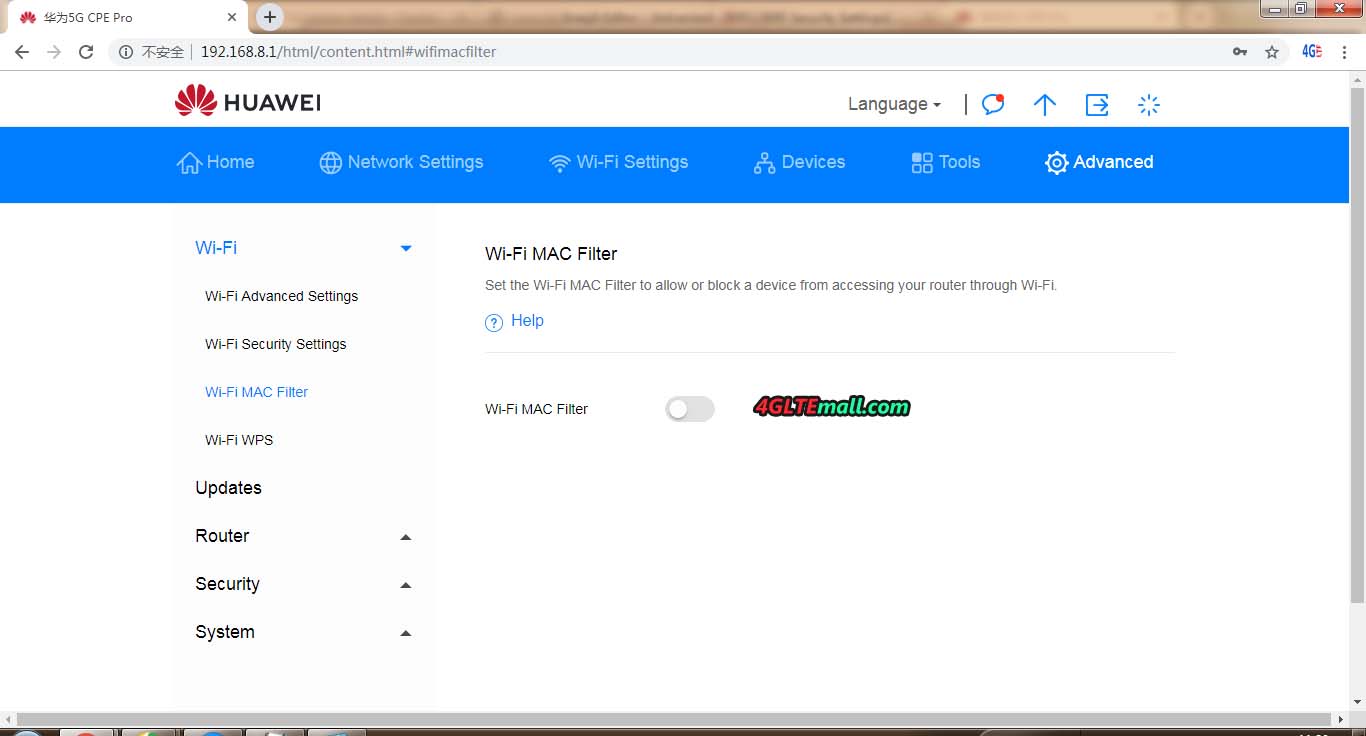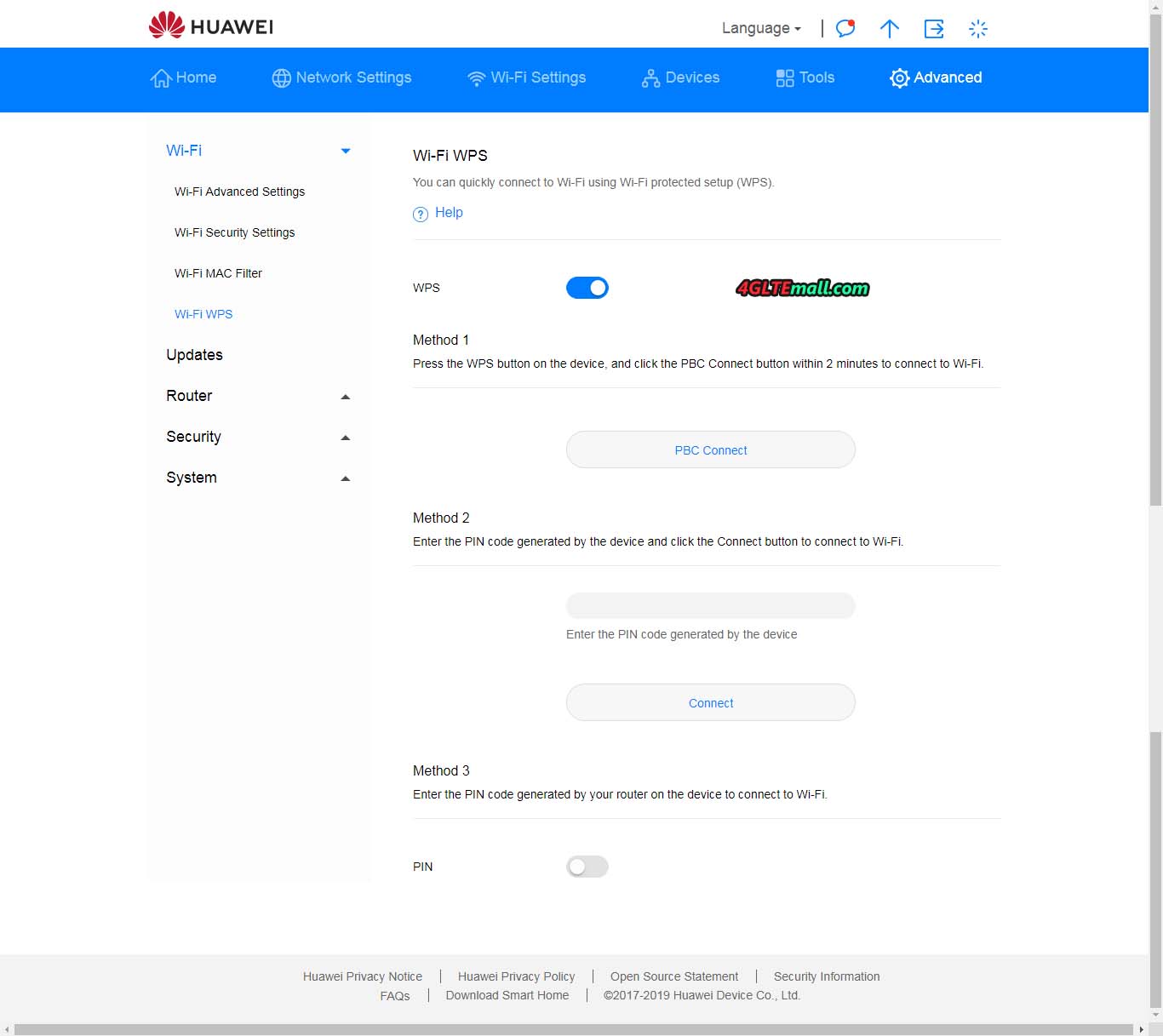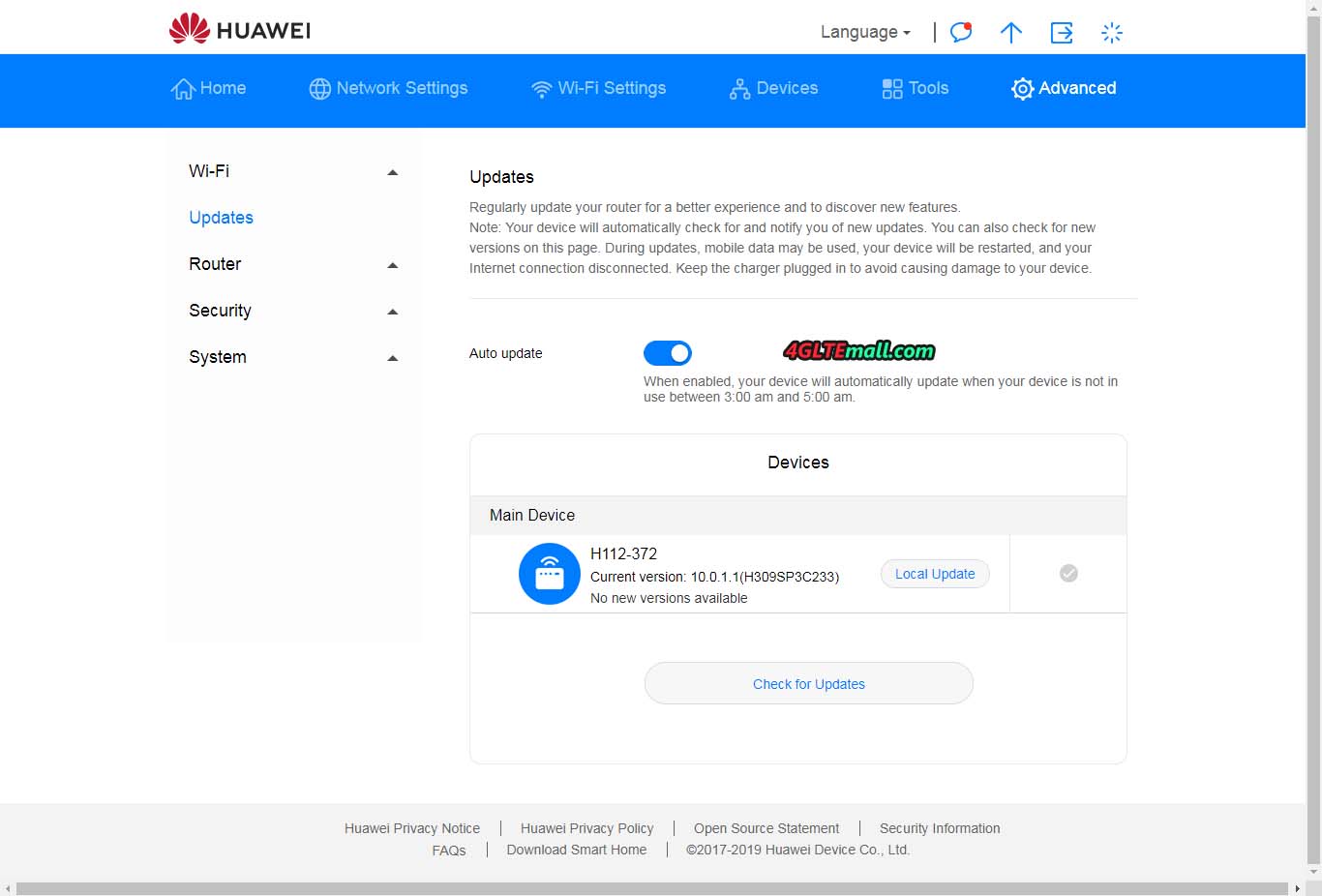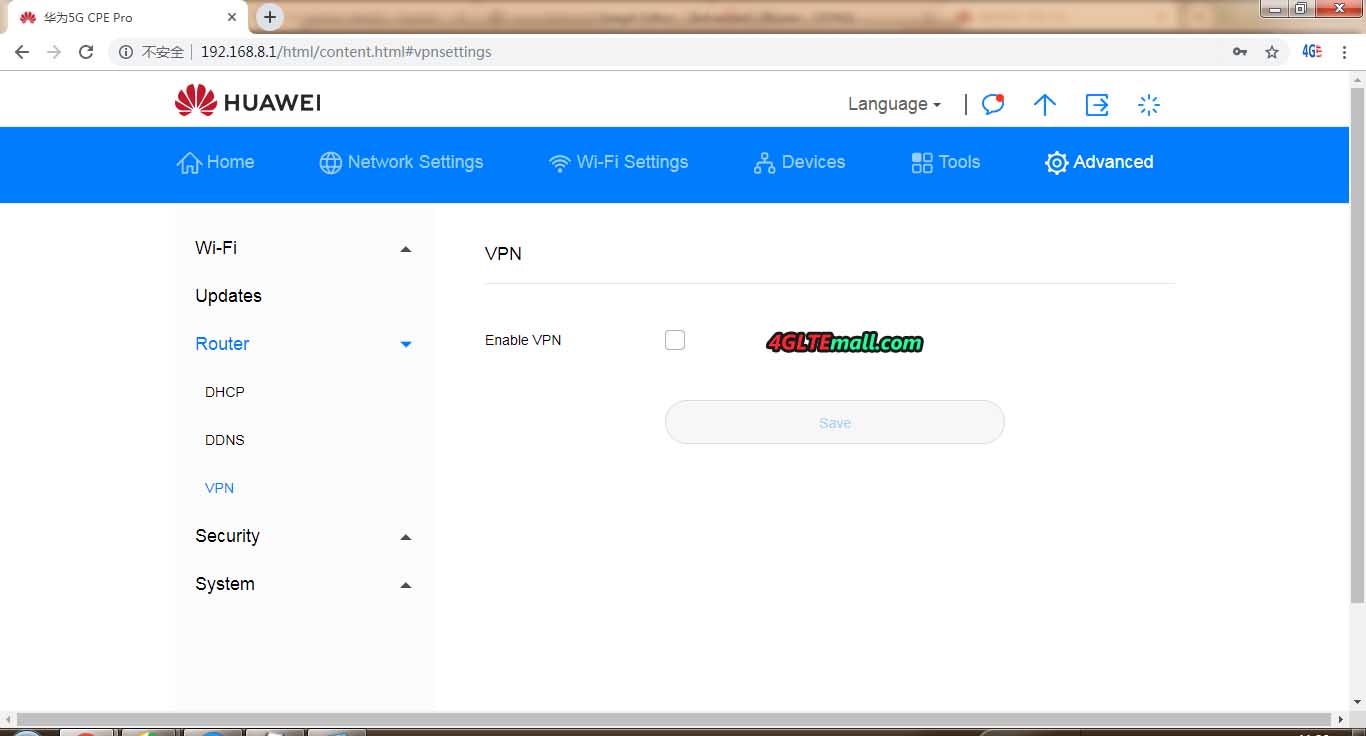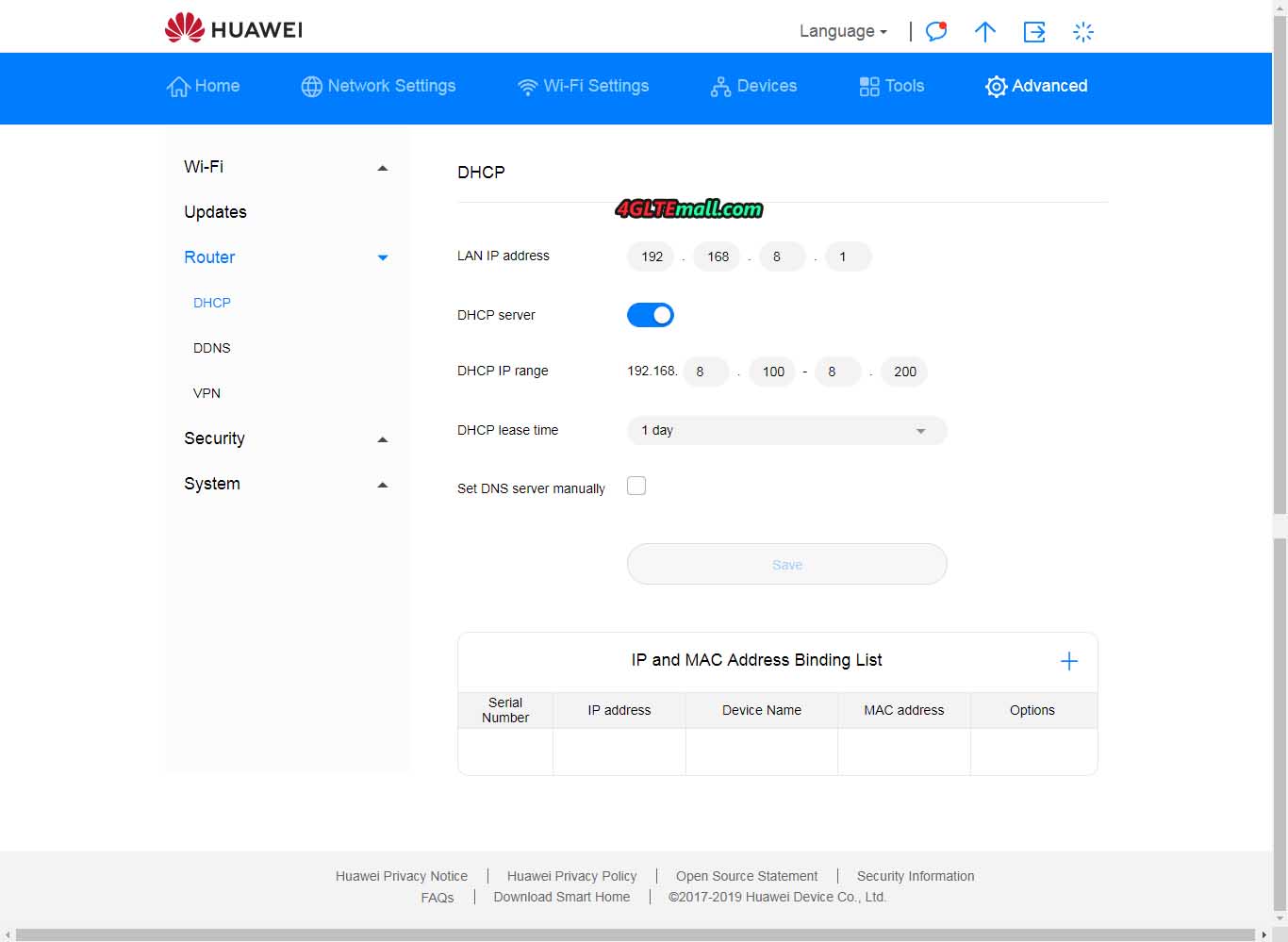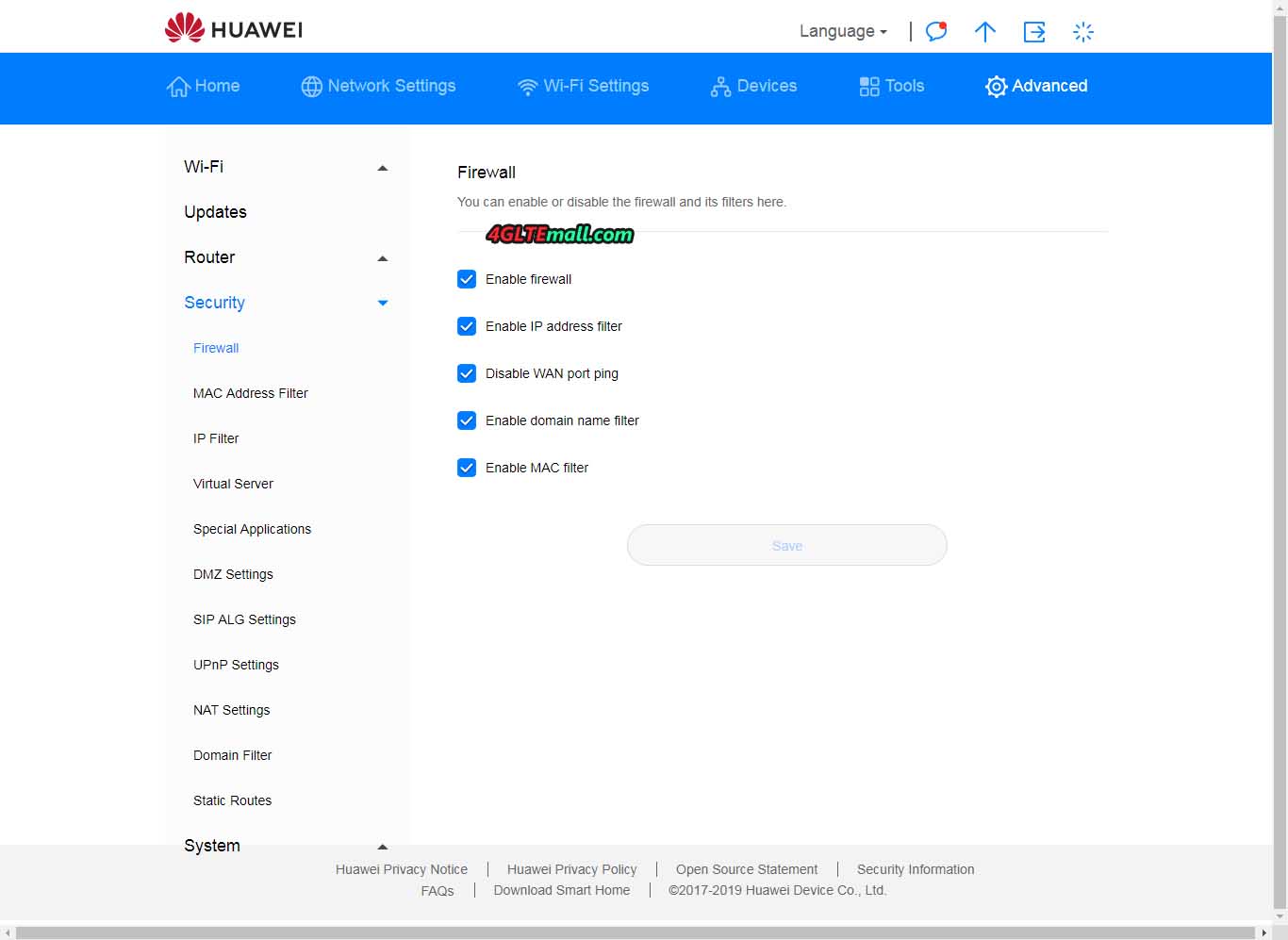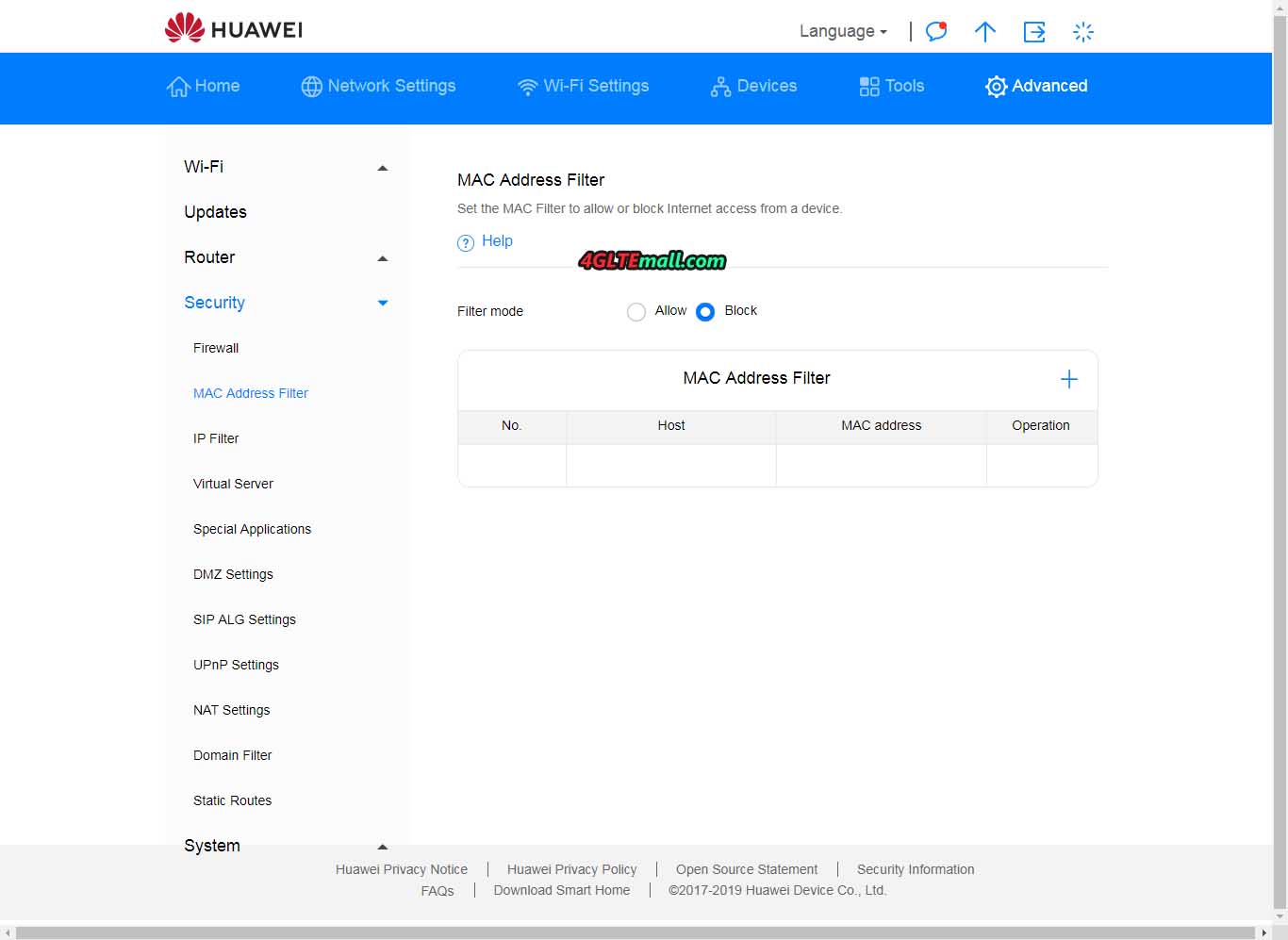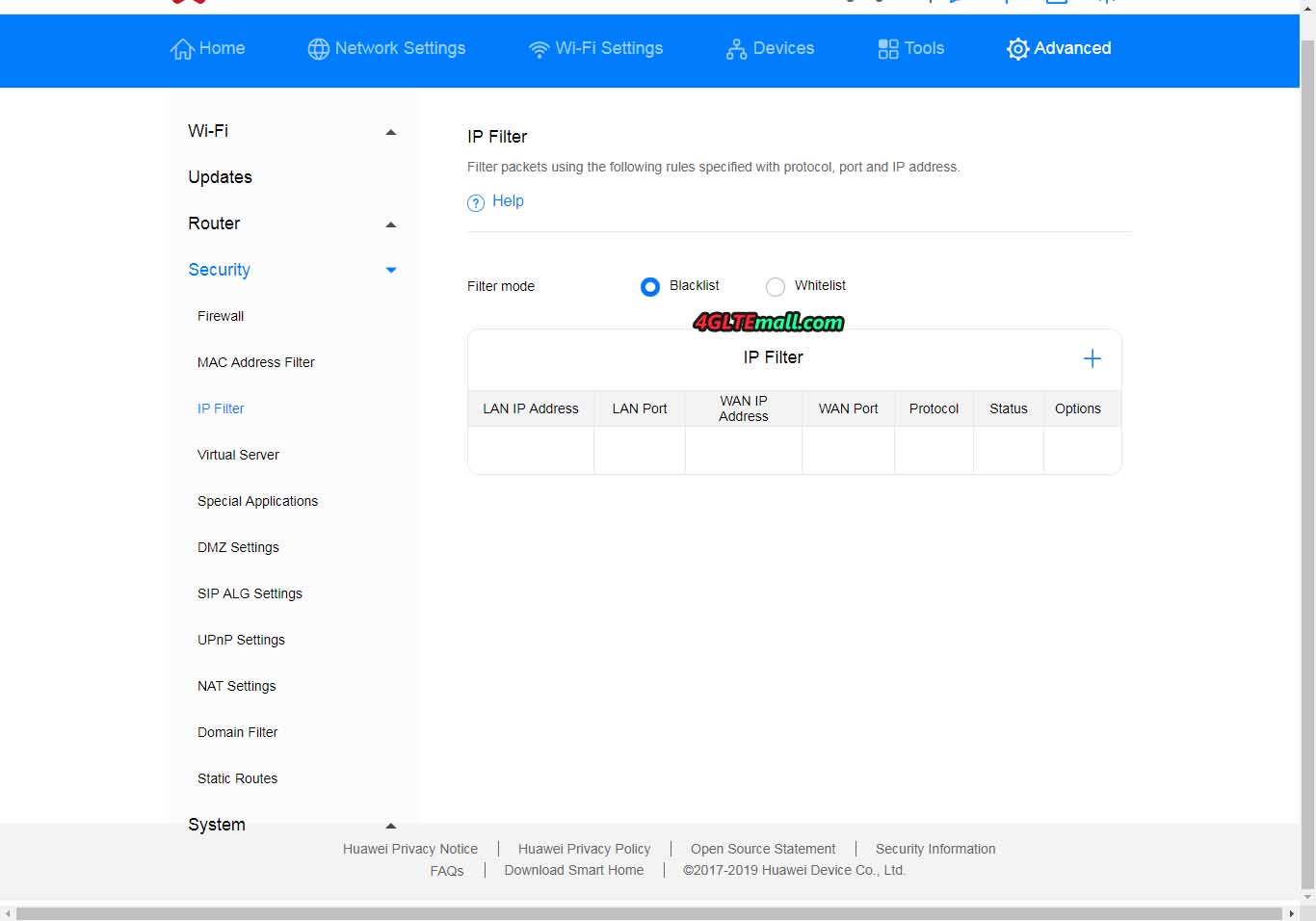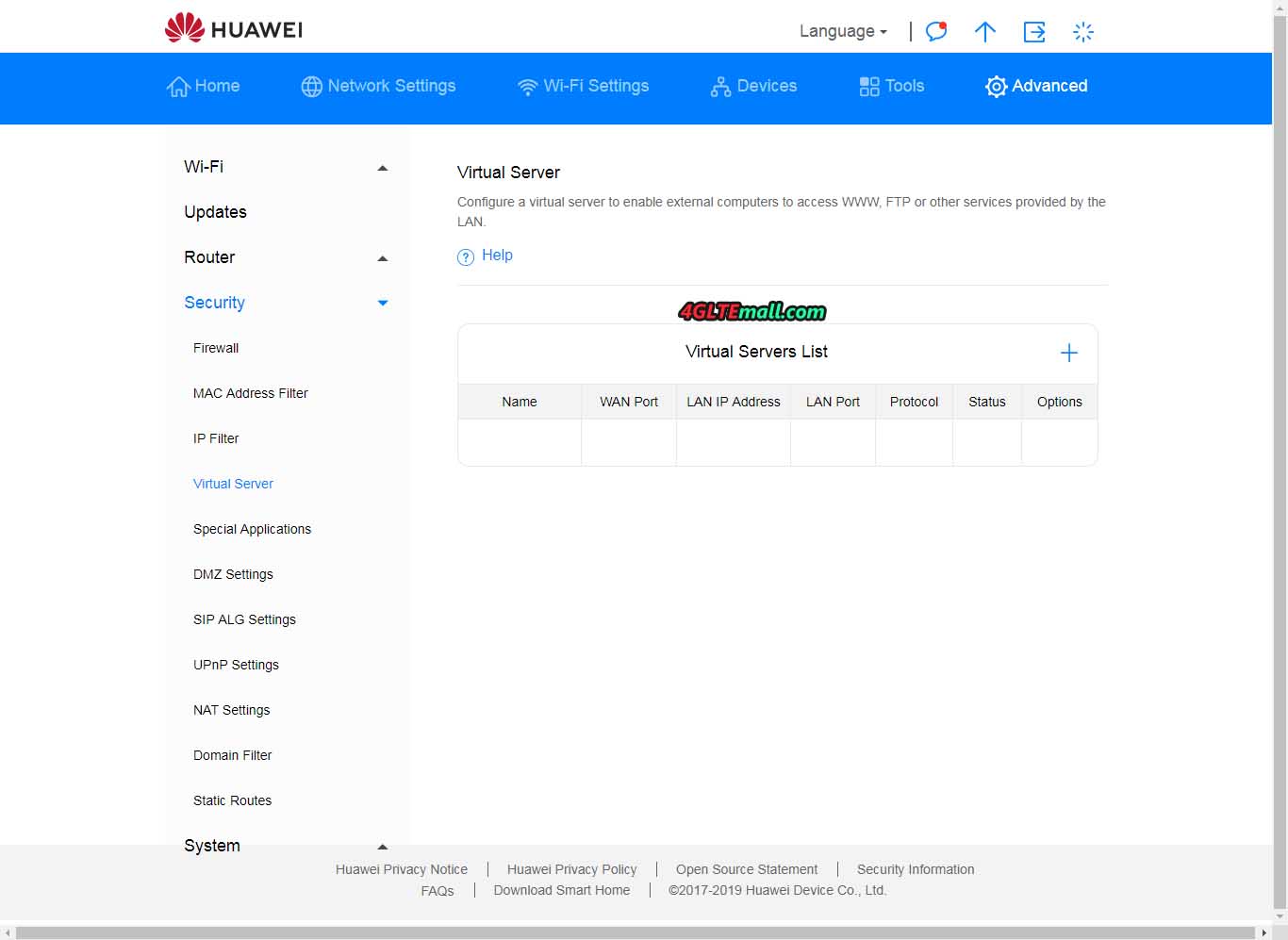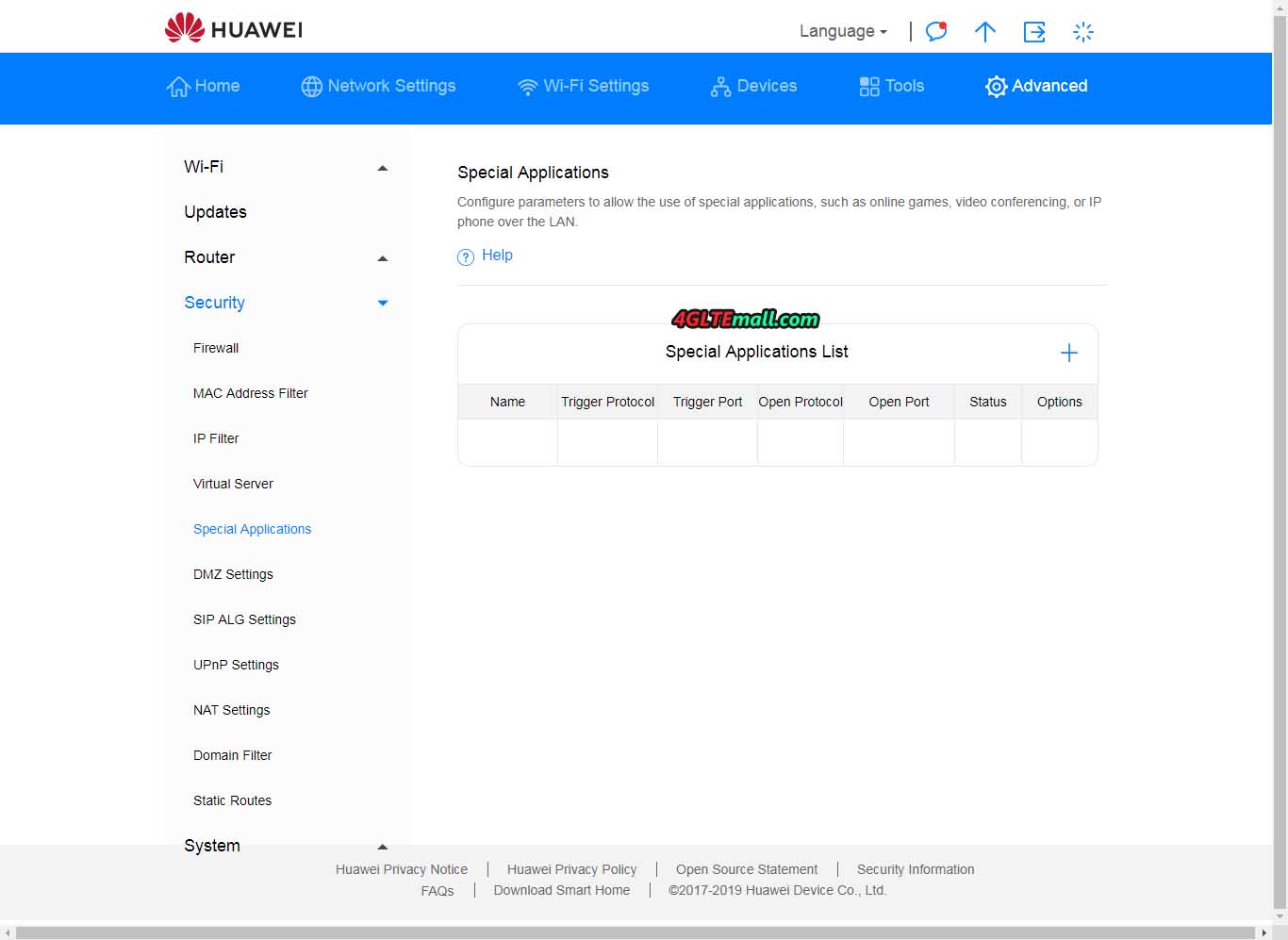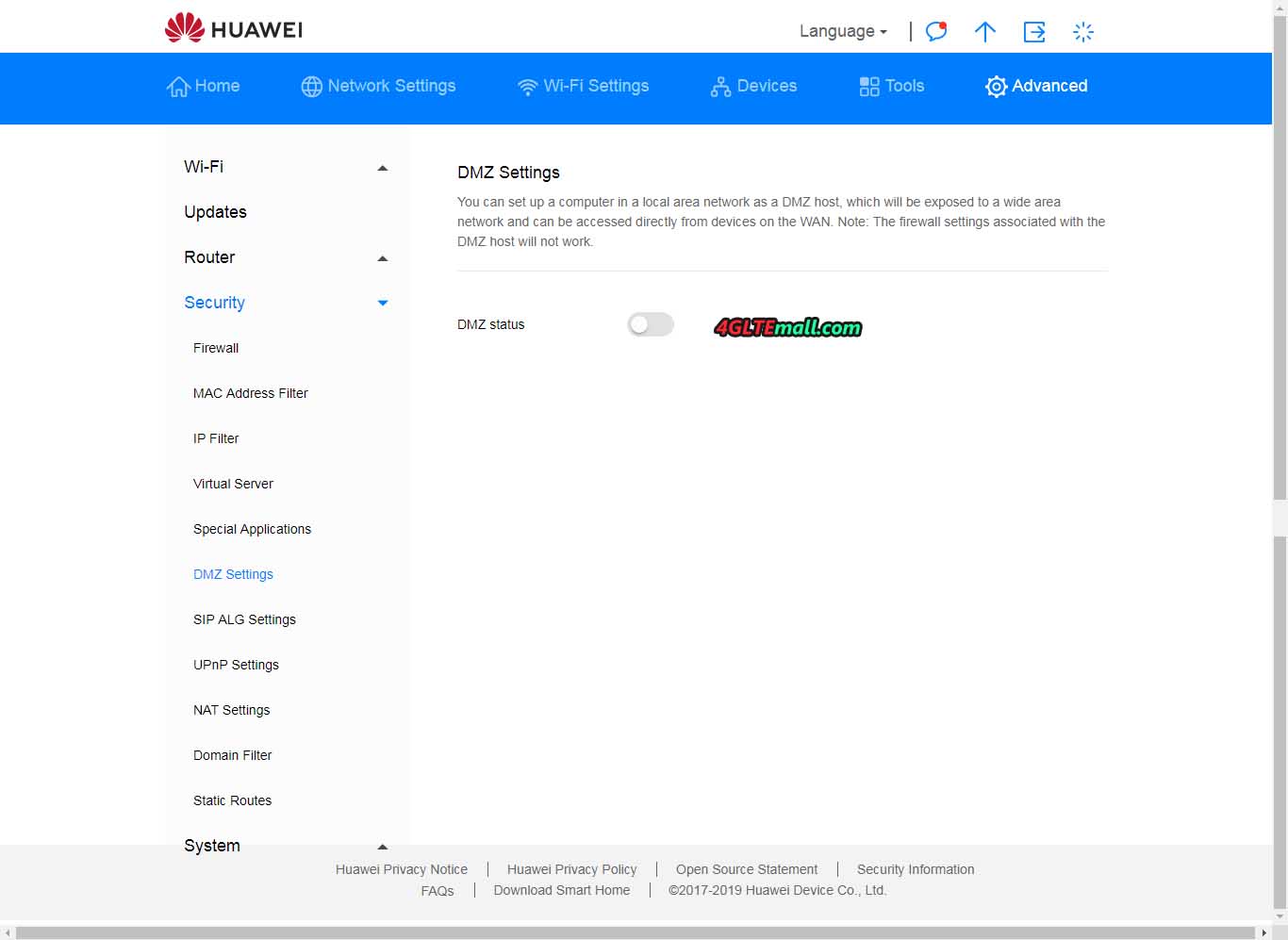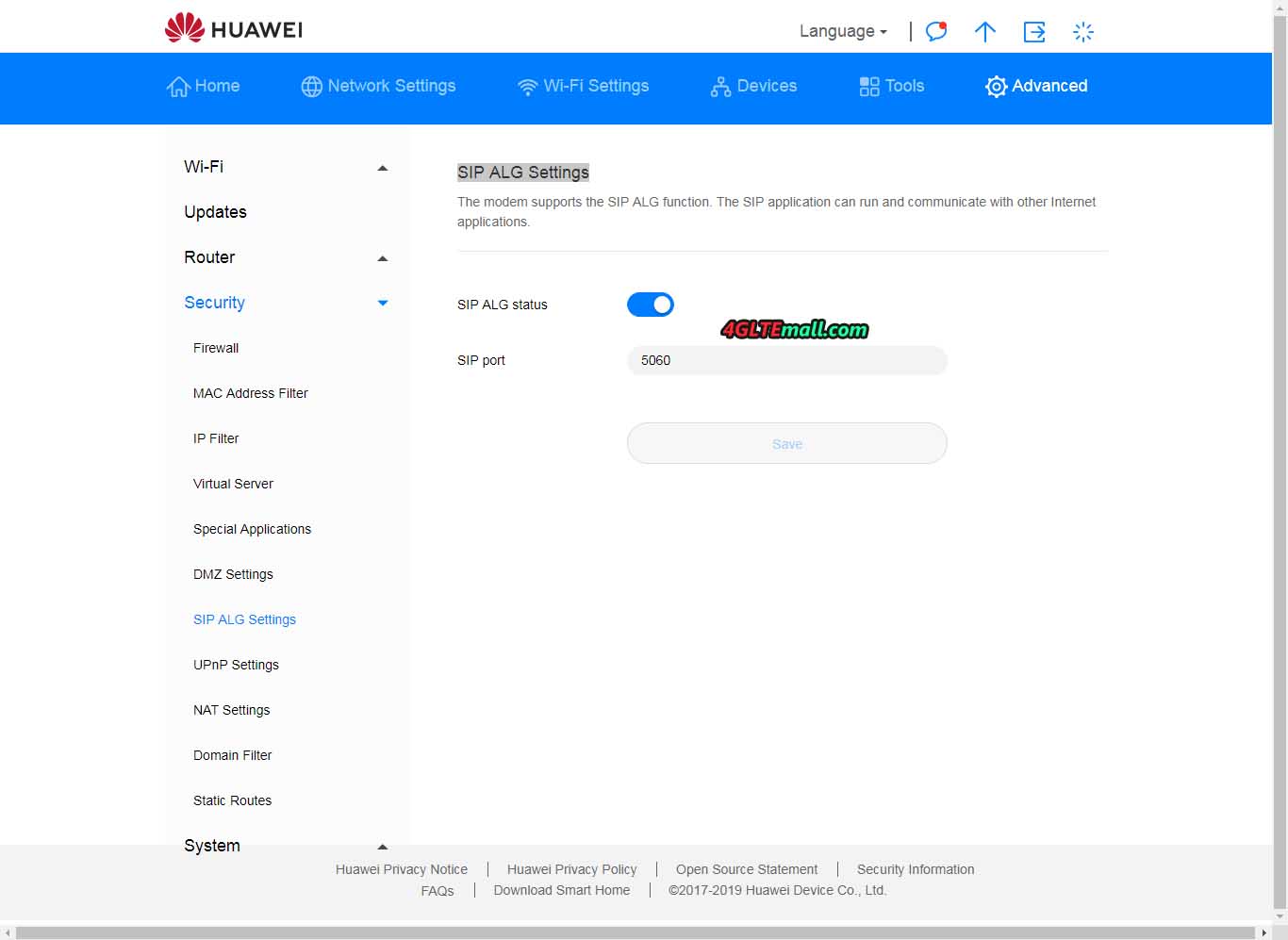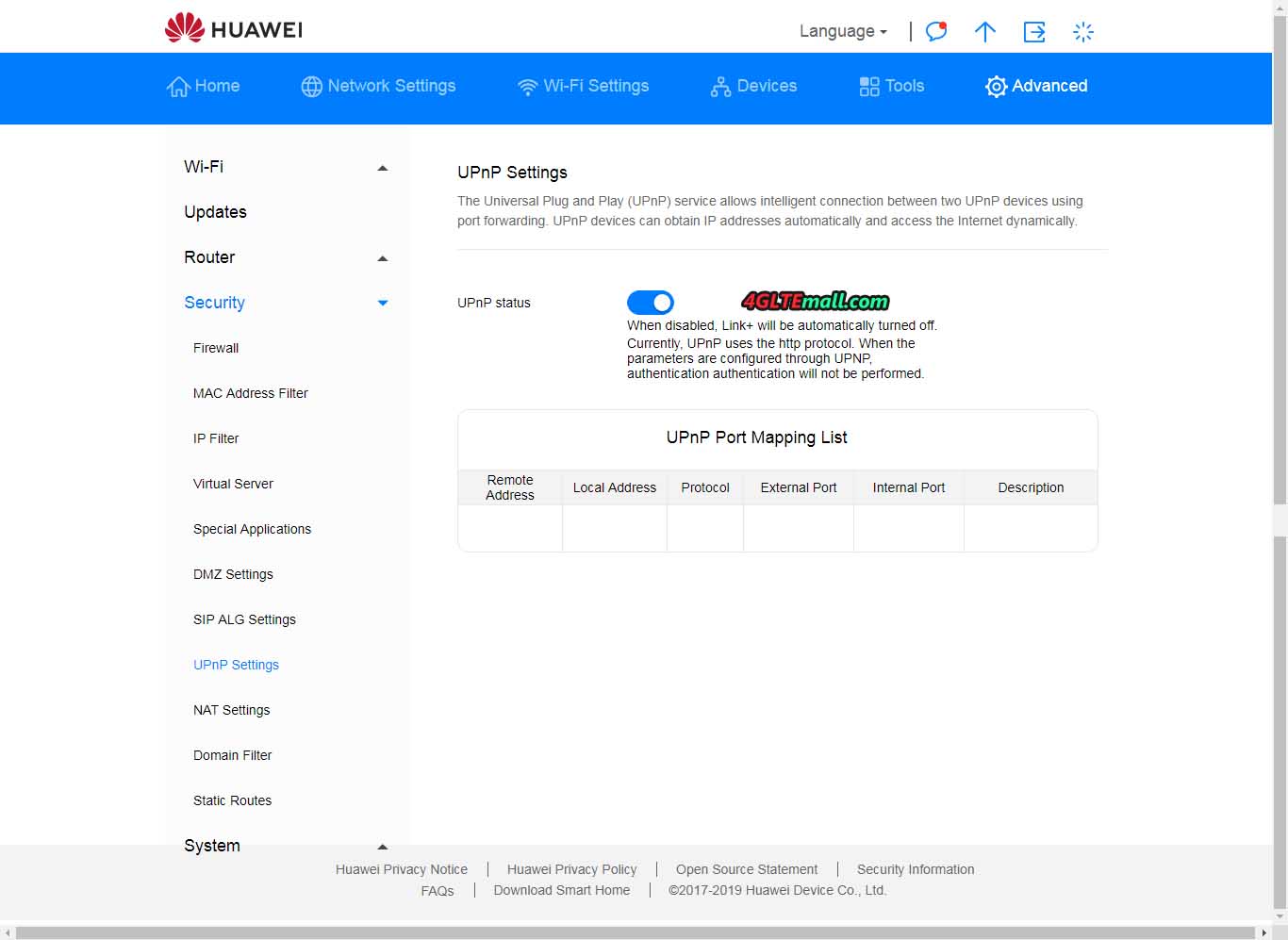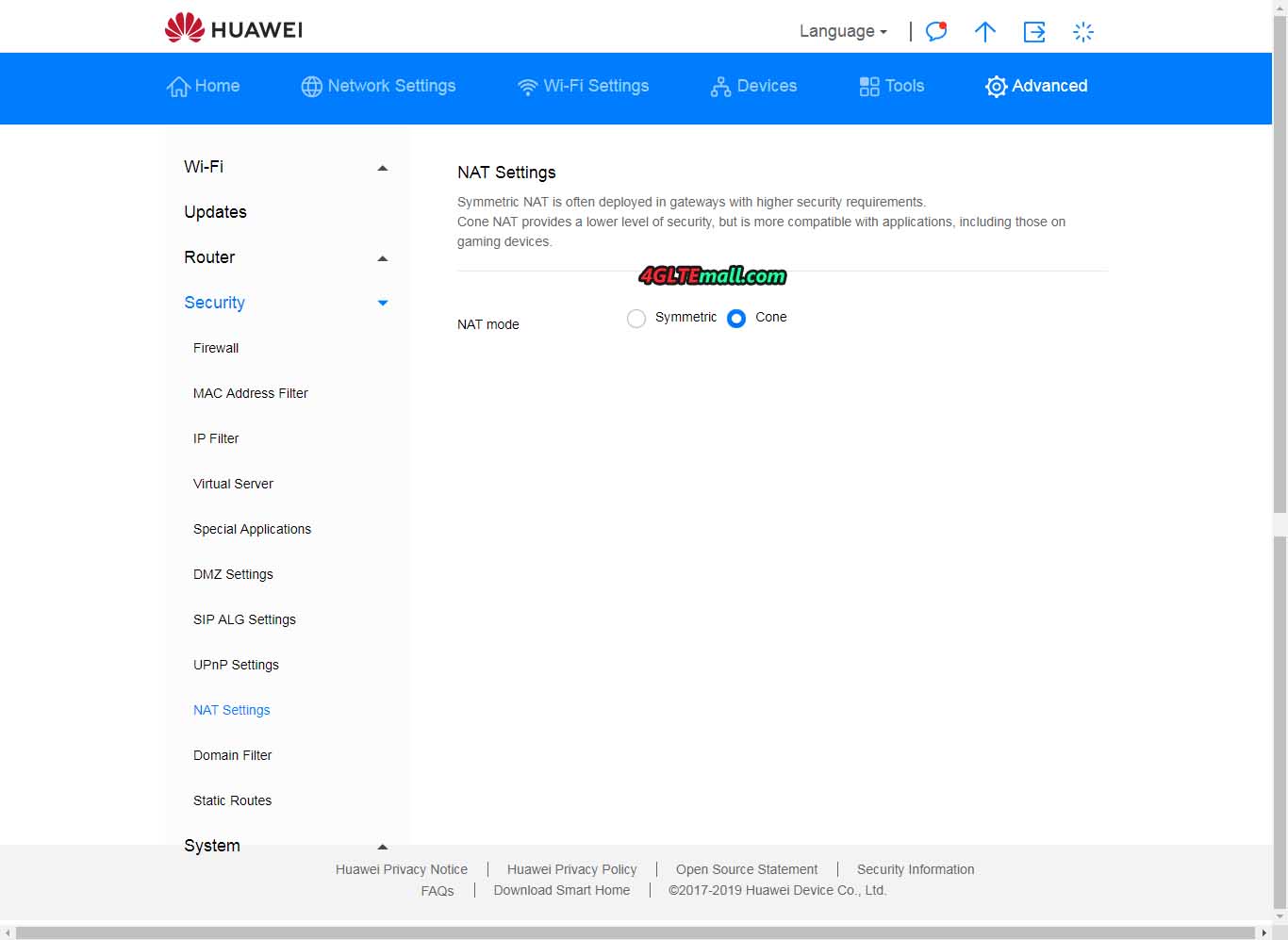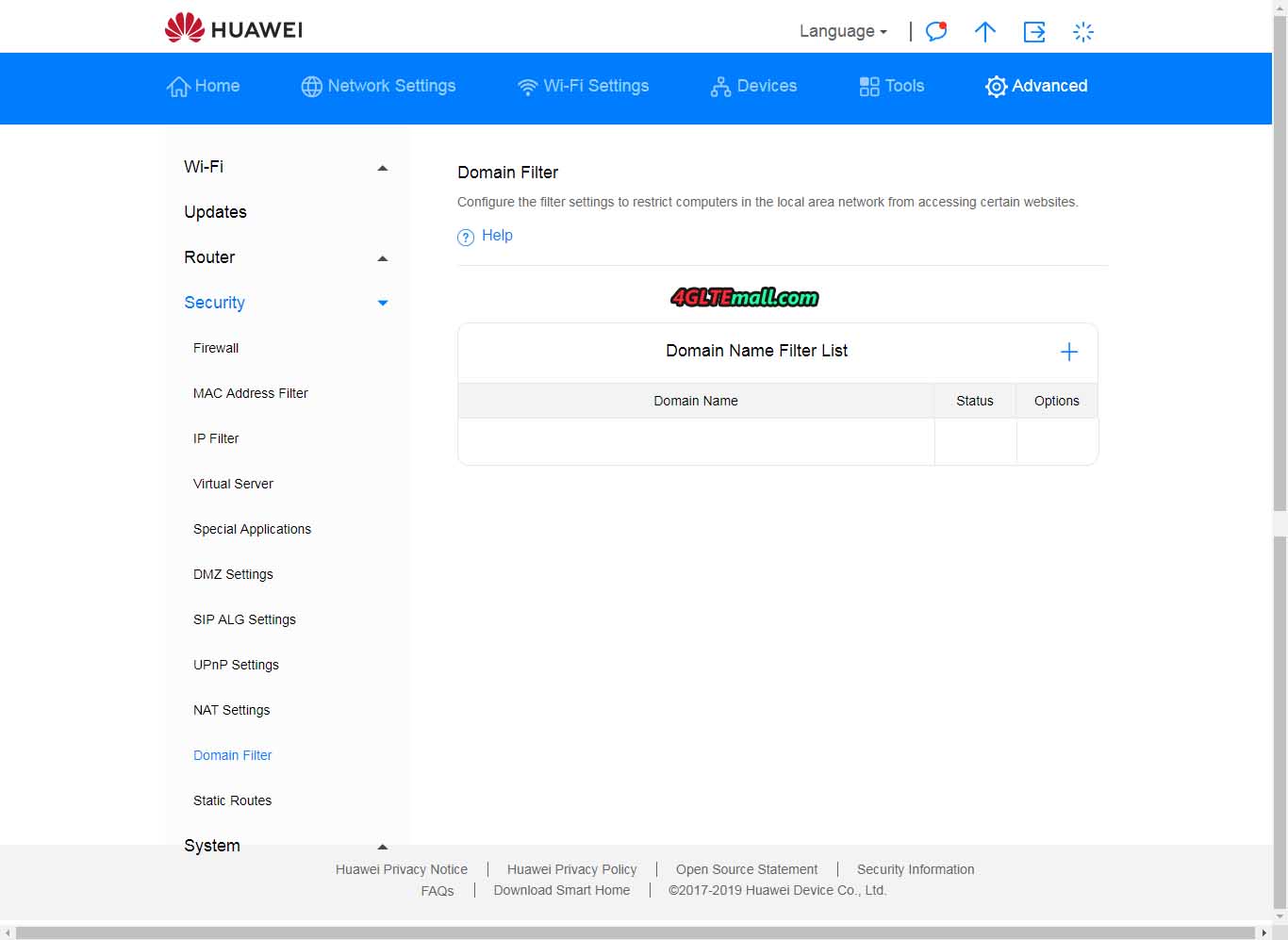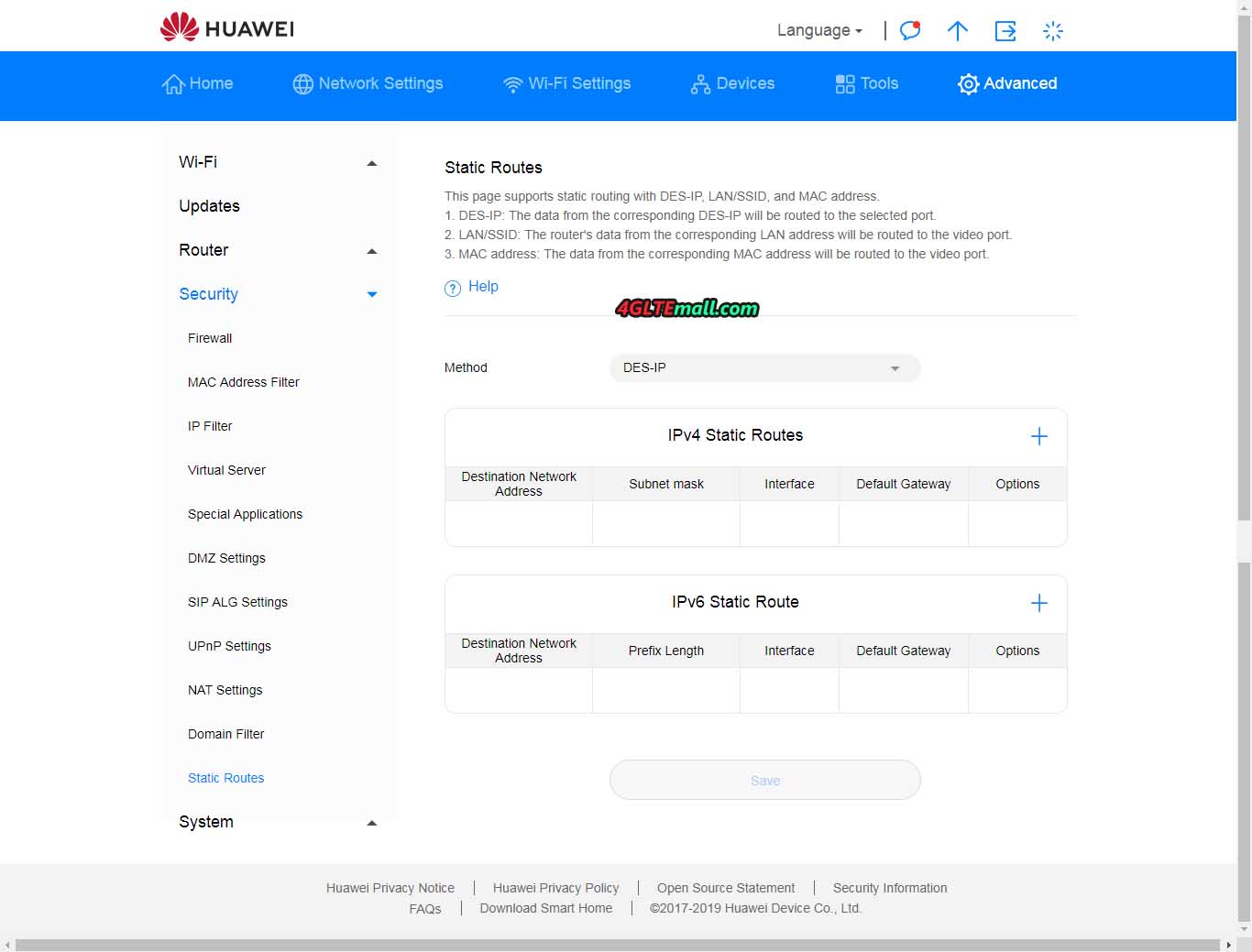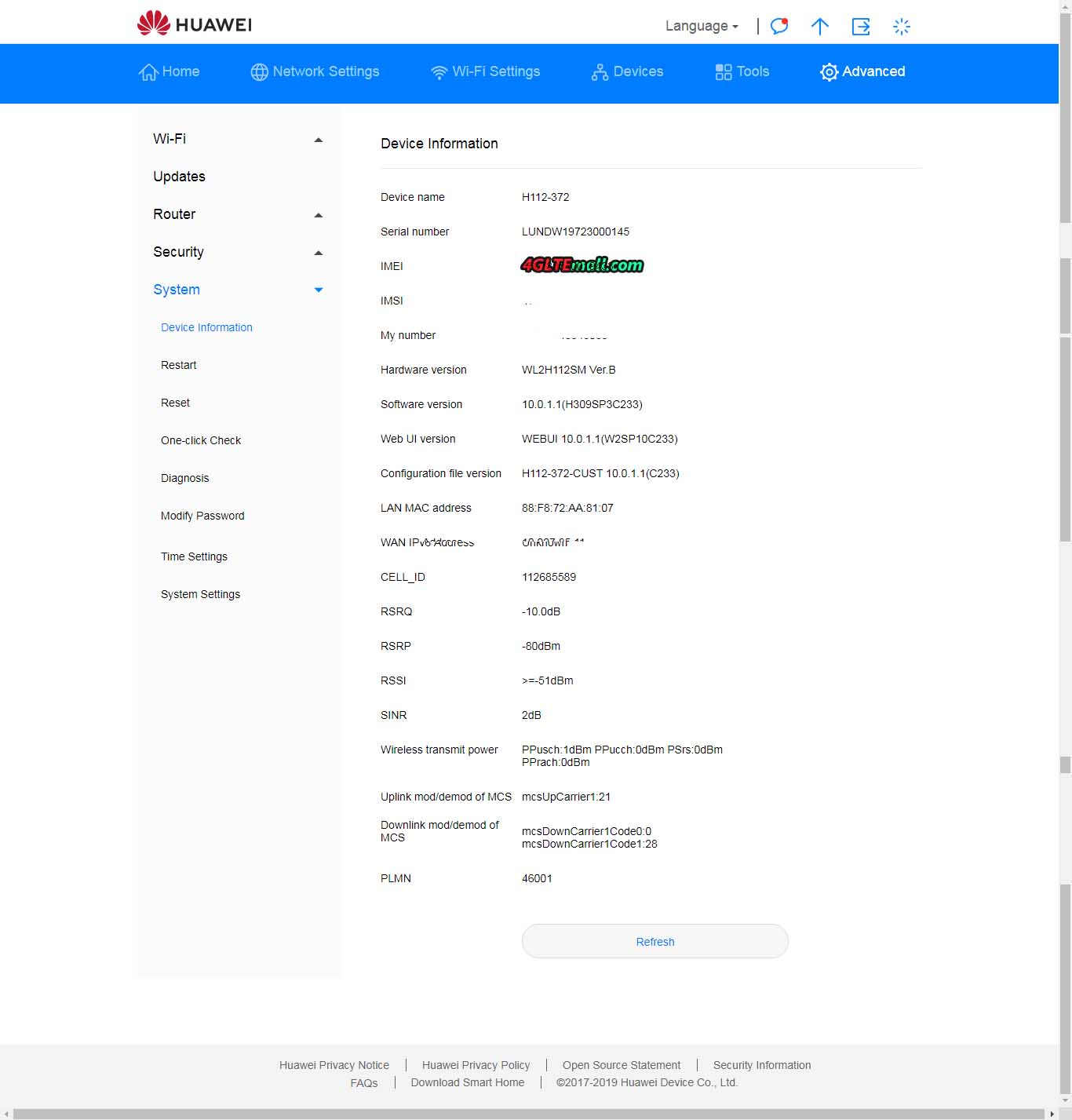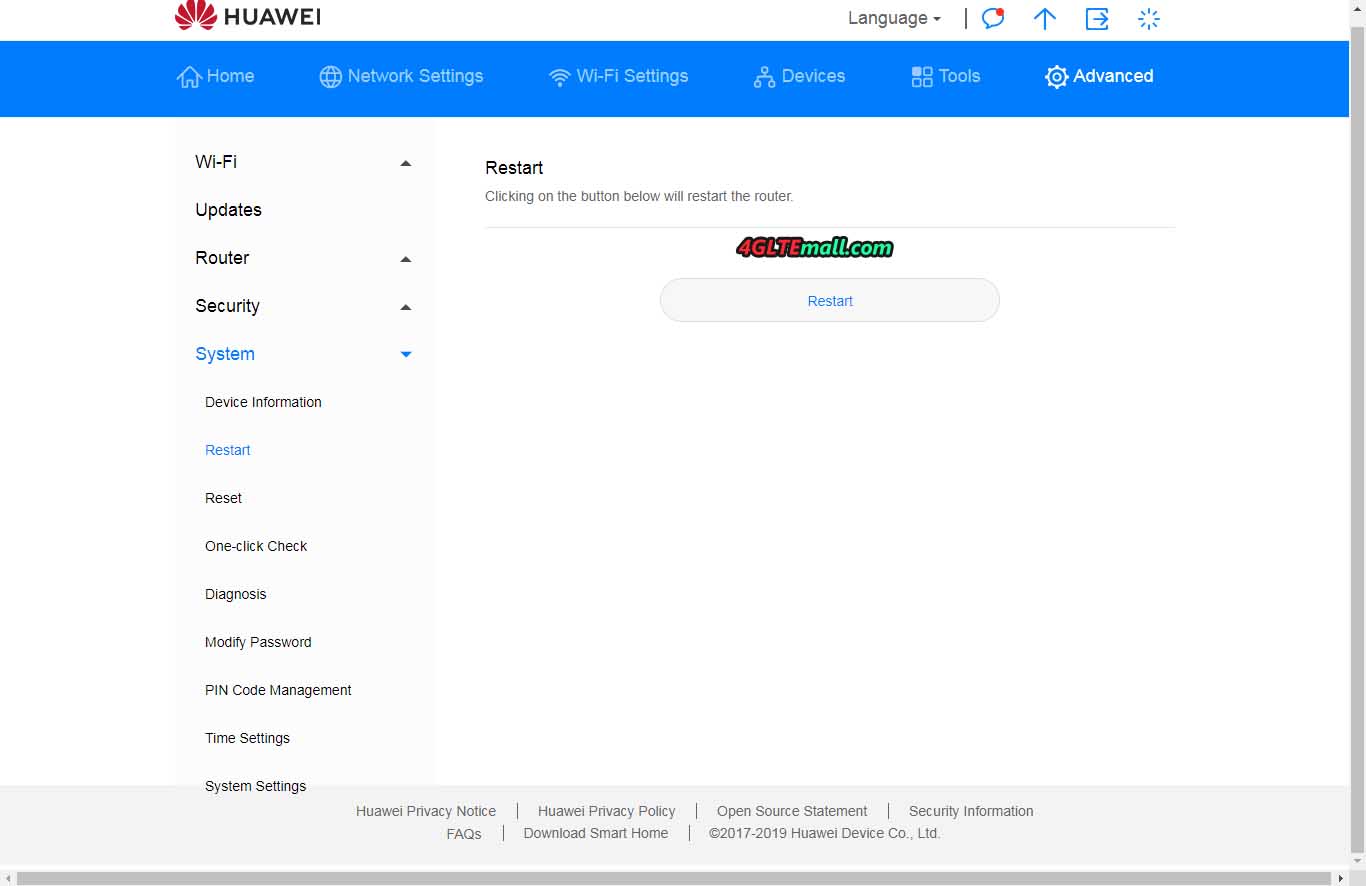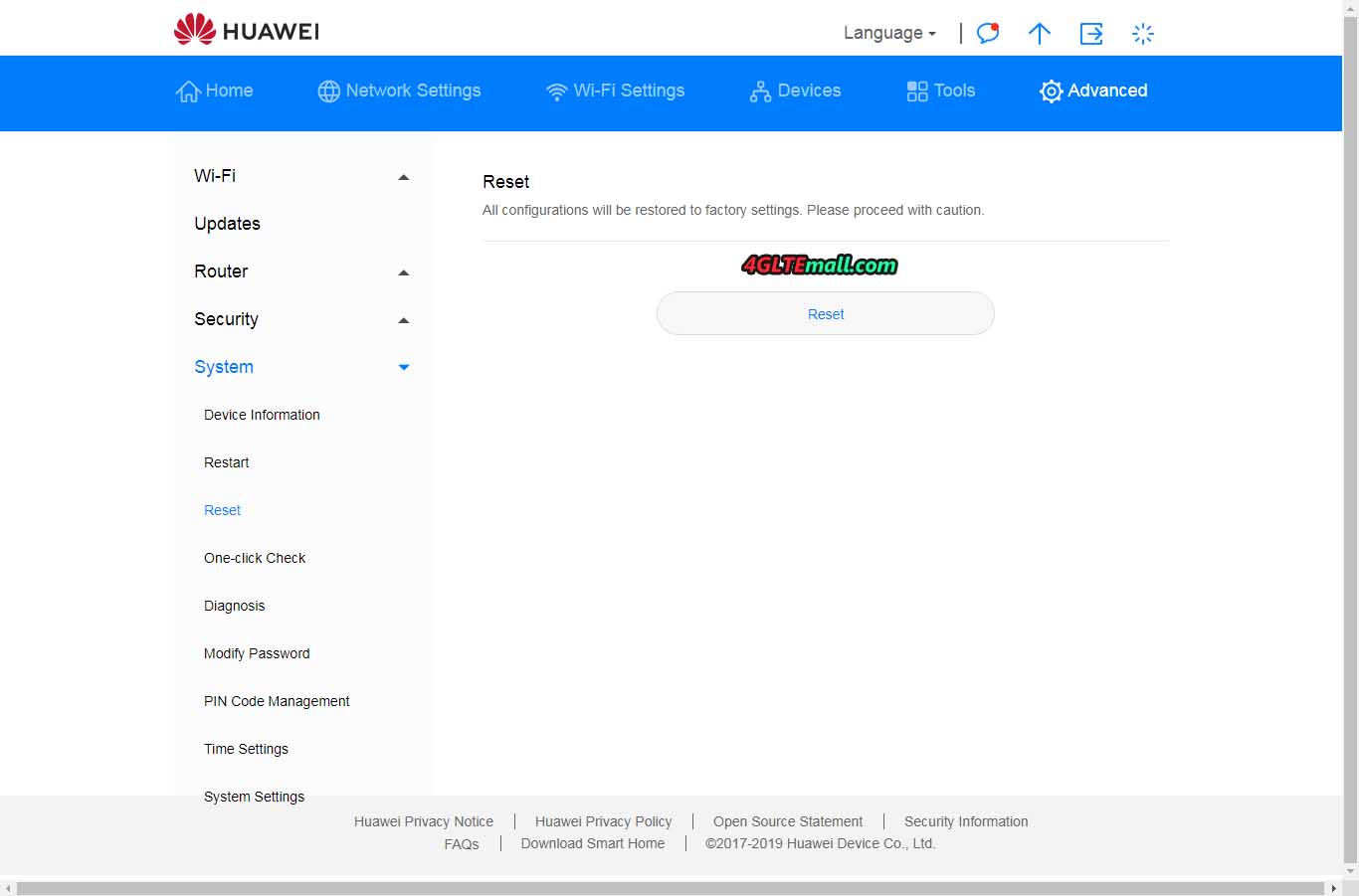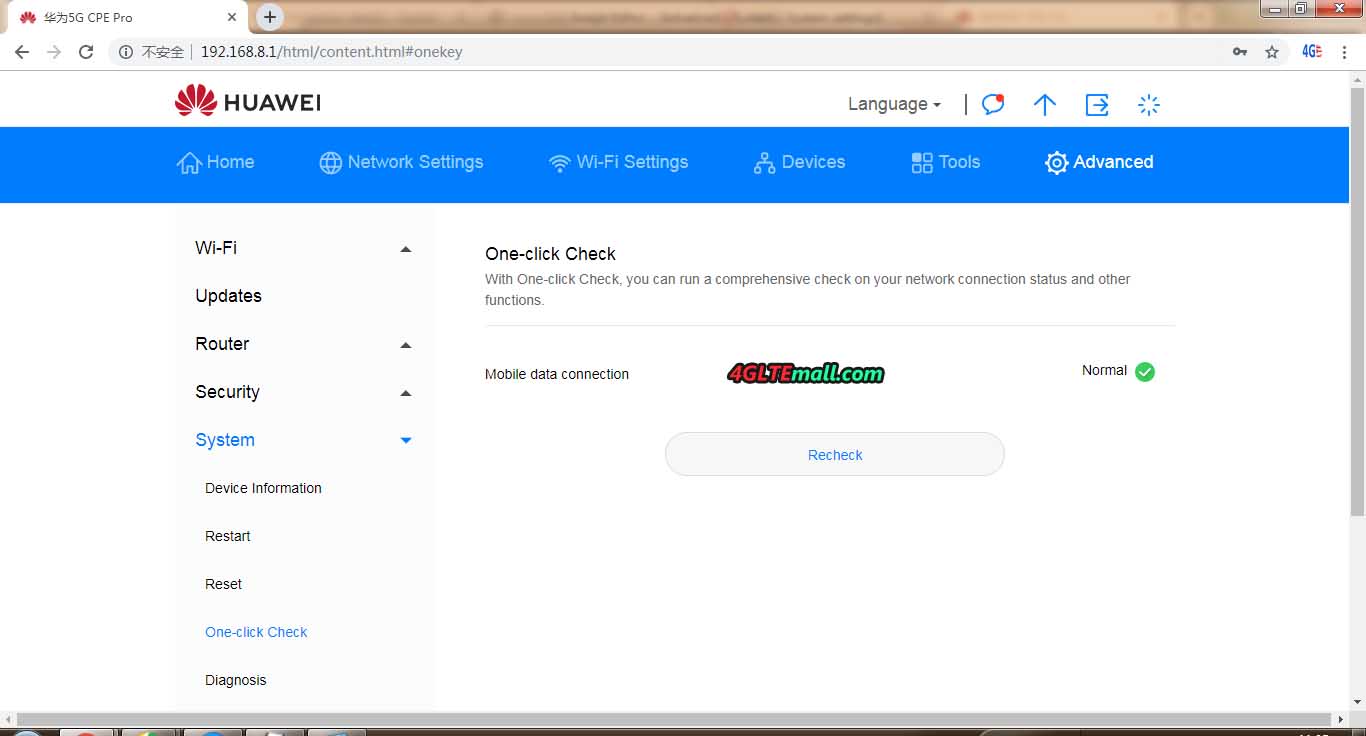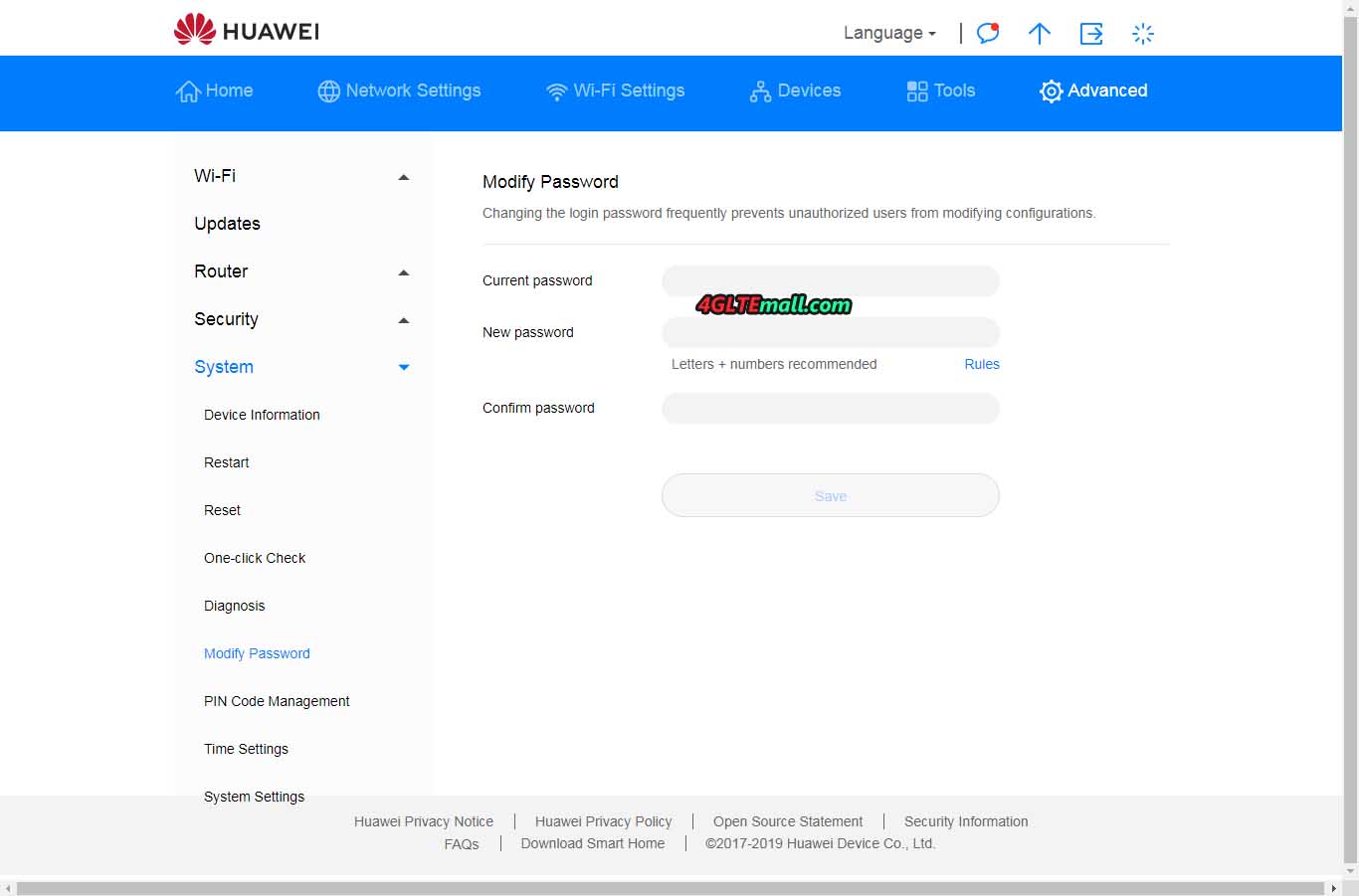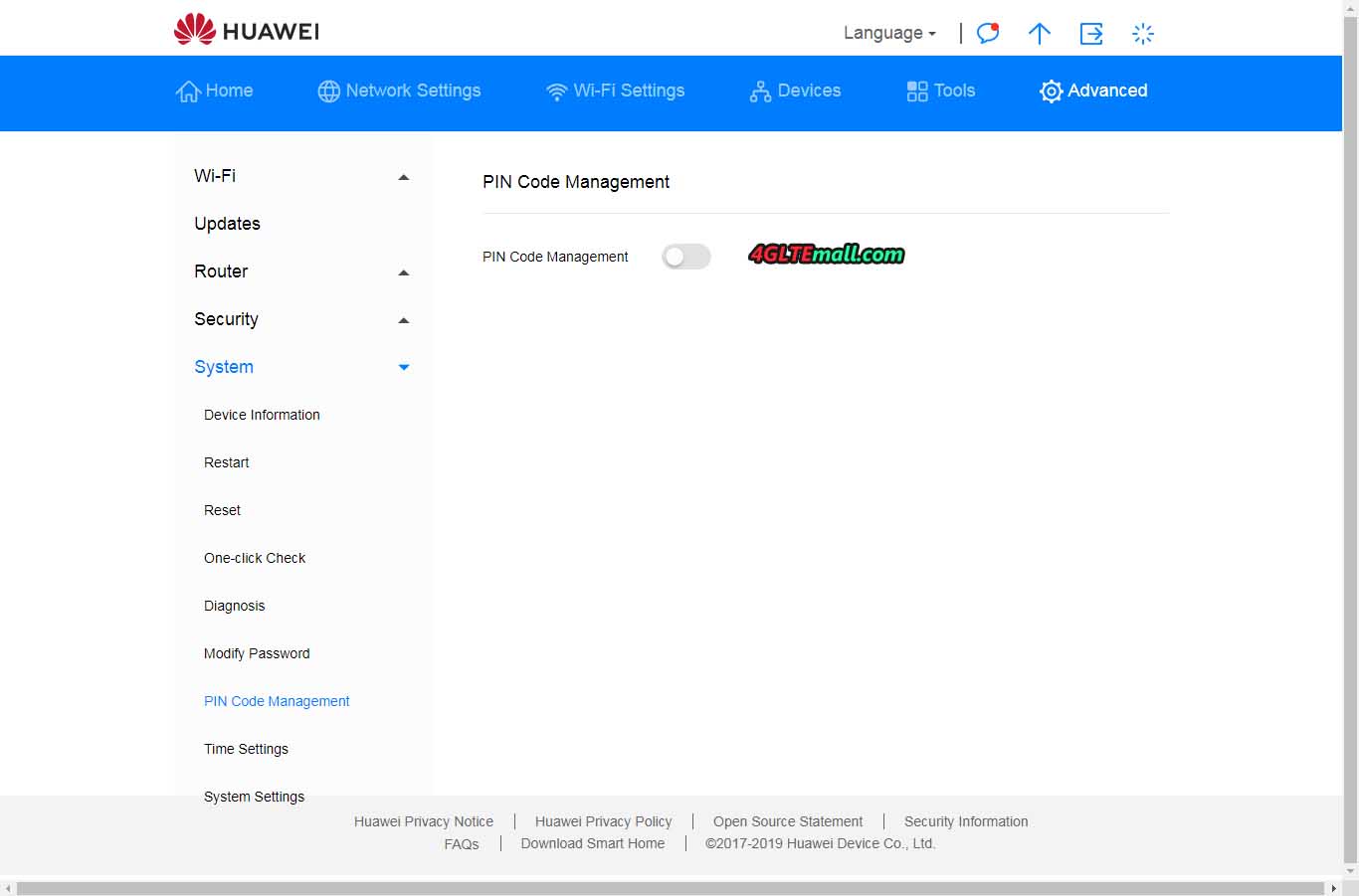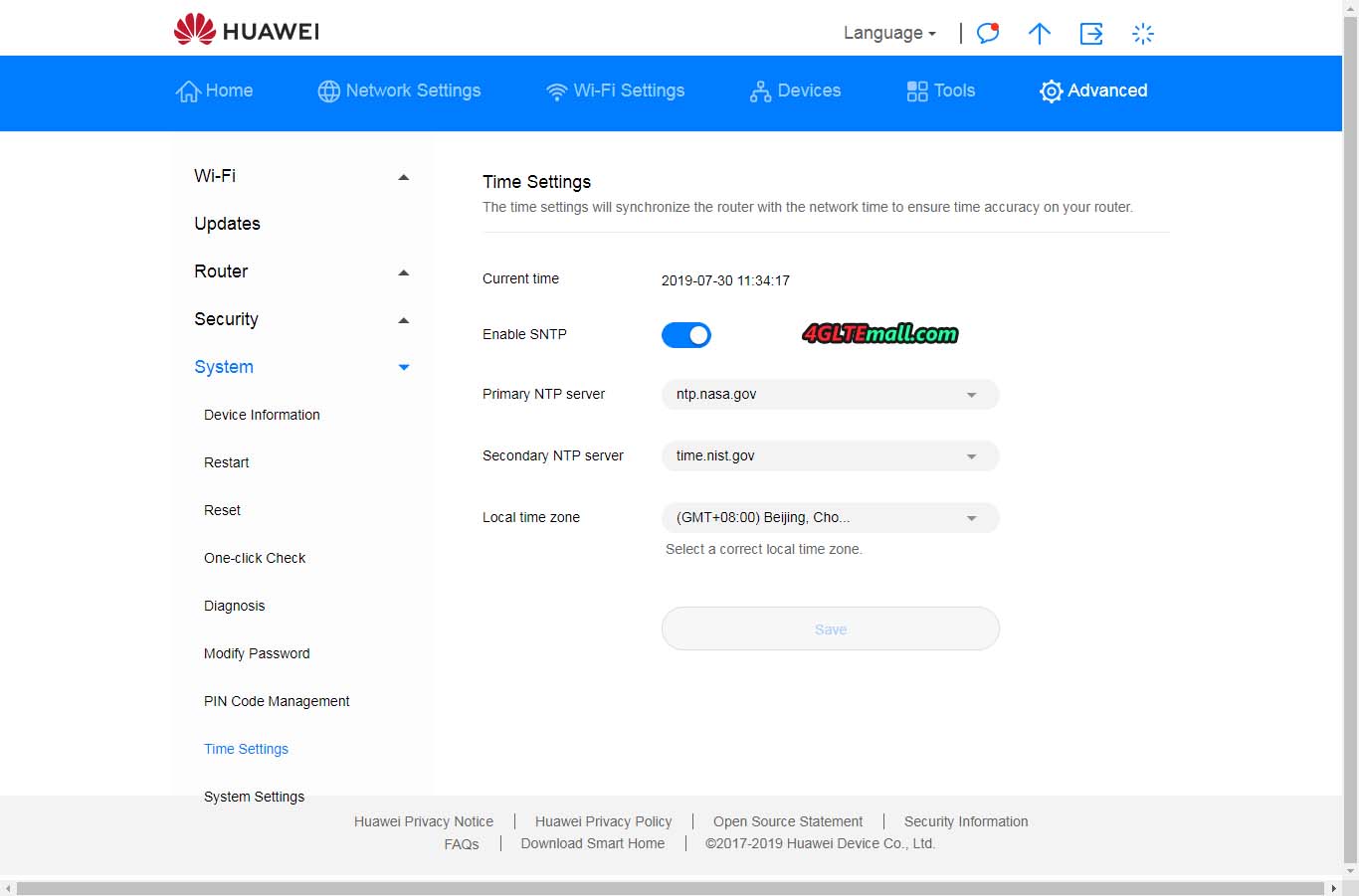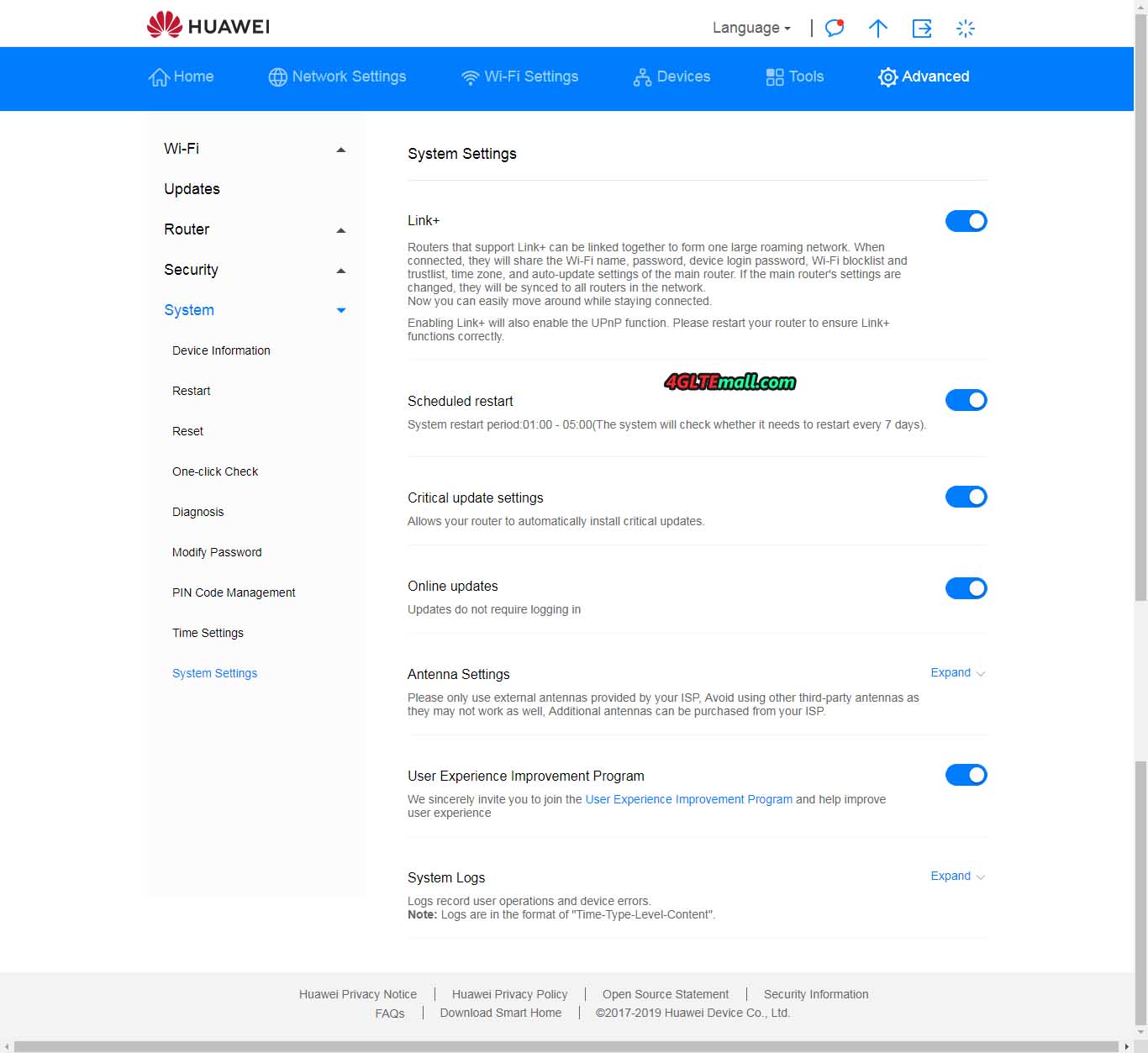After connected with Huawei 5G CPE Pro via Ethernet cable or WiFi, then users can log in the web interface through the address: 192.168.8.1
Before you log in, you will see the Huawei 5G CPE Pro Web UI – Guide
But you must insert a SIM card to proceed the settings, otherwise you will see the notice:
If you insert a valid SIM card, the Huawei 5G CPE Pro would automatically recognize the SIM card and get connected with WAN networks. User need to do the Internet settings for WiFi(including the WiFi band, WiFi name SSID, WiFi password, WiFi signal mode). After the WiFi configuration, you will see the “configuration is complete, please reconnect the WiFi manually”.
Then connected with the WiFi, user can log in the home page of Huawei 5G CPE Pro. The log in password is same as the WiFi password:
At the home page, users can see the data rates and WiFi bands available, and the connected the devices.
In the Network Settings column, users can setup the Internet connection for Mobile Network, including Mobile Data, Data roaming, Auto-select network.
And users can setup the Mobile Network Searching for 5G. There are three network modes as options: NSA, SA and SA+NSA. Users can select the preferred network mode:
In the Network Settings column, users can also setup the connection mode. Huawei 5G CPE Pro router provides many connection modes for Ethernet connection, including Auto, LAN only, PPPoE, PPPoE + Dynamic IP, Dynamic IP, Static IP.
Users can check the Ethernet Status here:
Although the WiFi settings was finished at the beginning, users can also change the settings in the “WiFi Settings”. The WiFi 5GHz and 2.4GHz can be disabled, and the WiFi name & password can be changed.
The WiFi signal mode provides three modes: Low, Middle, and Max.
In the WiFi Settings column, the Guest WiFi setting option is available.
Users can see the connected online devices with Huawei 5G CPE Pro in the Device column.
In the “Tools” column, users can see the approximate volume statistics and do the parental control settings.
Users can also check the SMS information and do the SMS settings in the Tools column.
In the “Advanced” column, users can do the WiFi advanced settings, WiFi security settings, WiFi Mac Filter, WiFi WPS. In the WiFi advanced settings, we can see the maximum access number is 32, users can setup the Bandwidth, Channel, Use night settings.
In WiFi security settings, users can disable or activate the 2.4Ghz and 5Ghz.
Users can setup the WiFi MAC Filter and WiFi WPS.
In the Advanced > Update column, users can enable the Auto Update or disable it.
In the Advanced > Router column, users can add DDNS list, DHCP, and VPN.
In Advanced > Security column, users can setup the Firewall:
Mac Address Filter:
IP Filter:
Virtual Server:
Special Applications:
DMZ Settings:
SIP ALG Settings:
uPnP Settings:
NAT Settings:
Domain Filter:
Static Routes:
In the Advanced > System column, users can check the device information:
Restart the Huawei 5G CPE Pro:
Reset the Huawei 5G CPE Pro router:
One-click check the router connection:
Diagnosis:
Modify the password:
Time settings:
System Settings: