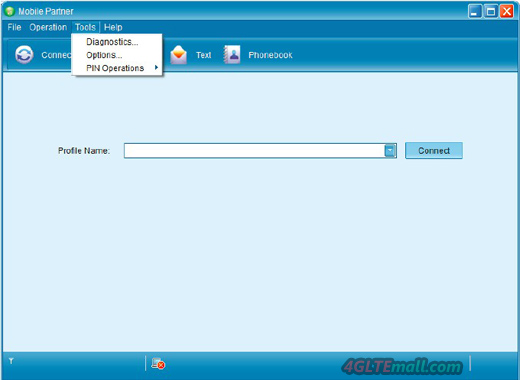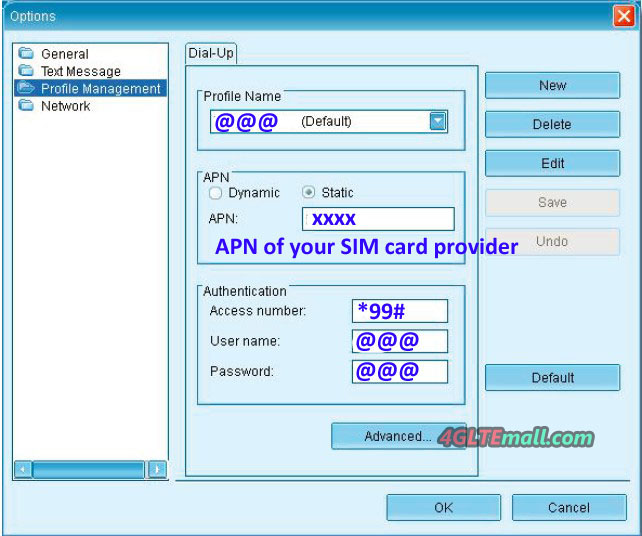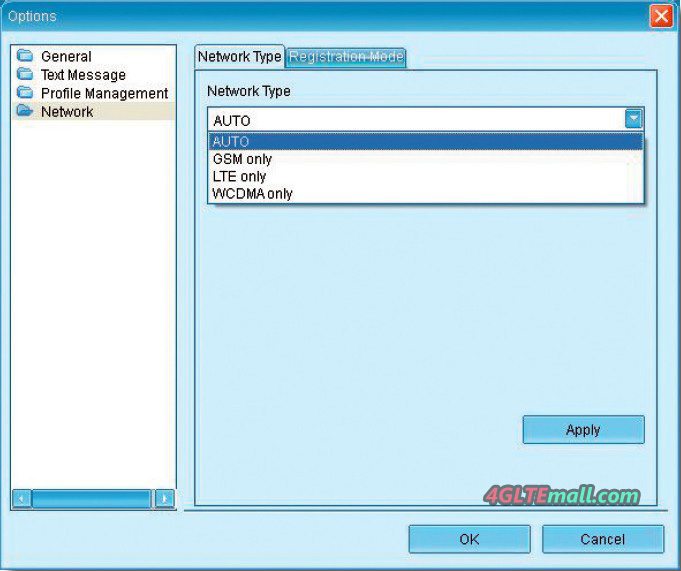4G LTE modems are more and more popular, when users experience the new technology; they also face the problem about setting the new dongles.
Actually, it’s not difficult to set a 4G modem. Today we will have a short introduction of how to set up Huawei E392 4G LTE FDD TDD Surf sticks. Huawei E392 is the most popular 4G LTE dongle all over the world, that’s why we choose this modem.
First step, users must install the software- named Mobile Partner, to PC. For different operators, the version of Mobile partner may vary, but basic functions are the same. If there is already Mobile Partner, it’s better to uninstall it and reinstall the new. Of course, I mean the first time you use the 4G modem.
Secondly, after the drivers are installed to PC, it’s time to set up the modem. Sometimes, the mobile partner may cannot detect SIM card or detected the SIM card is invalid, you need to switch out the E392 Modem from the PC and pull SIM card out and Re-plug it. Usually, it’s due the slow reflection from PC. The 4G software is configured with many new technology of data transmission, when it runs, it may cause the PC system run very slowly.
After the Mobile partner detected Huawei E392 and the SIM. Now click the head column “tools”, there is “Options”, then you can see there are “General”, Text Message, Profile Management and Network.
And then in the Profile Management, you need set below information:
– Profile Name: 4GLTEMALL (It’s just a name, you could write any name you like, default starts automatically)
– APN: Static check
– APN: @@@ (you need to check the APN of your SIM card provider and then enter the right one)
– Access number: * 99 #
– User name: 4GLTEMALLCOM
– Password: 4GLTEMALLCOM
(User name and password could write anything you can remember)
Then set this profile as default and Click “OK”.
Next step, click Tools– Network.
There are 4 options in the dropdown-LTE only, WCDMA only, GSM only and Auto. If you are using 4G SIM card, you can choose “LTE only”, the other 3 options are also usable. But if you are using 3G card, “LTE only” is not workable. Usually, choose “Auto” is good to choose because the modem will switch automatically for users to choose available fastest speed. If the fastest network disconnect, the mobile partner will switch lower lever network and auto connects so that users could keep surfing.
After choose the network, click “apply” and “ok”, then back to home Manu. Click “Connect” button. You can easily get connected with network and access to surf.
This setting method is also applicable for HUAWEI 4G LTE USB Modem such as E398, E397 etc…So if you are in trouble using your HUAWEI 4G LTE Dongles, you can follow the steps to get 4G networks connected.