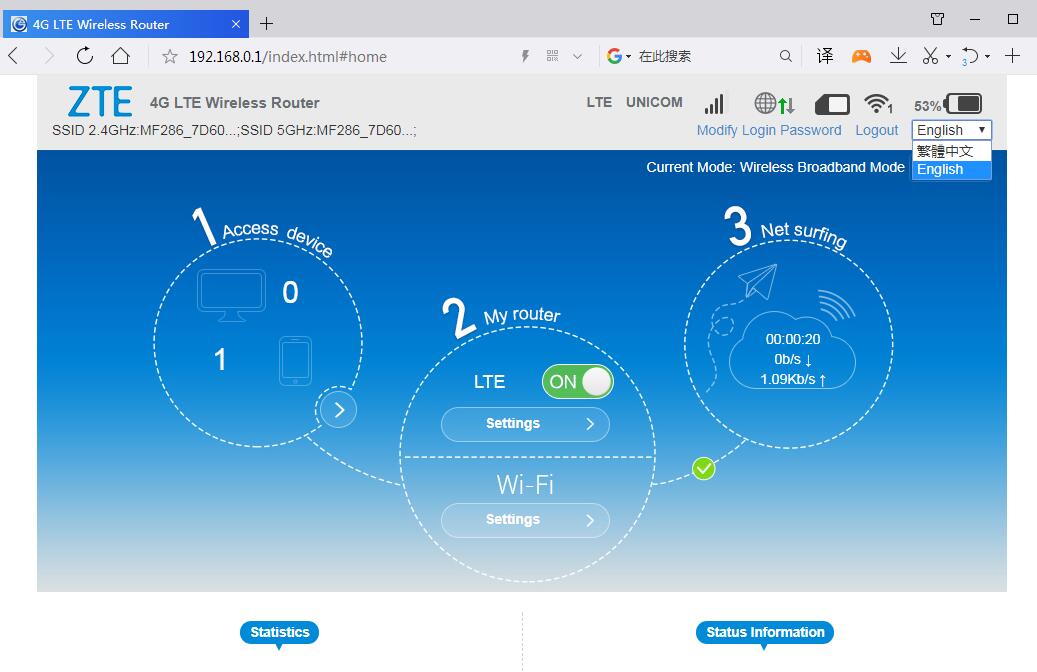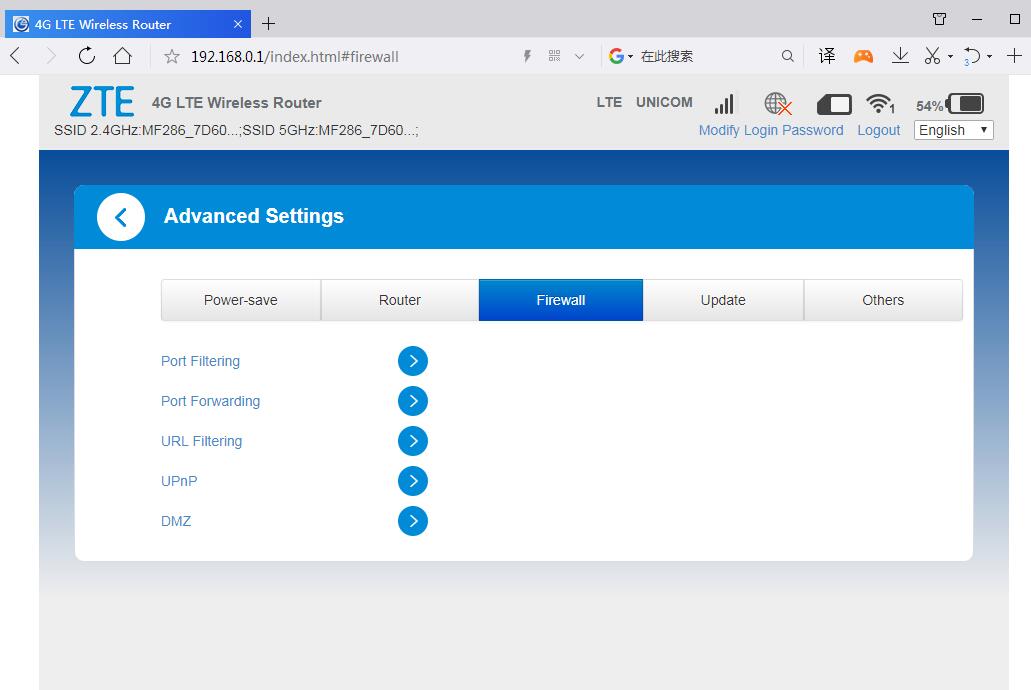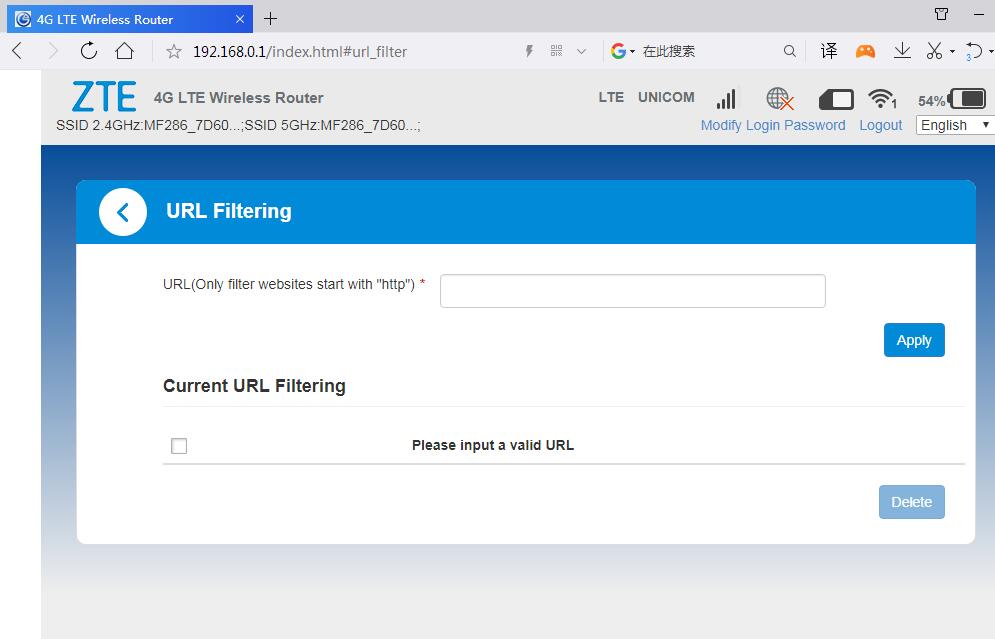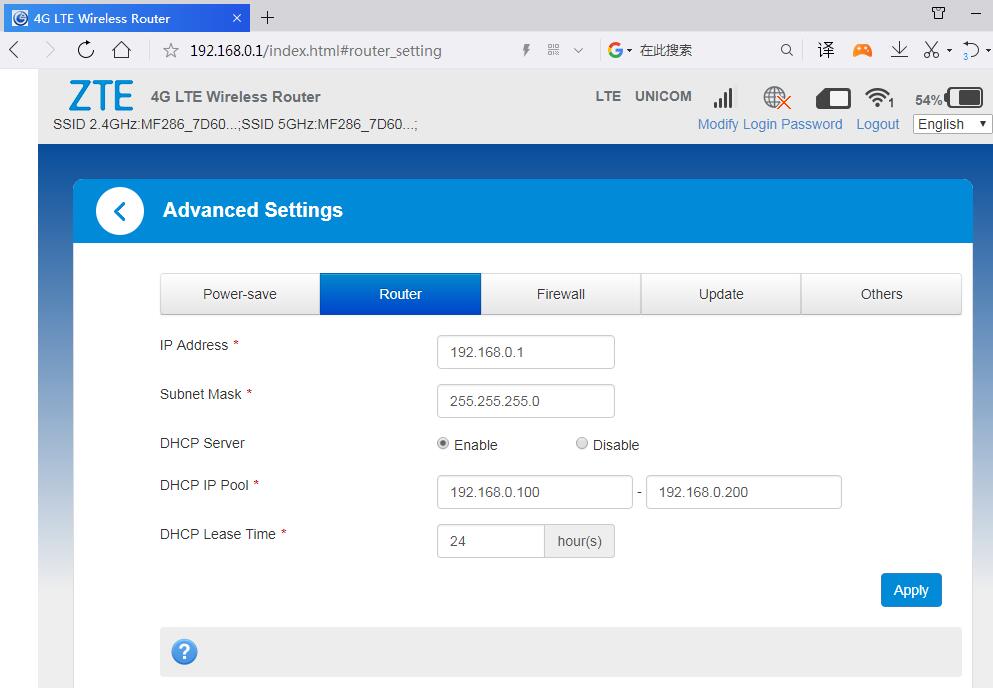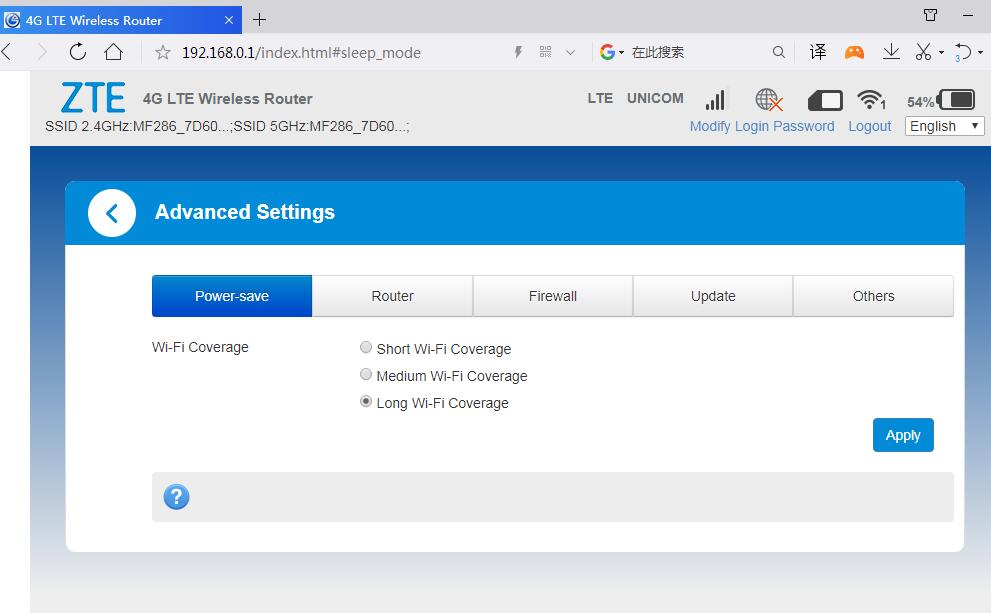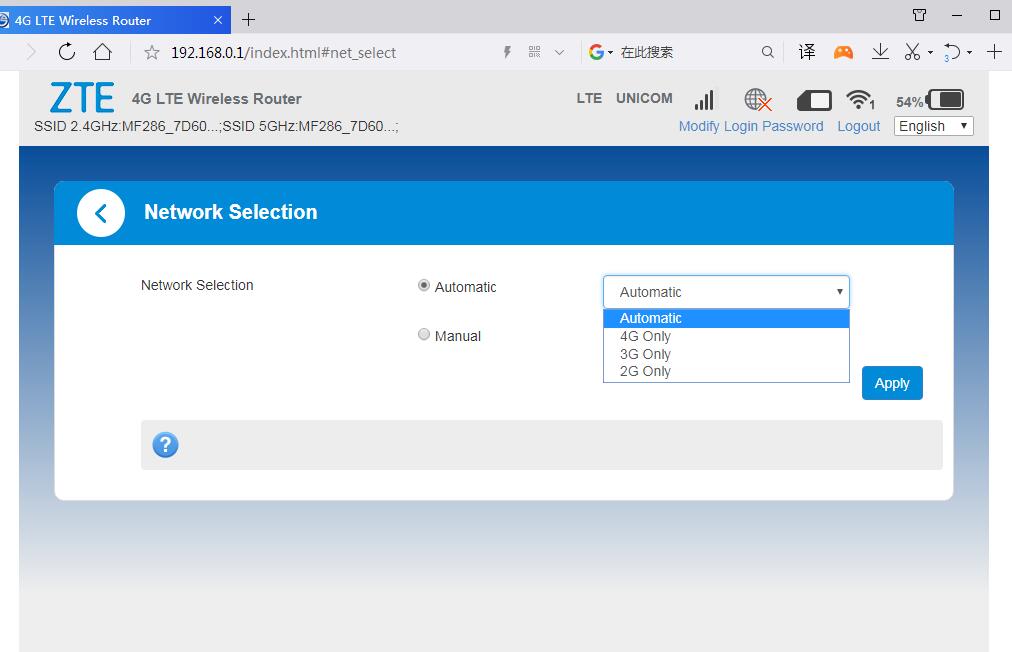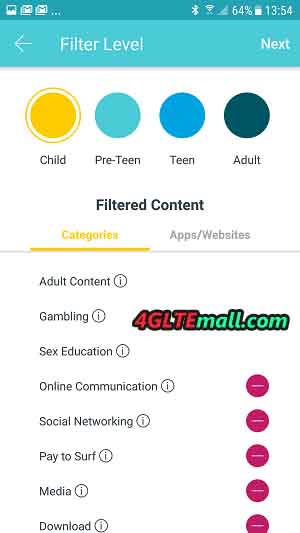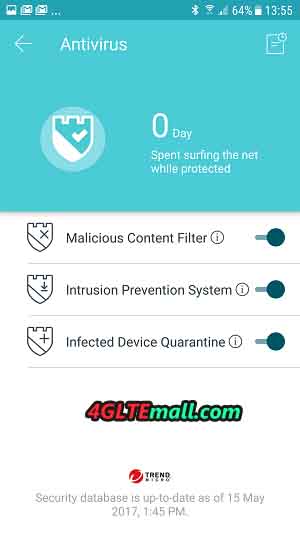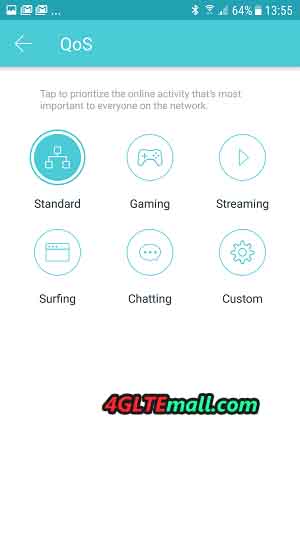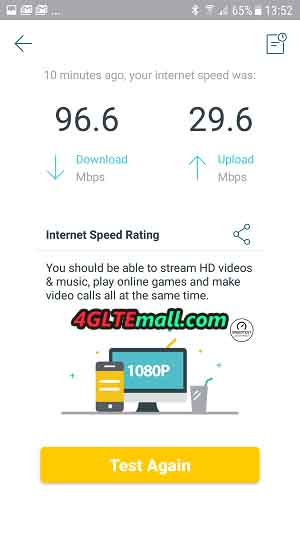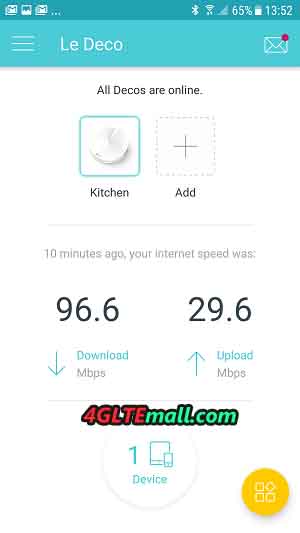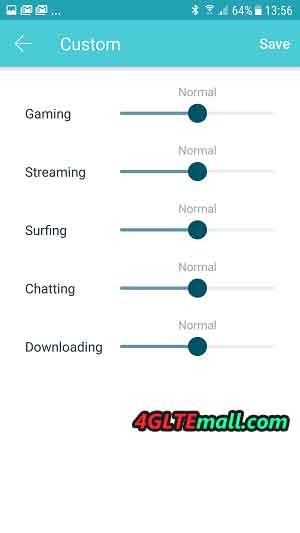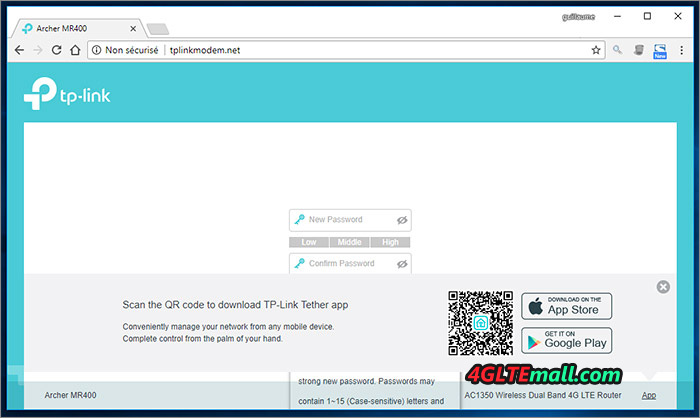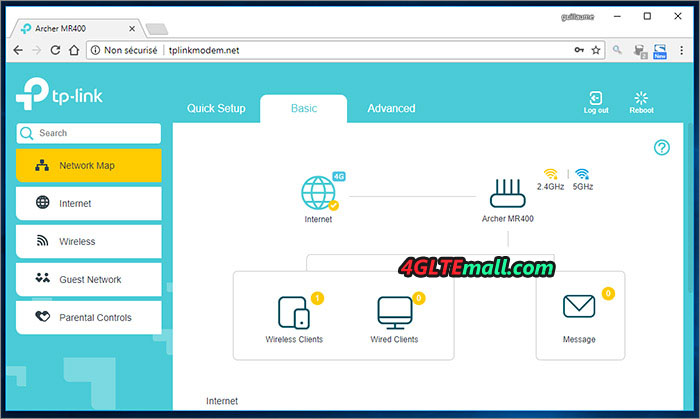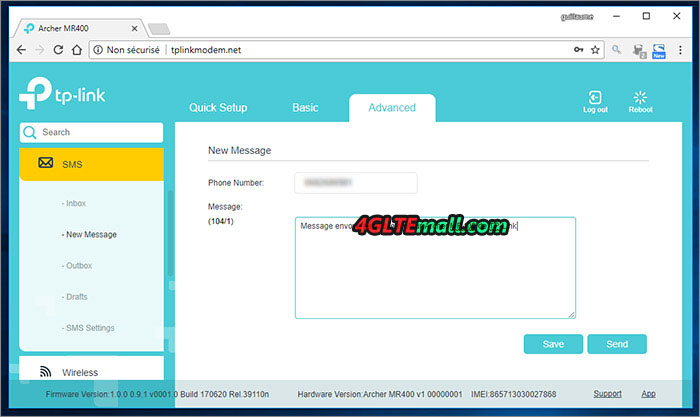Huawei 4G LTE WiFi Routers are very popular in many countries around the world. As the competitor from China, TP-link also has some LTE SIM WiFi routers available, but not well-known as Huawei routers. So many people usually compare the routers from Huawei and TP-link, such as the hot model TP-link Archer MR200 router and Huawei B315 modem router. They want to know which one is better to buy for home or office. To answer the question, it’s necessary to see the difference between the Huawei B315 and Archer MR200 and then conclude.

TP-Link Archer MR200 VS Huawei B315 in Appearance and Interfaces
Like other TP-Link 4G LTE WiFi router, the Archer MR200 stands horizontally on a desk. The TP-link logo is on the top front. There are some indicators on the front, including the Power, Internet, 4G, Wireless, LAN, WPS and Signal strength. On the back, there are 3 LAN ports and one LAN/WAN port with the power on/off button, WPS reset button, WiFi on/off button, and SIM card slot. The TP-link MR200 has two external antennas available with the router.

Huawei B315 is standing vertically like other Huawei 4G routers. On the front, there are indicators available for Power, Mode, WiFi, Ethernet and Signal strength. On the back, there are 3 LAN ports and one WAN/LAN port with one USB port and one Telephone port. The SIM card slot is at the side of the router. There are two connectors for high gain lte antennas. Since Huawei B315 has many variant models, some of the interfaces may be missing on specific variant models.

Huawei B315 VS TP-link Archer MR200 Specs and Features
From the appearance, we can see the two routers are in different design, but some basic indicators are interfaces are similar. Then let’s have a comparison of the TP-link Archer MR200 Specs and Huawei B315 Specs to know features of the two routers:
| Model | TP-link Archer MR200 | Huawei B315s |
| Product type | 4G Router with SIM card slot and Ethernet port | LTE WiFi Router with Ethernet port |
| Category | LTE Cat.4 | LTE Cat.4 |
| Chipset | MediaTek MT7620A | Hisilicon Balong |
| LTE Data rates | DL 150Mbps/UL 50Mbps | DL 150Mbps/UL 50Mbps |
| Supported 4G LTE frequency bands | * 4G: FDD-LTE B1/B3/B7/B8/B20 (2100/1800/2600/900/800MHz) TDD-LTE B38/B39/B40/B41 (2600/1900/2300/2500MHz) * 3G: DC-HSPA+/HSPA+/HSPA/UMTS B1/B8 (2100/900MHz) * 2G: EDGE/GPRS/GSM Quad Band (850/900/1800/1900MHz) |
* Huawei B315s-22: 4G LTE B1/B3/B7/B8/B20/B38 * Huawei B315s-607: 4G Band 1/3/7/8/28/40 * Huawei B315s-936: 4G Band 1/3/40/41 * Huawei B315s-608: 4G Band 1/3/5/7/28 |
| WLAN | * IEEE 802.11ac/n/a 5GHz, DL to 433Mbps * IEEE 802.11b/g/n 2.4GHz, DL to 300mbps |
802.11b/g/n, 2.4GHz |
| Max supported users | 64 users | 32 users |
| MIMO | n/a | n/a |
| Antenna | 3 Internal Wi-Fi Antennas, 2 Detachable External 4G LTE Antennas |
Two, SMA-female jacks |
| Buy Antenna | TP-link Archer MR200 outdoor antenna | Huawei B315 external antenna |
| App management | TP-Link Tether APP | Huawei Hilink APP |
| SIM Size | Standard SIM | Standard SIM |
| Battery | No | No |
| Dimensions | 202 x 141 x 33.6 mm | 186.0 x 139.0 x 46.0mm |
| Interfaces | * 1 x power adapter port * 3 x LAN port(RJ45) * 3 x 10/100Mbps LAN Ports * 1 x 10/100Mbps LAN/WAN Port * 1 x SIM Card Slot |
* 1 x power adapter port * 3 x LAN port(RJ45) * 1 x LAN/WAN port (RJ45) * 1 x telephone port(RJ11)(depends) * Two external LTE antenna ports (SMA-female) * 1 x SIM card slot * 1 x USB 2.0 port(depends) |
| Datasheet | TP-Link Archer MR200 Datasheet(PDF) | Huawei B315 Datasheet(PDF) |
| User Manual | TP-Link Archer MR200 Manual(PDF) | Huawei B315S Manual(PDF) |
| Other features | Traffic Control, Dynamic IP/Static IP/PPPoE/PPTP(Dual Access)/L2TP(Dual Access), Access Control, Local Management, Remote Management, DHCP, Port Forwarding, Dynamic DNS, VPN, Access Control, Firewall, Supports IPv4 and IPv6, IPSec VPN | VoIP, DHCP, NAT, IPv6/IPv4 dual stack, Firewall, Port forwarding, DMZ, ALG, Remote management |
| Firmware download | Archer MR200 Firmware | Huawei B315s Firmware |
| Driver | Archer MR200 driver | Huawei B315s driver |
| Reviews | TP-link Archer MR200 Review | Huawei B315 Review |
| Price/USD | 329.00 | 169.00 |

Summary
From the spec table, we can see the both the TP-link Archer MR200 and Huawei B315 are LTE Category 4 routers which could support peak download speed up to 150mbps and upload speed to 50mbps. As the typical home router, they both have similar router functions for wireless connection or Ethernet cable connection. The Huawei B315 has many variant models, which may have one telephone port. The variant models of Huawei B315 makes it could support more network providers. The TP-link Archer MR200 has only one variant model and focus on the common LTE frequency bands in Europe, Asia, Middle East and Africa markets.
When we see the price, we feel confused. The TP-link Archer MR200 price is much higher than Huawei B315 price. We suppose the Archer MR200 is not as popular as Huawei B315 modem. For those who want to buy a good home router, we recommend Huawei B315 router. But the LTE frequency bands may vary on different carriers, you must select the right model per your network provider.