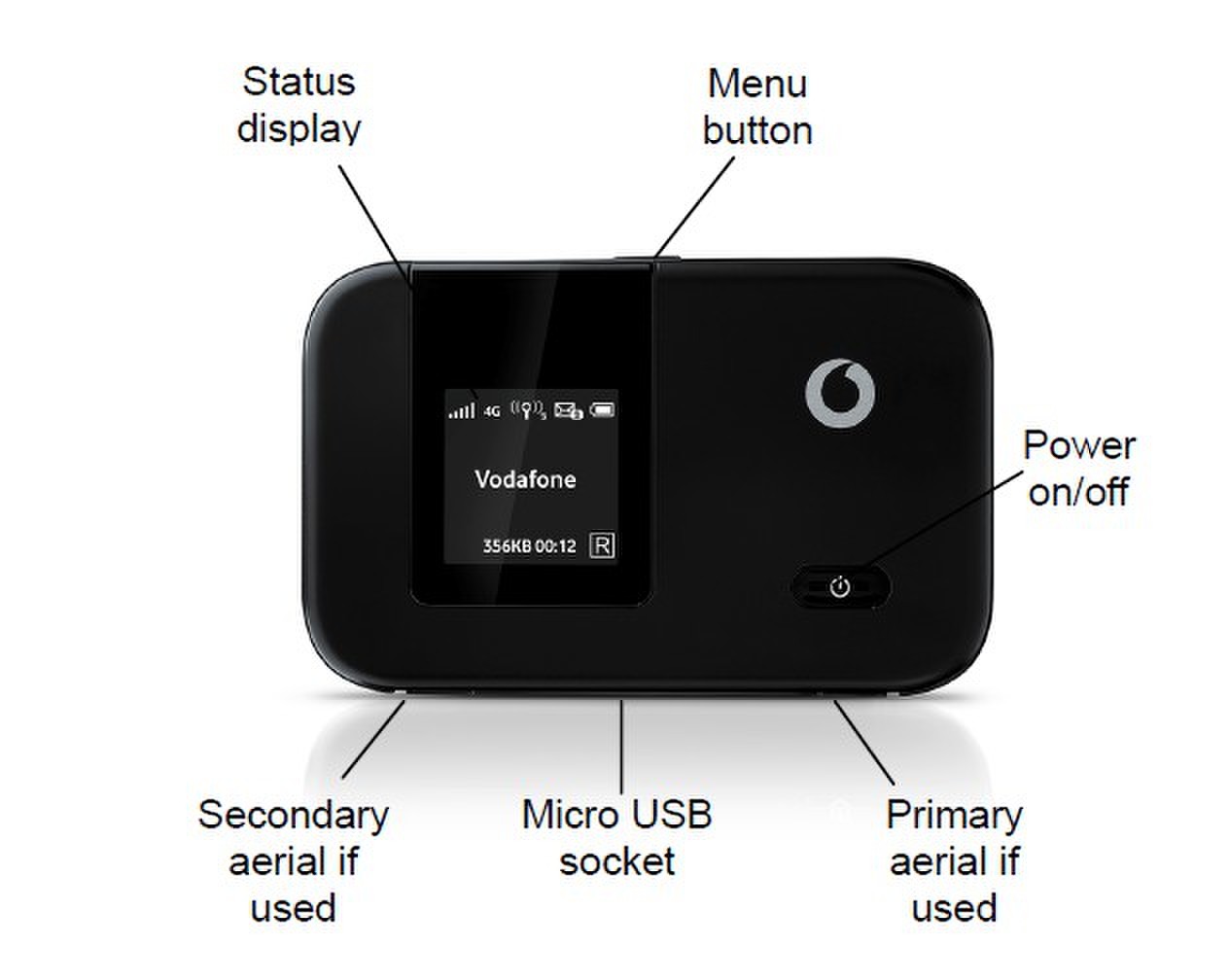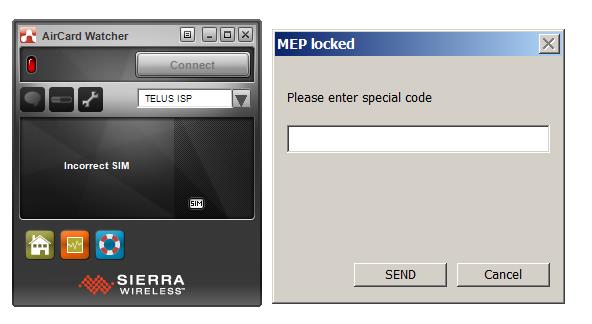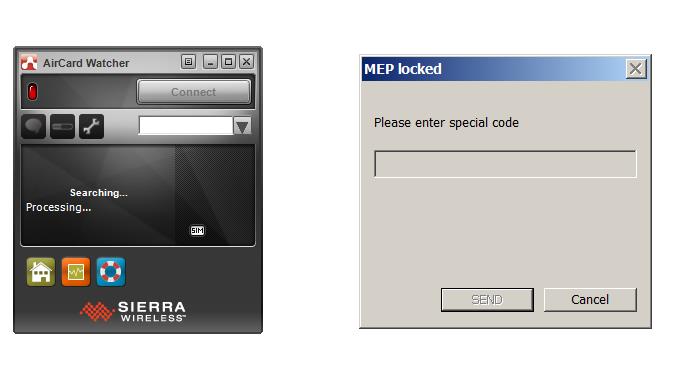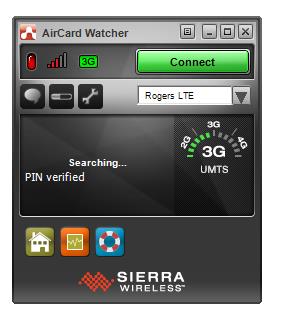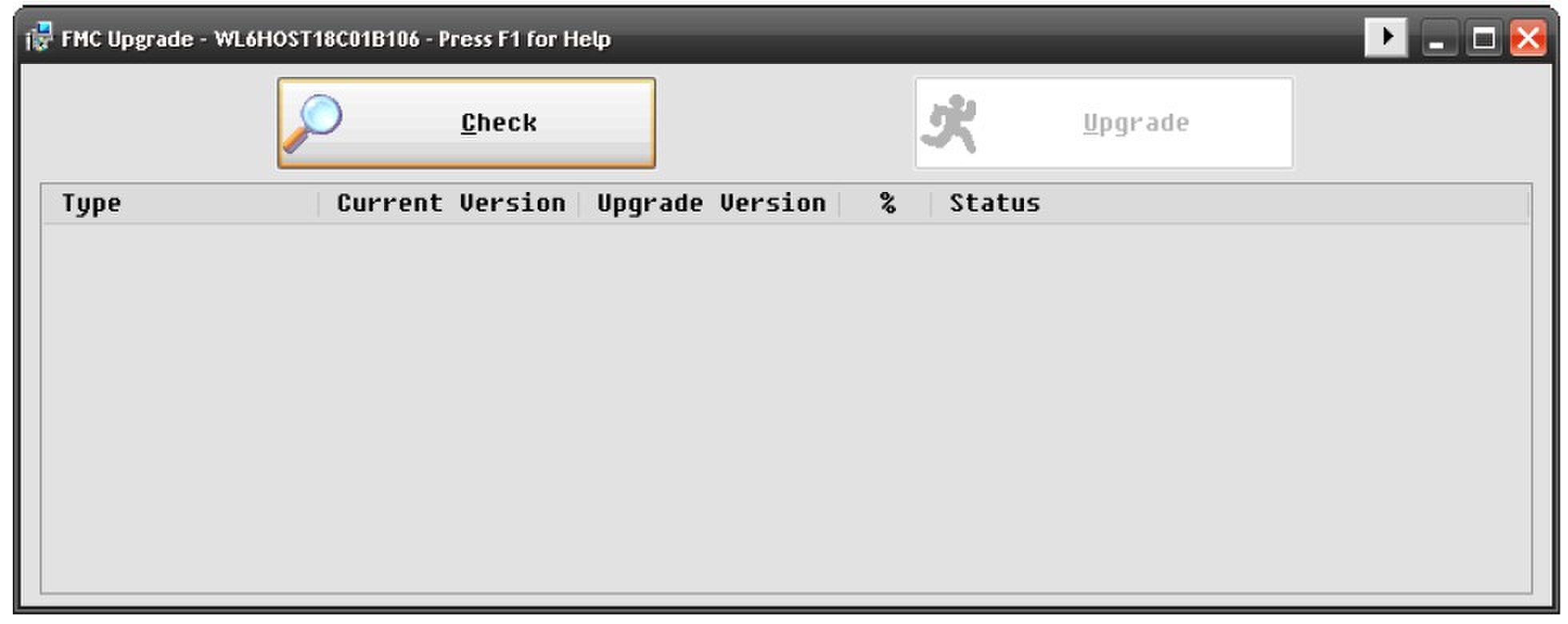Huawei E586 Installation
1) Remove the battery from the router and plug the SIM card into the router, and then plug the battery back in place.
2) Turn on the router and wait for few second, your SIM card operator will appear on the display.
3) Find the SSID of your HUAWEI E586 on the wireless network list, and press the Create Connection:
4) Enter the password for the wireless network, which is at the back of the rear cover to the router.
5) Your router is now connected, and displays connected status and data transfer speed on the display.
Resetting the E586 router
HUAWEI E586 router can be reset by removing the back cover, hold a sharp object and press until the router off, the reset button is at the left side of the Power button.
Deactivate the PIN
Want to beat the PIN from your router so that it can be connected without PIN, do as follows:
1) Go to your router’s setup page http://192.168.1.1 and enter admin in the Password field.
2) Go to Settings> Advanced Settings> Managing PIN
Set PIN code function to Deactivate and enter the PIN.
3) Now press Apply.
Changing the WiFi channel
In areas with many wireless networks at the same time, and it maybe need to change the radio channel (frequency).
1) Go to your router’s setup page http://192.168.1.1 and enter admin in the Password field.
2) Go to Settings -> WLAN -> Advanced WLAN settings, and set channel either to a high channel (11-13) or to a low channel (01-03).
3) Then press Apply.
Opening the gates
You have static IP and need to open the IP traffic on specific ports to your router from the outside, follow below the guide:
1) Go to your router’s setup page http://192.168.1.1 and enter admin in the Password field.
2) Go to Settings> Security> Firewall contact, uncheck Enable Firewall and Disable WAN Ping
3) Go to Virtual Server and press the Add button. Enter the rule for the open port, and press OK.
4) Press Apply.
The specified port is now open and you can receive traffic on this port from the Internet.