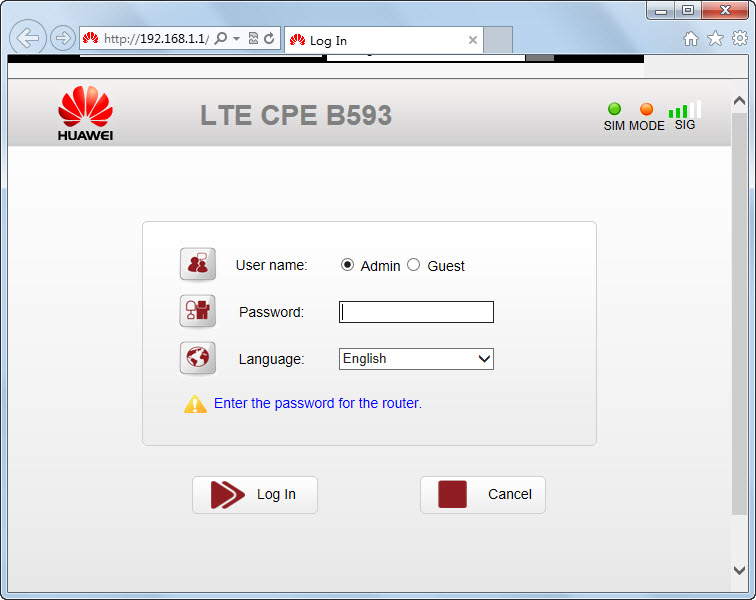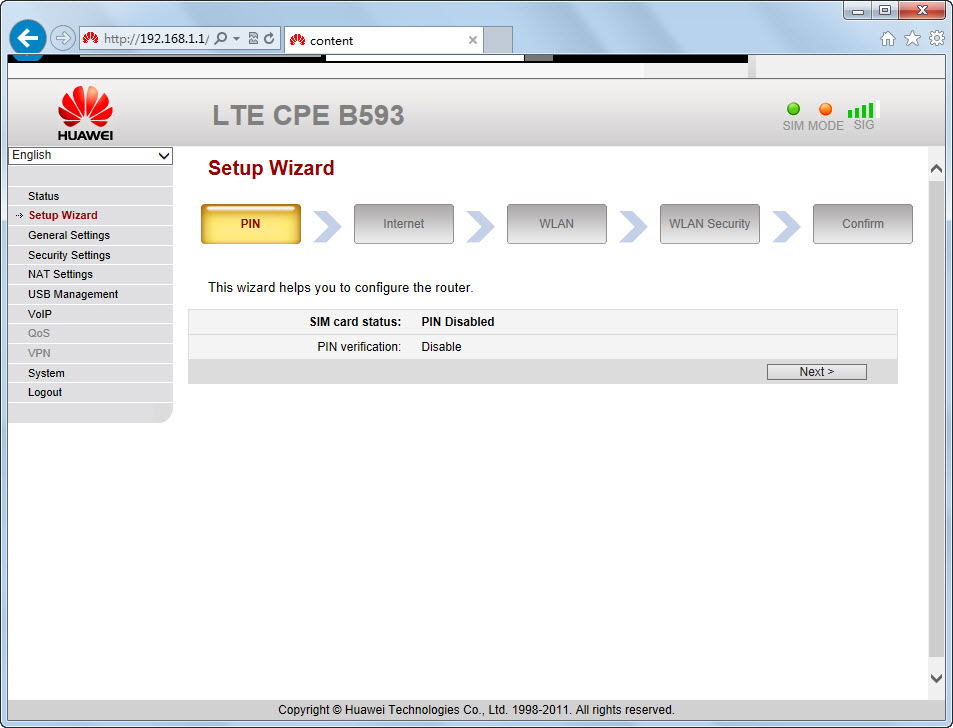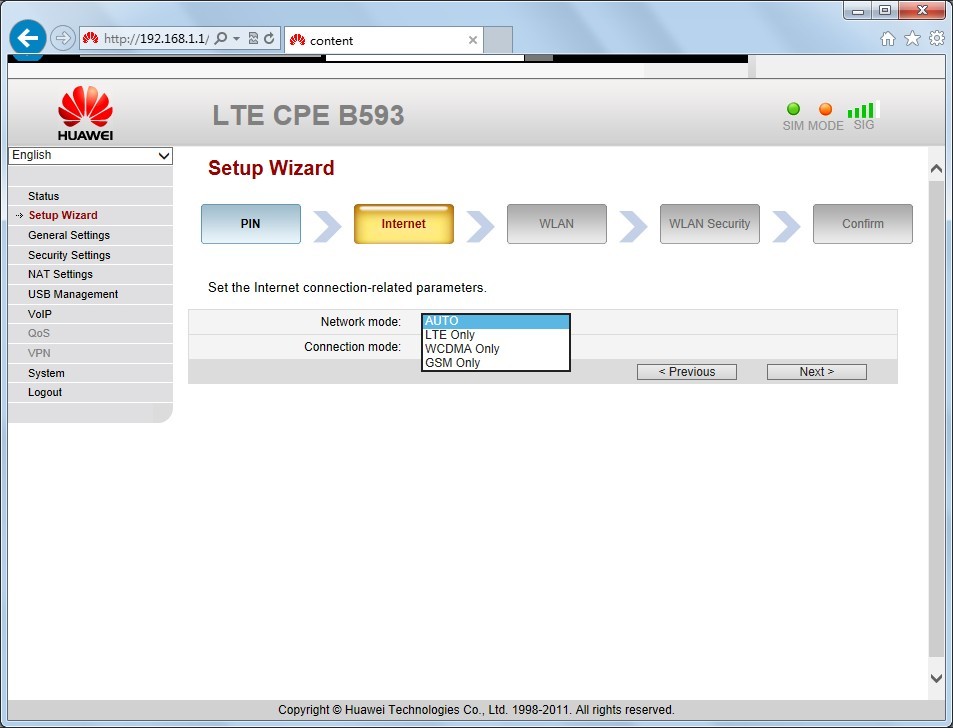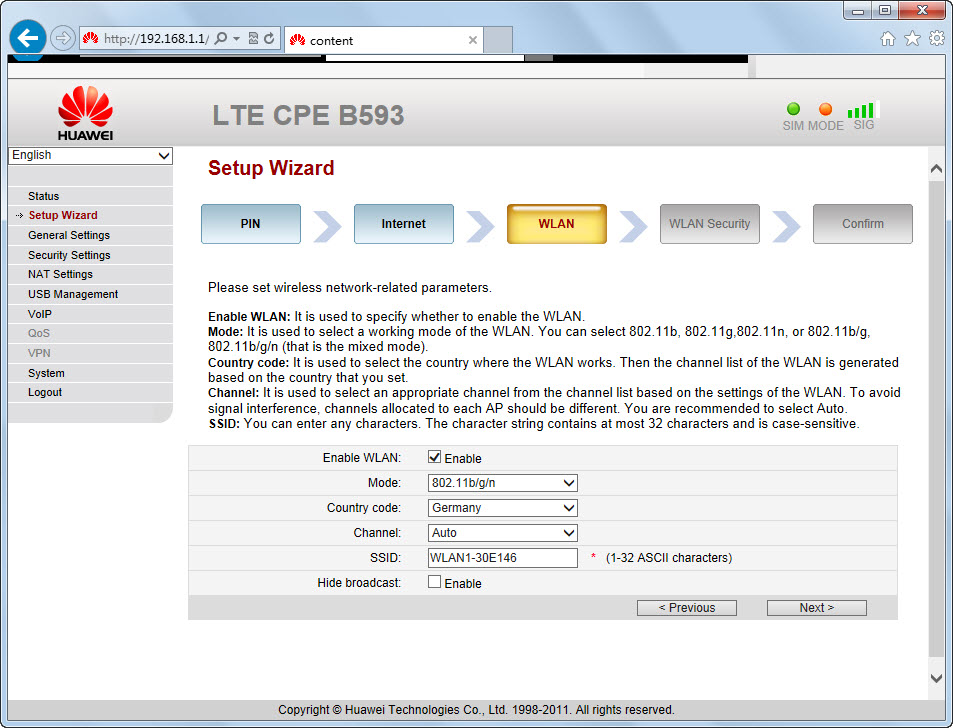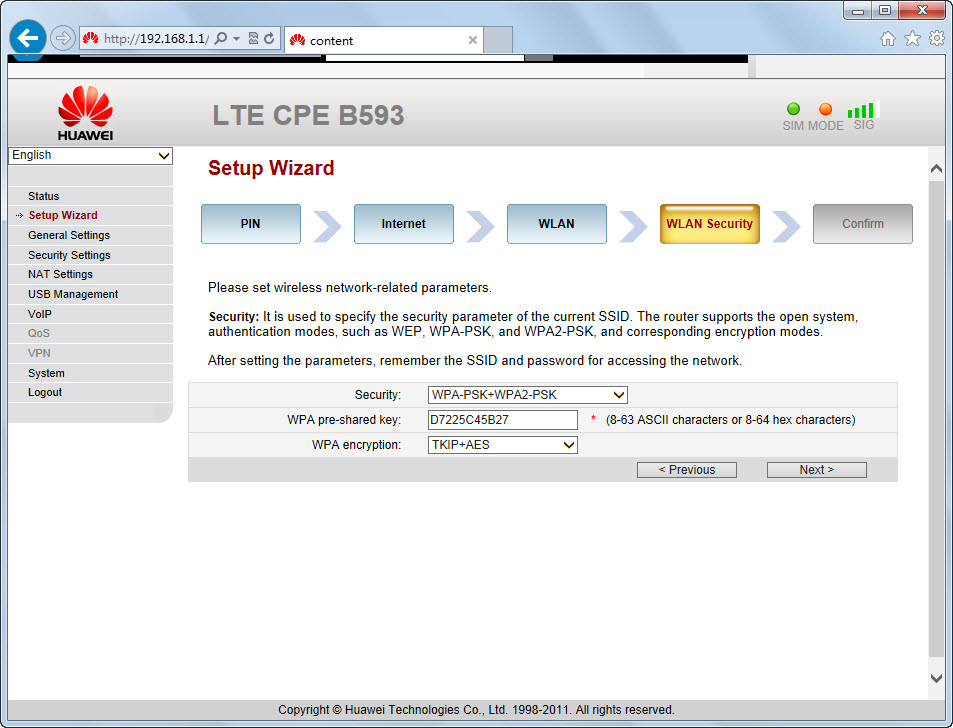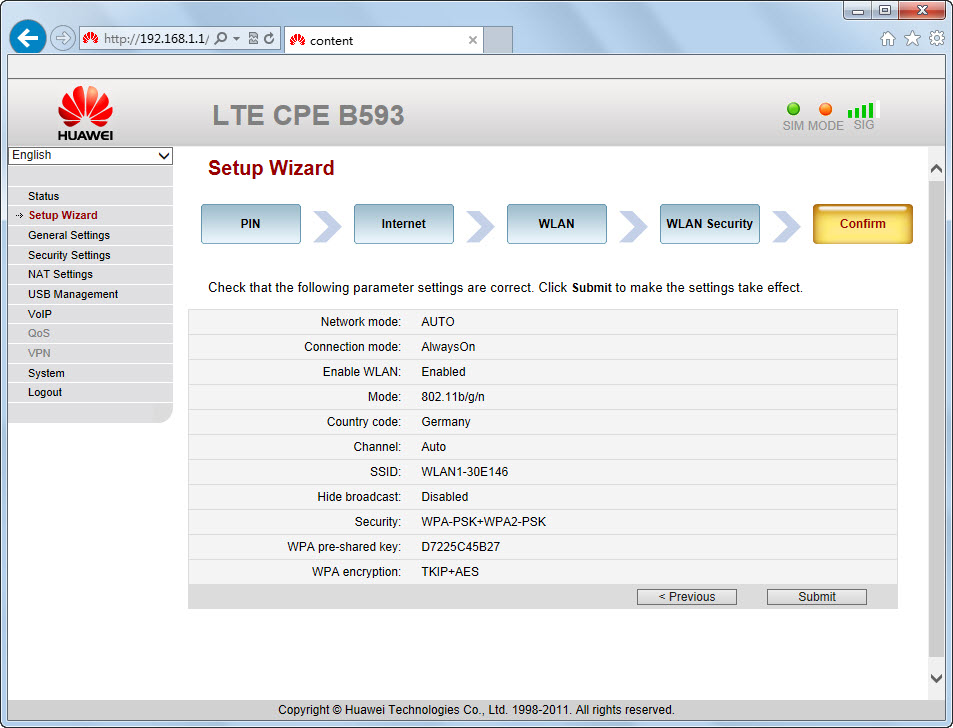As the world’s first 4G LTE CPE, Huawei B593 is now commonly used in many areas, but it seems Huawei B593 is used more at home or SOHO office. Even though it becomes more and more well-known, many users don’t know how to set up this 4G CPE.
The 4G LTE CPE is different from the 3G wireless router what we had used. There is no Port for Ethernet to input data. The CPE connects network via one SIM card Slot. And 4 Ethernet ports are outputting data for desktop. And two VoIP telephone ports and one battery charger port are lines with the Ethernet ports.
Today, we have a brief introduction about how to quick setup the LTE CPE Huawei B593.
First step is to plug the SIM card to Huawei B593; when you first get the device, you may don’t know where to plug the SIM card, below the image will show the slot for SIM card.
Then plug the power adapter and press the power button to start the device. After power on, the indicators on the front of Huawei B593 will start shinning. After few second, you could find the SSID in your PC, and then connect it through the WLAN Key on the back stick of the CPE.
After connected with the WiFi, land the home page http://192.168.1.1 and default password is admin
Then click the Setup and the management page will guide to Setup Wizard.
If the SIM card PIN is disabled, click next to Internet setting, users could choose the network mode and connection mode per users’ preference.
Then click next to set up WLAN, users could setup the WiFi mode, Country mode, Channel, SSID name and to hide the broadcast.
Then next step ot set up the WLAN Security, users could setup the Security mode, WiFi key and WPA Encryption mode.
Then click to next and submit the setting and. After few seconds, the setup is finished and users could surf internet.
Sometimes, users may want to have better signal and high data transmission, so it’s necessary to use 4G LTE External antenna for HUAWEI B593. But there is no setting in HUAWEI B593 4G LTE CPE. It could enhance the signal invisibly.