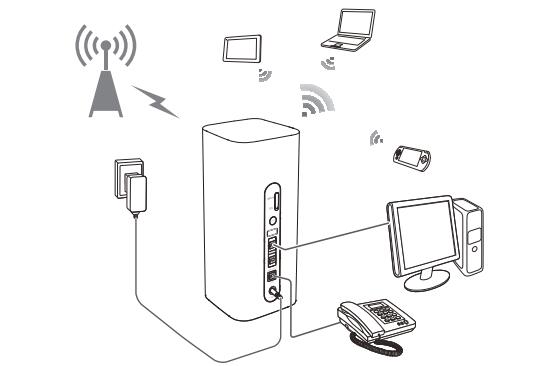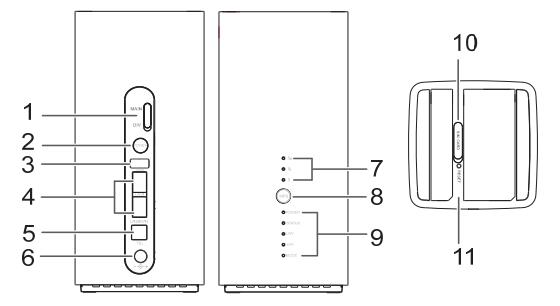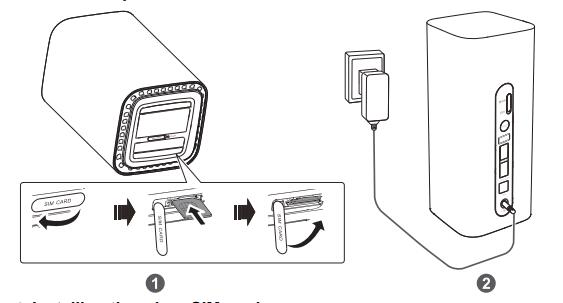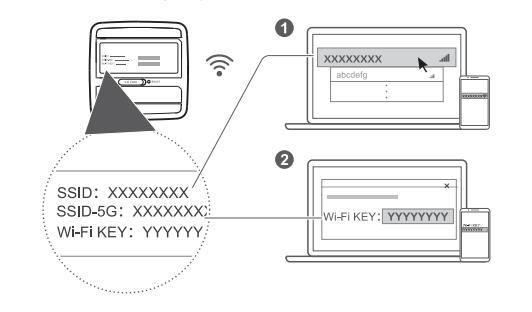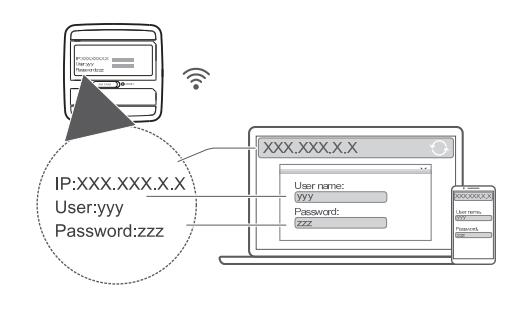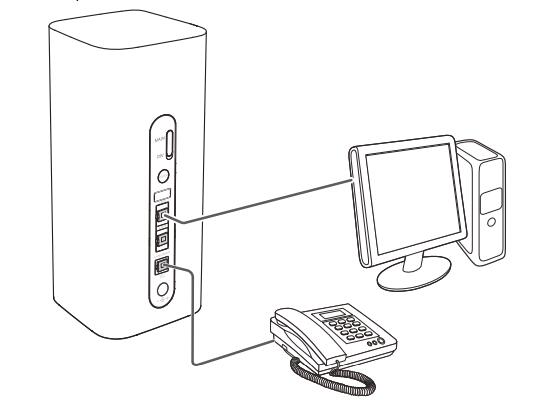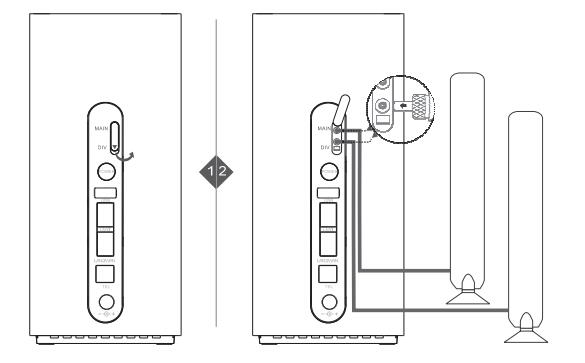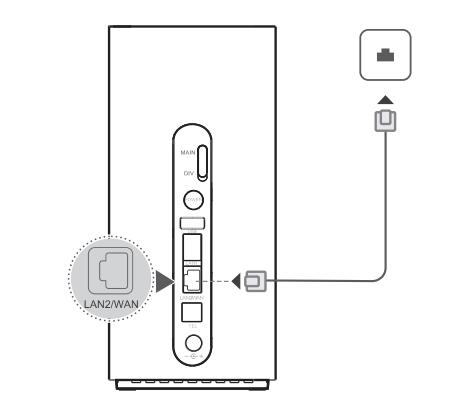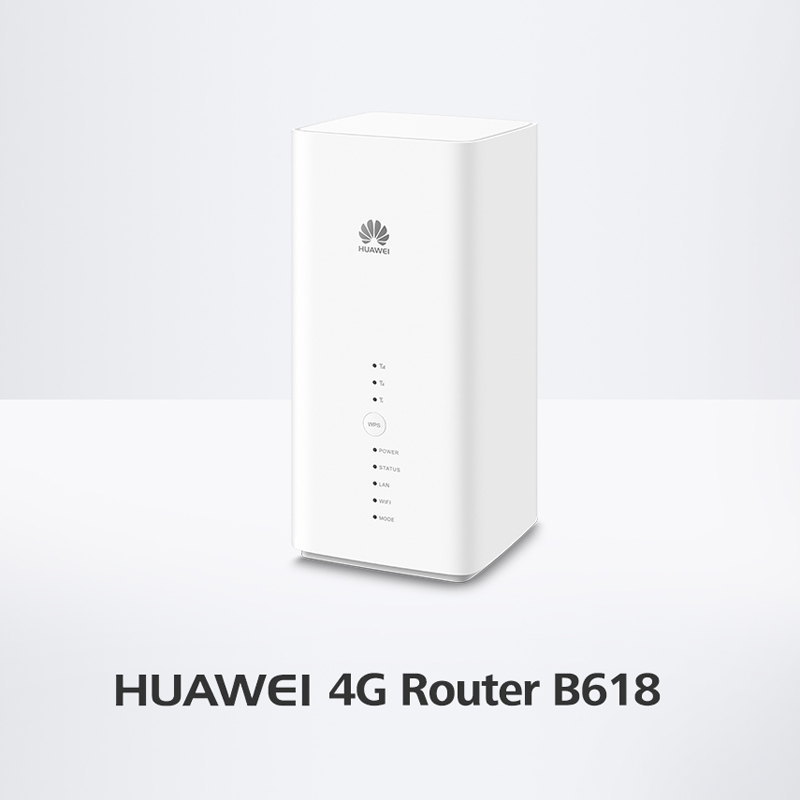Since more and more Huawei LTE WiFi routers are available in the market, sometimes they had the similar name which may confuse the customer. At the beginning of 2018, Huawei presented a new 4G modem router Huawei B612, following the Huawei B618 router. As you can see, the Huawei B612 and Huawei B618 router names are very similar. For those who are unfamiliar with Huawei routers, they may don’t know what the difference is between the Huawei B618 and B612 LTE router. If they want to buy one of the two routers, they may be in trouble to make the decision which one to buy. Today, we will compare the two routers specs and features so the customers may get some reference.
Huawei B612 VS B618 Appearance and Interfaces
Simply from the router name, it may not be easy to identify the two routers, but if you see them, it would be easy to recognize. The Huawei B612 4G LTE Modem is in a traditional router shape, on the front, there are indicators for Power, Mode, WiFi, LAN and Signal. On the back, there are 3 LAN ports and One port for both LAN & WAN. And there is also a telephone port with the Ethernet ports. Like other Huawei 4G wireless routers, there are two SMA-male connectors at the back of the router and the connectors are covered by a long cap. The special design of the Huawei B612 router has an angled backrest for stand stability.
Huawei B618 LTE is not in a usual router design. It’s in a shape of cube, which looks cool like home furniture. Like Huawei B612, Huawei B618 Cube is also in white color. On the front face, there are indicators for Power, Status, Lan, WiFi, Mode and Signal. The WPS button is in the middle of the indicators. On the back of Huawei B618 WiFi router, there is One USB port, one LAN port, one telephone port and One WAN/LAN port. The power button is above the USB port. And there are also two connectors are for external antennas. The connectors are TS-9, not the common SMA connectors. The SIM card slot is at the bottom of the router.
Huawei B618 VS B612 Specs and Features
The appearance of Huawei B618 and Huawei B612 are very different, then let’s have a comparison of the Huawei B618 specs and Huawei B612 specs:
| Model | Huawei B612 | Huawei B618 |
| Product type | Huawei WiFi Router with Ethernet port | Huawei WiFi Router with Ethernet port |
| Category | LTE Cat.6 | LTE Cat.9/ Cat.11 |
| Chipset | HiSilicon LTE Cat6 Chipset | HiSilicon Balong 750 |
| Data rates | DL 300Mbps/UL 50Mbps | DL 600Mbps/UL 100Mbps |
| Supported 4G LTE frequency bands | Huawei B612s-25d: B1/B3/B7/B8/B20/B38/B40/B41/B42/B43 Huawei B612s-51d: B2/B4/B5/B7/B41 |
Huawei B618s-22d: Band 1/3/7/8/20/38 Huawei B618s-65d: 1/3/5/7/8/28/40 |
| WLAN | 802.11 b/g/n/ac, single-band 2.4GHz | 802.11a/b/g/n/ac, dual-band 2.4GHz & 5GHz |
| Max supported users | 32 users | 64 users |
| MIMO | 4 x 4 MIMO | 4 X 4 MIMO |
| Connector for external antenna | Two, SMA-female jacks | Two, TS-9 jacks |
| Buy Antenna | Huawei B612 external antenna | Huawei B618 external Antenna |
| App management | Huawei Hilink APP | Huawei Hilink APP |
| SIM Size | Micro SIM | Micro SIM |
| Battery | NO | NO |
| Dimensions | 240 × 155 × 78 mm | 95 × 95 × 208mm |
| Interfaces | * 3 x LAN port(RJ45) * 1 x LAN/WAN port (RJ45) * 1 x telephone port(RJ11) * Two external LTE antenna ports (SMA-female) * One micro-SIM card slot * 1 x USB 2.0 port |
* 1 x LAN port(45) * 1 x LAN/WAN port (45) * 1 x telephone port(RJ11) * 1 x USB 2.0 port* Two external LTE antenna ports (TS-9) |
| Datasheet | Huawei B612 Datasheet(PDF) | Huawei B618 Datasheet |
| User Manual | Huawei B612 User Manual(PDF) | Huawei B618 User Manual |
| Other features | Firewall, CS Voice, VoIP, VoLTE, IPv6/IPv4 dual stack, NAT, DHCP, VPN, DMZ, UPnP, ALG, | DHCP Server, DNS RELAY and NAT, VoLTE, IPv4 /IPv6 dual stack |
| Firmware download | Huawei B612 firmware | Huawei B618 firmware |
| Driver | Huawei B612 driver | Huawei B618 driver |
| Reviews | Huawei B612 Review | Huawei B618s-22d Review |
| Price/USD | 399.00USD | 449.00USD |
Summary
From the specs table, we can see the new Huawei B612 is just a 4G+ Cat6 router, the Huawei B618 LTE is with more advanced technology, which could achieve download speed up to 600mbps and upload speed to 100Mbps. The Huawei B612 could support only LTE Cat6 up to 300Mbps. They both have two variant models for difference LTE frequency bands. Huawei B618 seems to be more suitable for home use but Huawei B612s-25d supports LTE B42 and B43, which are usually for industrial applications. Huawei B618 supports up to 64 wireless users while Huawei B612 support only half to 32 users. But they both use 4 X 4 MIMO technologies. Of course, the more advanced Huawei B618 price is higher than Huawei B612 price. Considering the LTE frequency bands at your location and your network providers, and the price & interfaces, you can easily make the decision which one to buy now.