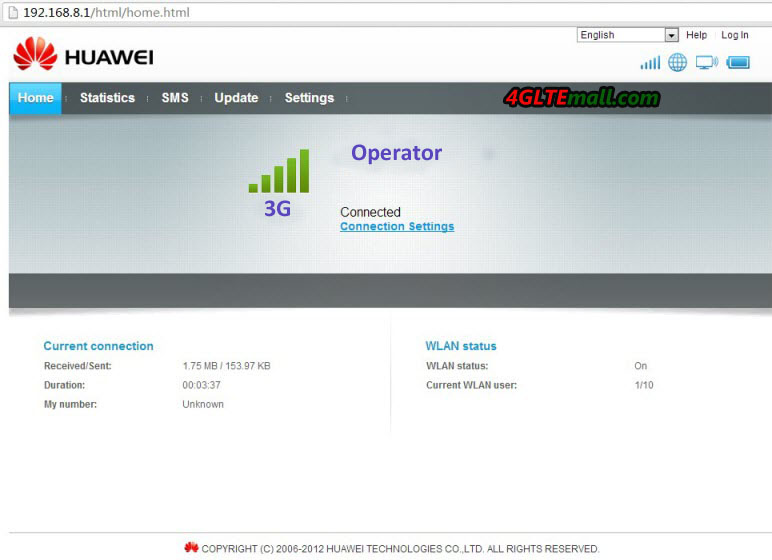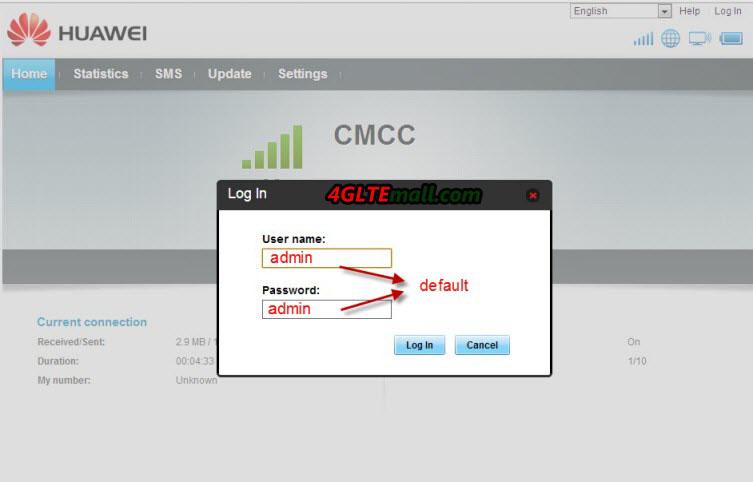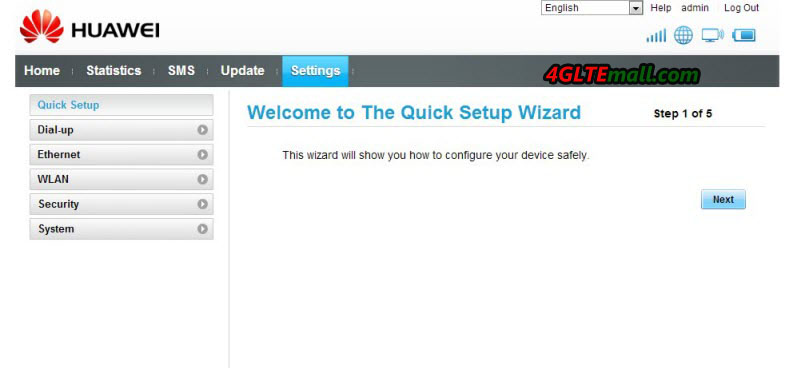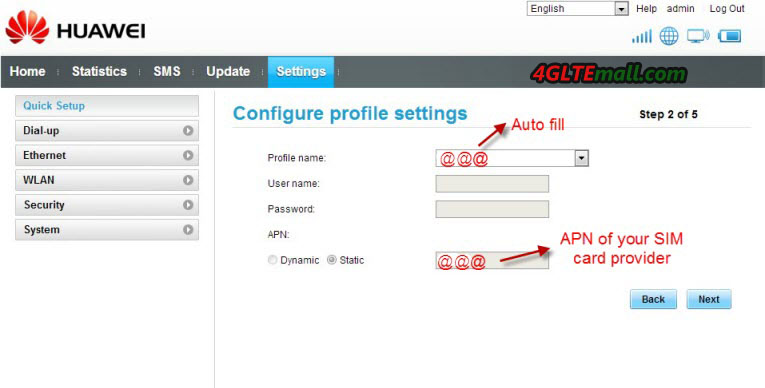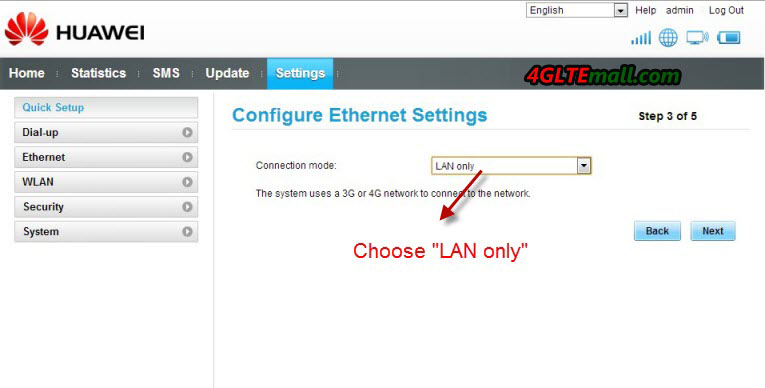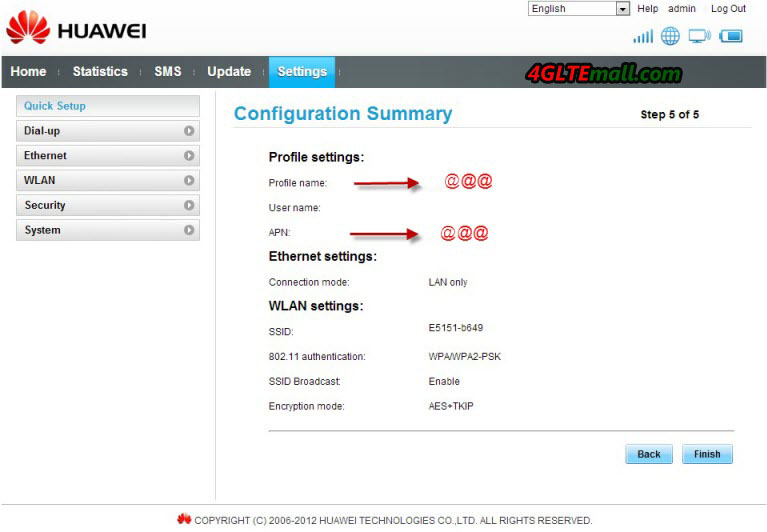Last time, we introduced how to set up the 3G connection for HUAWEI E5151 mobile WiFi, today, we will introduce how to Configure the Ethernet Settings for HUAWEI E5151:
To configure the Ethernet Settings, the first 6 steps are same as setting up 3G connection. But this time is not plug SIM card, you need to plug Ethernet cable this time.
1. Then after land to Quick setup page, click next and creat the Profile name.
2. Then click to next step to the Configure Ethernet Settings. Choose the connection toy you are using, the country, account name and password.
3. Click to next step, you come to the Page of setting SSID and encryption type and WiFi password.
4. After settings, click to next page to confirm and finish to connect.
In 3-5 seconds, you could find the WiFi signal coming from Huawei E5151.
This is the general and quick set up of Huawei E5151 for common users, if you want advanced functions from Huawei E5151, you need to configure in Advanced Settings. We will introduce later on www.4gltemall.com/blog/.