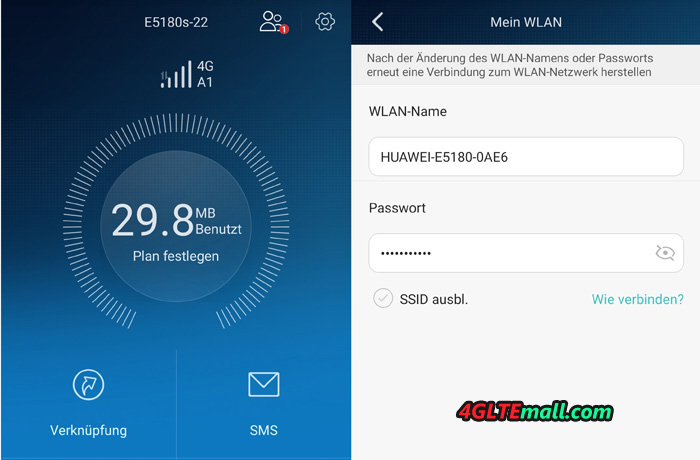You may be familiar with the Huawei LTE routers; Unlike other 4G Routers, Huawei E5180 is in a special but nice appearance. The device is called the LTE CPE E5180. It works well with all the network operators in Europe and Asia. And there is an Ethernet-connector in the Huawei E5180, and it is possible to connect VoIP-device easily.

| Huawei E5180 4G LTE CPE Specifications | |
| GSM Standards | GPRS, EDGE |
| Data transmission 3G | HSDPA, HSPA+, HSUPA |
| 4G Data Transfer | LTE to 150 Mbit/s |
| Receiving / sending SMS | Yes |
| LTE Standards | FDD: Band 1, 3, 7, 8, 20 (2600/2100/1800/900/800 MHz), TDD: Band 38 (2600 MHz) |
| Compatible with 4G LTE operators | All Main Network Operators in Europe and Asia |
| Standard | 802.11 b/g/n |
| type antenna | internal |
| The range of Wi-Fi frequencies | 2.4 GHz |
| Number of connected Wi-Fi devices | 32 |
| Data protection | AES encryption, TKIP, WEP, WPA-PSK, WPA2-PSK |
| Ethernet Ports | 1 × LAN |
| The firewall (firewall) | Yes |
| IP filter | Yes |
| DMZ | Yes |
| UPnP | Yes |
| NAT | Yes |
| DHCP-server | Yes |
| Support for IPv6 | Yes |
| VoIP-adapter | There, SIP |
| The number of RJ-11 ports | 1 |
| Compatibility | Windows XP, Vista, 7, 8, 8.1, Mac OS X 10.7, 10.8, 10.9 |
| Food | Adapter |
| dimensions | 70 × 70 × 110 mm |
| The weight | 250 g |
Design, size, controls
At the beginning, I said that the most interesting thing in the router – it is the appearance, vaguely reminiscent of various things, for example, AirPort Time Capsule. The E5180 is in rectangular Hull form, with greatly smoothed edges. The upper part slightly recessed, and above it stands a large pedestal of frosted white. It has some functional and aesthetic burden: in the first case is a button and the second it is a light blue color. Button has a soft press and the average speed for using is very nice. A short press activates the backlight off, or, and long-term (more than three seconds) – Enables or disables the device itself. The ususal operation is quite convenient.

On one side of the Webcube body, two indicators are located. One on the above is responsible for the mobile network, and the second, just below is for the Wi-Fi network. The second is in blue, and the top is red (in 4G) or blue (in 2G/3G). The glow does not hit in the eye during the day but is quite noticeable at night.

On the reverse side, there are the standard Ethernet-connector and a RJ-11 port for connecting VoIP phones. At the bottom, there is a connector for power plug.

At the bottom of E5180 glued sticker with information about the key access to Wi-Fi network by default, given username and password, as well as the IP-address. In any case, I will write them here in case the sticker is removed or broken.
- IP: 192.168.8.1
- User: admin
- Password: admin
- SSID: Huawei-E5180-2DD0
- Wi-Fi Key: L8J2A871E01 (likely to be different in different devices)
Blow the stick, there is a slot for microSIM-card. The slot is covered by a small plastic flap.

Above the lower platform rises a little rim of padded material similar to rubber. Overall, Huawei E5180 looks great in any interior. The only thing missing is a big angle LED screen. For example, the side indicator is not always clear whether the router is enabled or not, and it is unclear what kind of signal – 3G or 4G to be connected.

Using the E5180 Wi-Fi-router
First, you need to install the SIM card into slot with support for Internet. Next, connect the power cord to the device and plug the adapter into a power outlet. The duration of the initialization is about 30 seconds, not fast. To connect to the E5180, you need to find a WiFi SSID named Huawei-E5180-2DD0 and enter the key / password printed on the underside of the unit. In principle, now you can already use the internet.
After connected to wireless network, the signal reception quality is about the same as a portable router MR-100-2, that is not the best. If you are unsatisfied with the signal, an external antenna should be necessary now, so that the signal gains a little higher. We should also say that you cannot connect an external antenna. Usually, the network mode “jumps” from 3G to 4G and back. However, it is more dependent on how well the operator can “give” network, not on the E5180 router.

With regard to the WiFi coverage range, according to the manufacturer, it is about 250 meters along the line of sight. In practice, I can say that the E5180 is more powerful than Asus RT-N10P (bought only to test the functionality of Wi-Fi in the house). Huawei E5180 router distributes the Internet without problems in the apartment, even with the obstacles in front of him – two reinforced concrete walls.
The official site says that Huawei E5180 router can connect up to 32 devices. I did not have so much devices to real test, but a couple of laptops, three smartphones and a few other gadgets worked tolerably well in the network.

For Huawei E5180 setup, you will need a special application and a smartphone or computer. If in the PC, everything is available on the IP 192.168.8.1 with login and password «admin». Below the screenshot of the WEB-version is for settings.
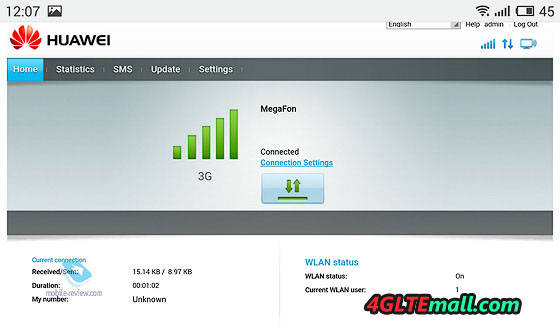
To configure settings using a smartphone or tablet, there is a free “Huawei HiLink” APP on Google Play. It is very simple and visually displays information about the network and router settings.
Conclusion
On the positive side, Huawei E5180 4G Router provides a cool, ergonomic design, and the operation on this router is very simple and easy. Another advantage is that the E5180 cube could work with all main European and Asia telecom operators in the fourth-generation network, and it’s easy setup. The only shortcomings should be the absence of the 5 GHz band for WiFi and missing of external antenna connector. For most users, the Huawei E5180 is good enough for common daily use.